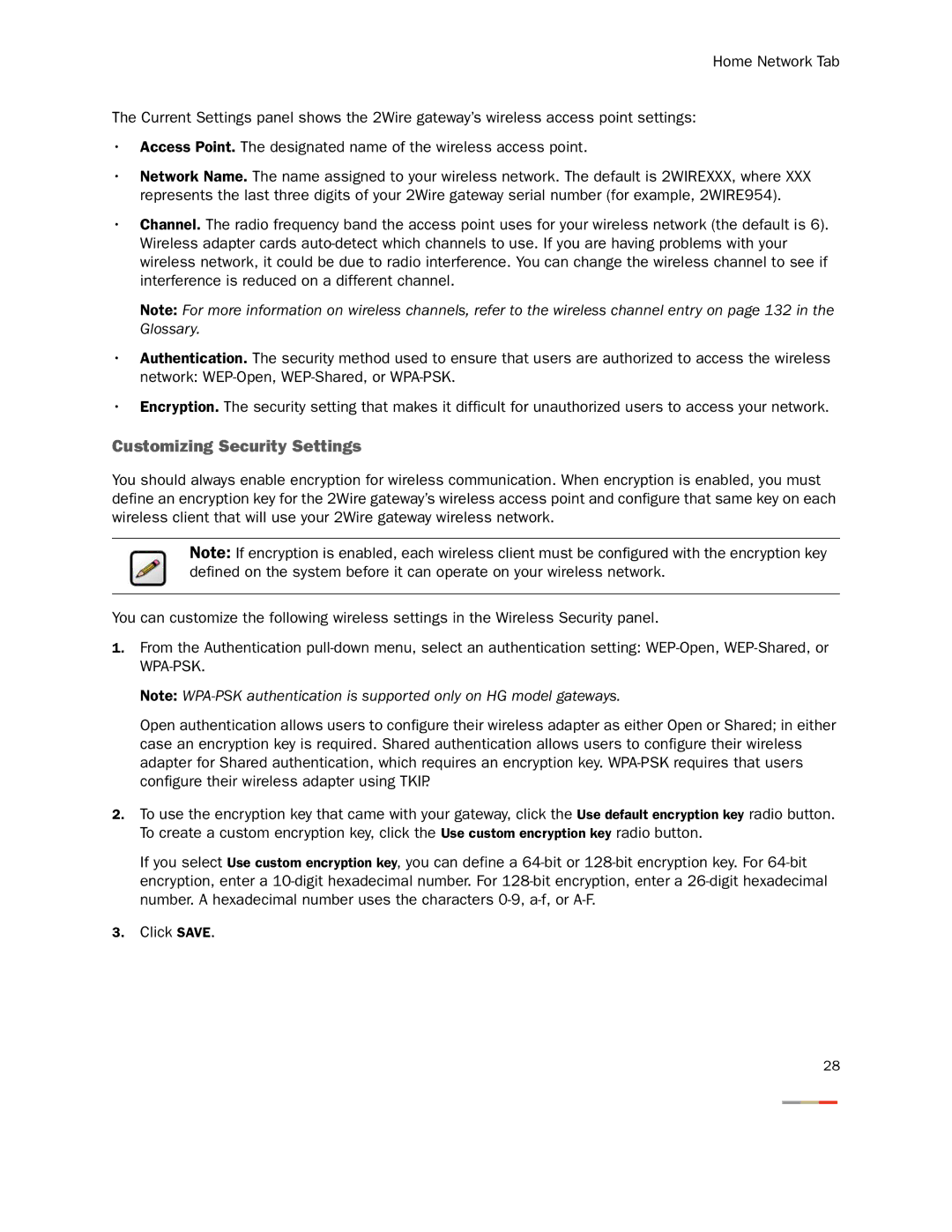Home Network Tab
The Current Settings panel shows the 2Wire gateway’s wireless access point settings:
•Access Point. The designated name of the wireless access point.
•Network Name. The name assigned to your wireless network. The default is 2WIREXXX, where XXX represents the last three digits of your 2Wire gateway serial number (for example, 2WIRE954).
•Channel. The radio frequency band the access point uses for your wireless network (the default is 6). Wireless adapter cards
Note: For more information on wireless channels, refer to the wireless channel entry on page 132 in the Glossary.
•Authentication. The security method used to ensure that users are authorized to access the wireless network:
•Encryption. The security setting that makes it difficult for unauthorized users to access your network.
Customizing Security Settings
You should always enable encryption for wireless communication. When encryption is enabled, you must define an encryption key for the 2Wire gateway’s wireless access point and configure that same key on each wireless client that will use your 2Wire gateway wireless network.
Note: If encryption is enabled, each wireless client must be configured with the encryption key defined on the system before it can operate on your wireless network.
You can customize the following wireless settings in the Wireless Security panel.
1.From the Authentication
Note:
Open authentication allows users to configure their wireless adapter as either Open or Shared; in either case an encryption key is required. Shared authentication allows users to configure their wireless adapter for Shared authentication, which requires an encryption key.
2.To use the encryption key that came with your gateway, click the Use default encryption key radio button. To create a custom encryption key, click the Use custom encryption key radio button.
If you select Use custom encryption key, you can define a
3.Click SAVE.
28