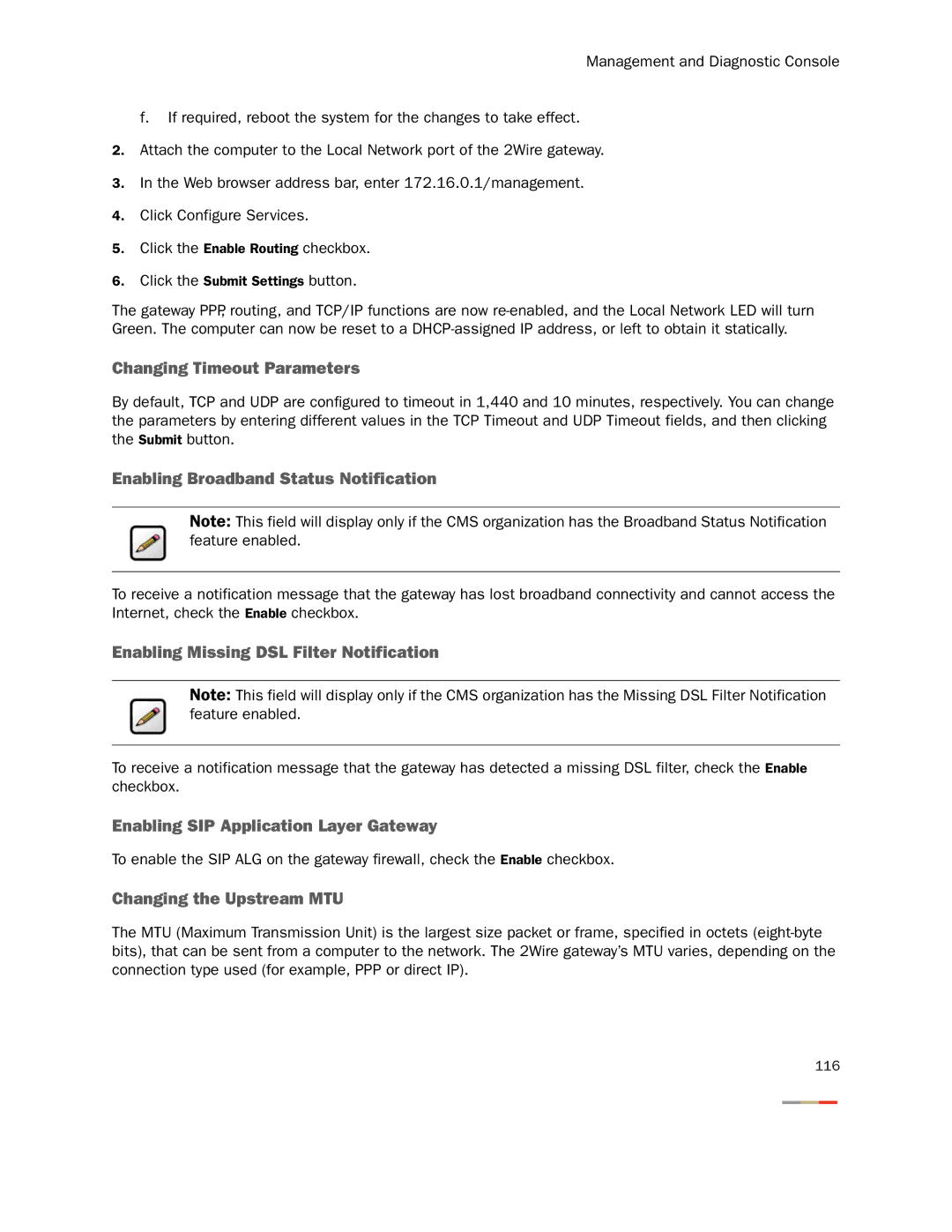Management and Diagnostic Console
f. If required, reboot the system for the changes to take effect.
2.Attach the computer to the Local Network port of the 2Wire gateway.
3.In the Web browser address bar, enter 172.16.0.1/management.
4.Click Configure Services.
5.Click the Enable Routing checkbox.
6.Click the Submit Settings button.
The gateway PPP, routing, and TCP/IP functions are now
Changing Timeout Parameters
By default, TCP and UDP are configured to timeout in 1,440 and 10 minutes, respectively. You can change the parameters by entering different values in the TCP Timeout and UDP Timeout fields, and then clicking the Submit button.
Enabling Broadband Status Notification
Note: This field will display only if the CMS organization has the Broadband Status Notification feature enabled.
To receive a notification message that the gateway has lost broadband connectivity and cannot access the Internet, check the Enable checkbox.
Enabling Missing DSL Filter Notification
Note: This field will display only if the CMS organization has the Missing DSL Filter Notification feature enabled.
To receive a notification message that the gateway has detected a missing DSL filter, check the Enable checkbox.
Enabling SIP Application Layer Gateway
To enable the SIP ALG on the gateway firewall, check the Enable checkbox.
Changing the Upstream MTU
The MTU (Maximum Transmission Unit) is the largest size packet or frame, specified in octets
116