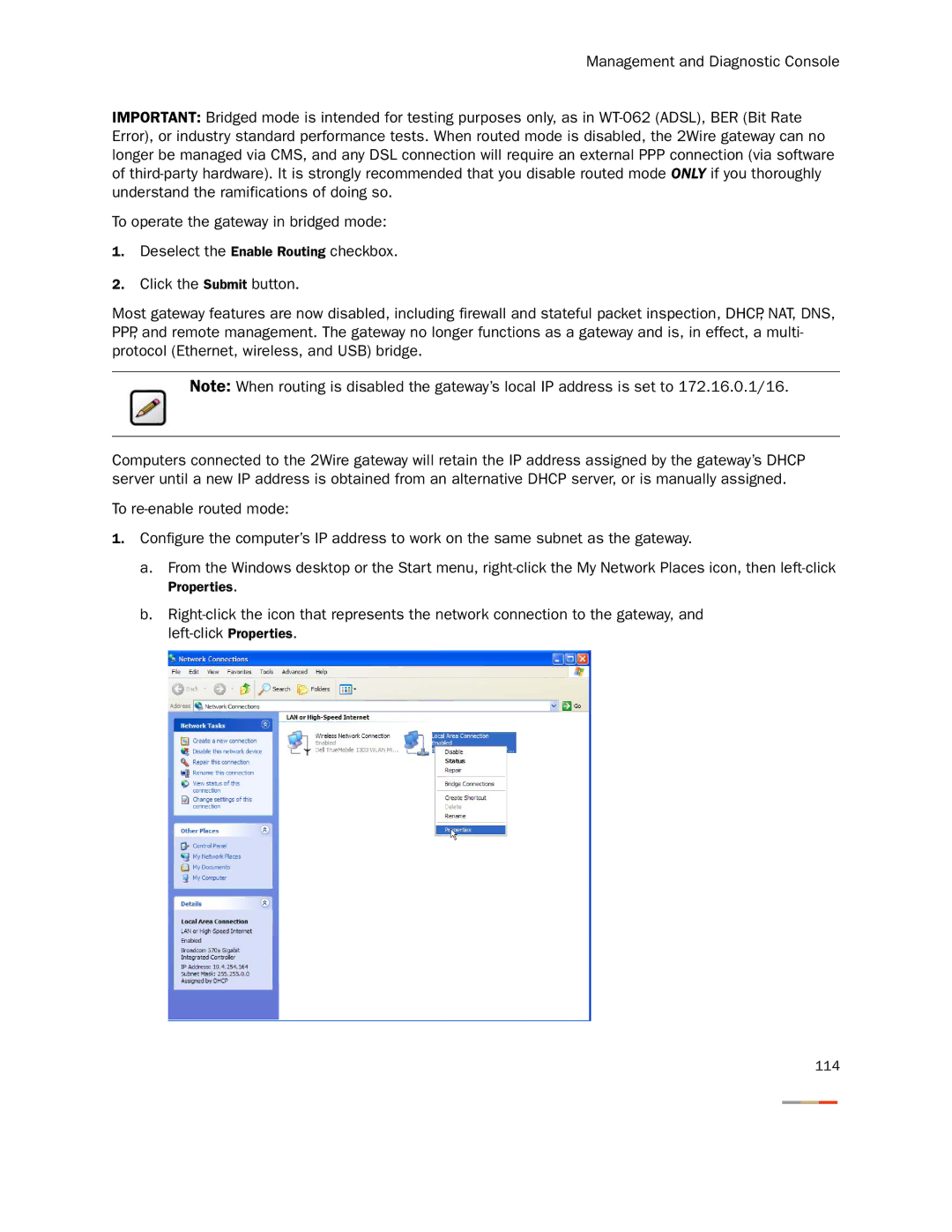Management and Diagnostic Console
IMPORTANT: Bridged mode is intended for testing purposes only, as in
To operate the gateway in bridged mode:
1.Deselect the Enable Routing checkbox.
2.Click the Submit button.
Most gateway features are now disabled, including firewall and stateful packet inspection, DHCP, NAT, DNS, PPP, and remote management. The gateway no longer functions as a gateway and is, in effect, a multi- protocol (Ethernet, wireless, and USB) bridge.
Note: When routing is disabled the gateway’s local IP address is set to 172.16.0.1/16.
Computers connected to the 2Wire gateway will retain the IP address assigned by the gateway’s DHCP server until a new IP address is obtained from an alternative DHCP server, or is manually assigned.
To
1.Configure the computer’s IP address to work on the same subnet as the gateway.
a.From the Windows desktop or the Start menu,
Properties.
b.
114