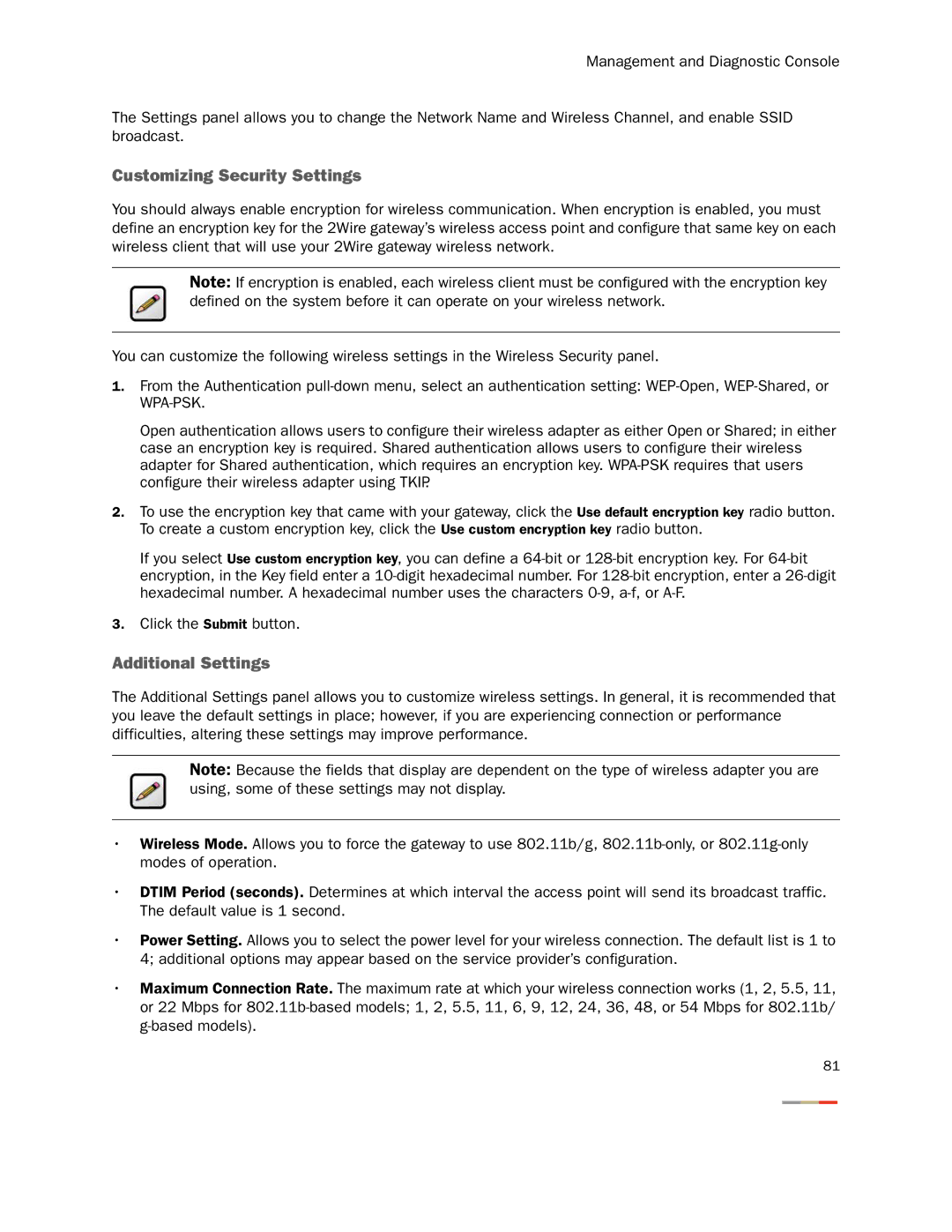Management and Diagnostic Console
The Settings panel allows you to change the Network Name and Wireless Channel, and enable SSID broadcast.
Customizing Security Settings
You should always enable encryption for wireless communication. When encryption is enabled, you must define an encryption key for the 2Wire gateway’s wireless access point and configure that same key on each wireless client that will use your 2Wire gateway wireless network.
Note: If encryption is enabled, each wireless client must be configured with the encryption key defined on the system before it can operate on your wireless network.
You can customize the following wireless settings in the Wireless Security panel.
1.From the Authentication
Open authentication allows users to configure their wireless adapter as either Open or Shared; in either case an encryption key is required. Shared authentication allows users to configure their wireless adapter for Shared authentication, which requires an encryption key.
2.To use the encryption key that came with your gateway, click the Use default encryption key radio button. To create a custom encryption key, click the Use custom encryption key radio button.
If you select Use custom encryption key, you can define a
3.Click the Submit button.
Additional Settings
The Additional Settings panel allows you to customize wireless settings. In general, it is recommended that you leave the default settings in place; however, if you are experiencing connection or performance difficulties, altering these settings may improve performance.
Note: Because the fields that display are dependent on the type of wireless adapter you are using, some of these settings may not display.
•Wireless Mode. Allows you to force the gateway to use 802.11b/g,
•DTIM Period (seconds). Determines at which interval the access point will send its broadcast traffic. The default value is 1 second.
•Power Setting. Allows you to select the power level for your wireless connection. The default list is 1 to 4; additional options may appear based on the service provider’s configuration.
•Maximum Connection Rate. The maximum rate at which your wireless connection works (1, 2, 5.5, 11, or 22 Mbps for
81