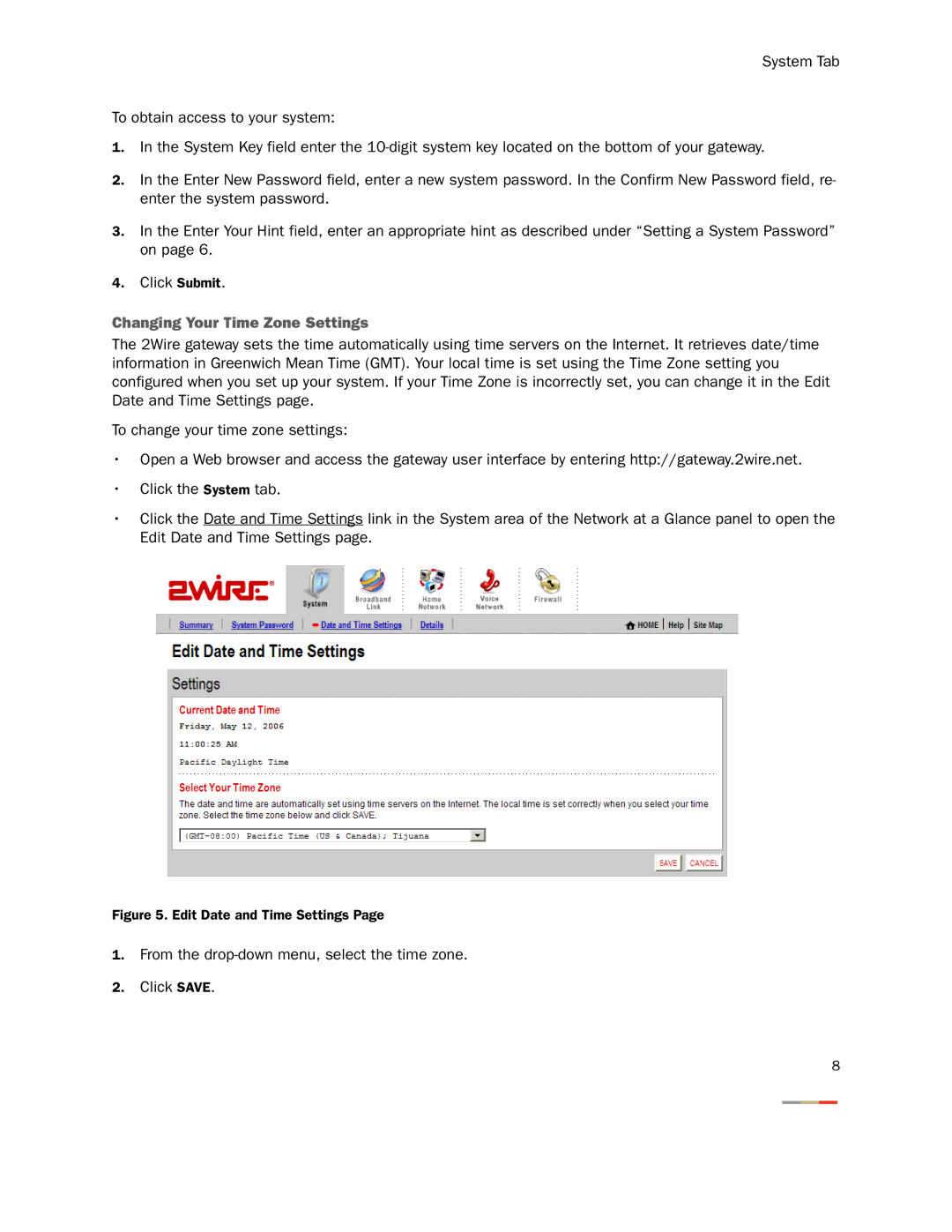System Tab
To obtain access to your system:
1.In the System Key field enter the
2.In the Enter New Password field, enter a new system password. In the Confirm New Password field, re- enter the system password.
3.In the Enter Your Hint field, enter an appropriate hint as described under “Setting a System Password” on page 6.
4.Click Submit.
Changing Your Time Zone Settings
The 2Wire gateway sets the time automatically using time servers on the Internet. It retrieves date/time information in Greenwich Mean Time (GMT). Your local time is set using the Time Zone setting you configured when you set up your system. If your Time Zone is incorrectly set, you can change it in the Edit Date and Time Settings page.
To change your time zone settings:
•Open a Web browser and access the gateway user interface by entering http://gateway.2wire.net.
•Click the System tab.
•Click the Date and Time Settings link in the System area of the Network at a Glance panel to open the Edit Date and Time Settings page.
Figure 5. Edit Date and Time Settings Page
1.From the
2.Click SAVE.
8