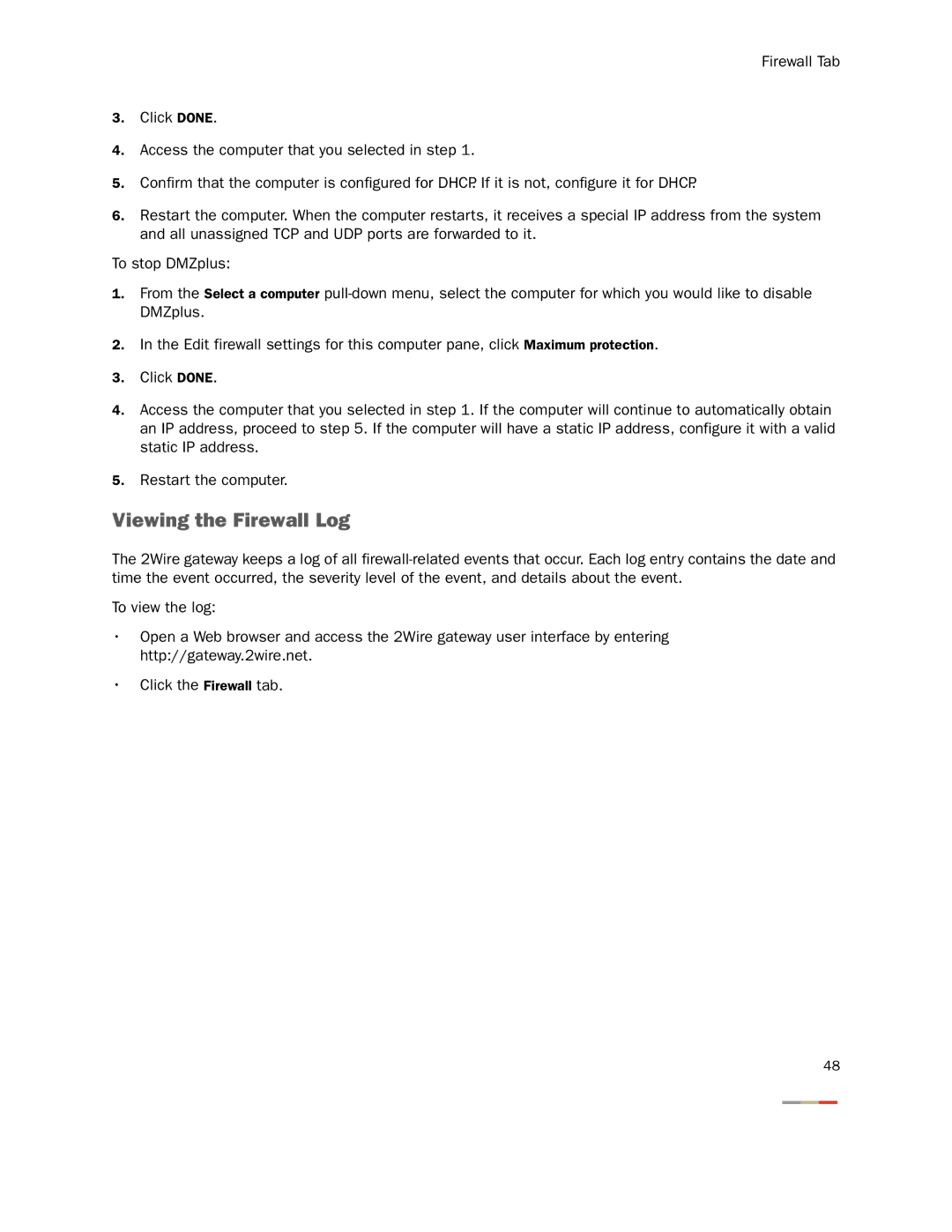Firewall Tab
3.Click DONE.
4.Access the computer that you selected in step 1.
5.Confirm that the computer is configured for DHCP. If it is not, configure it for DHCP.
6.Restart the computer. When the computer restarts, it receives a special IP address from the system and all unassigned TCP and UDP ports are forwarded to it.
To stop DMZplus:
1.From the Select a computer
2.In the Edit firewall settings for this computer pane, click Maximum protection.
3.Click DONE.
4.Access the computer that you selected in step 1. If the computer will continue to automatically obtain an IP address, proceed to step 5. If the computer will have a static IP address, configure it with a valid static IP address.
5.Restart the computer.
Viewing the Firewall Log
The 2Wire gateway keeps a log of all
To view the log:
•Open a Web browser and access the 2Wire gateway user interface by entering http://gateway.2wire.net.
•Click the Firewall tab.
48