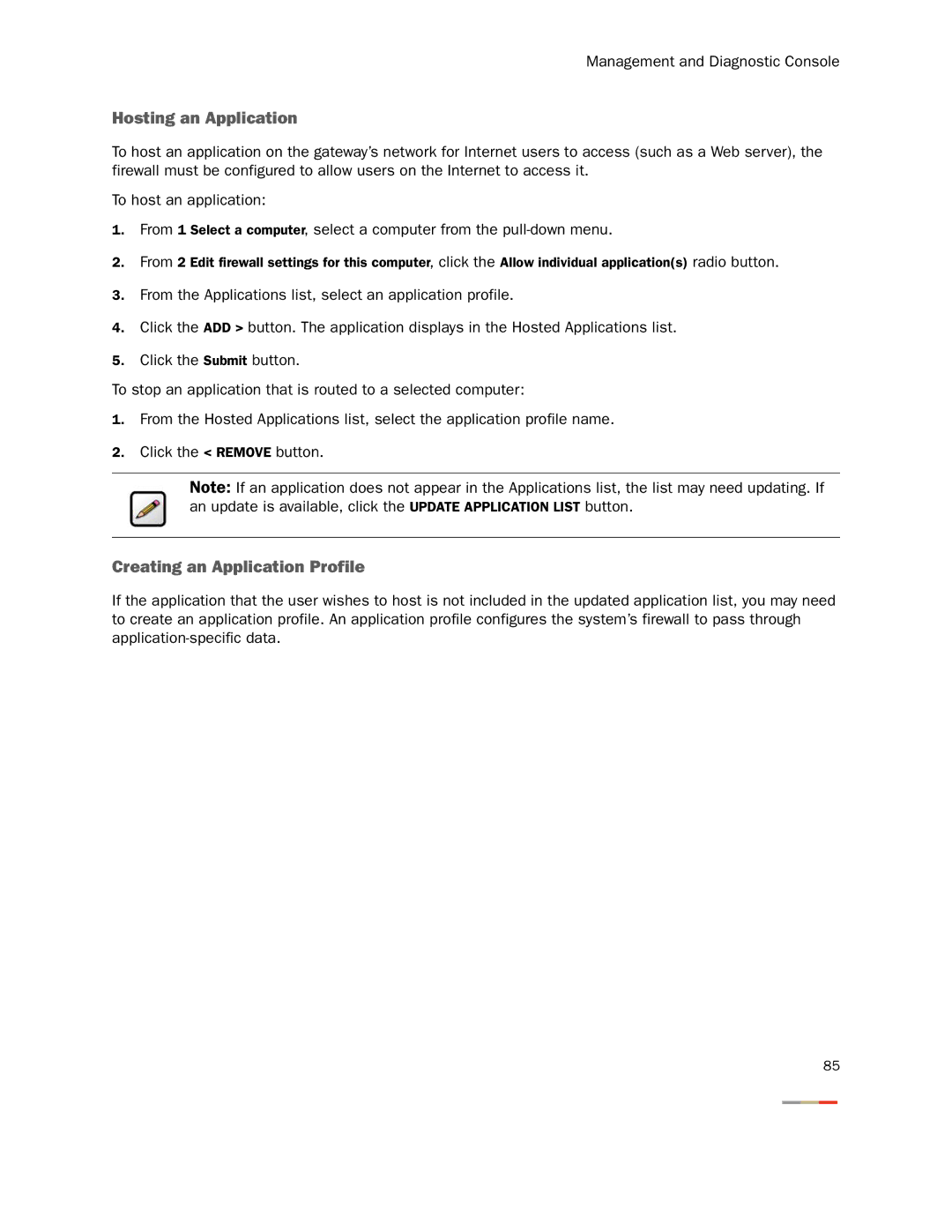Management and Diagnostic Console
Hosting an Application
To host an application on the gateway’s network for Internet users to access (such as a Web server), the firewall must be configured to allow users on the Internet to access it.
To host an application:
1.From 1 Select a computer, select a computer from the
2.From 2 Edit firewall settings for this computer, click the Allow individual application(s) radio button.
3.From the Applications list, select an application profile.
4.Click the ADD > button. The application displays in the Hosted Applications list.
5.Click the Submit button.
To stop an application that is routed to a selected computer:
1.From the Hosted Applications list, select the application profile name.
2.Click the < REMOVE button.
Note: If an application does not appear in the Applications list, the list may need updating. If an update is available, click the UPDATE APPLICATION LIST button.
Creating an Application Profile
If the application that the user wishes to host is not included in the updated application list, you may need to create an application profile. An application profile configures the system’s firewall to pass through
85