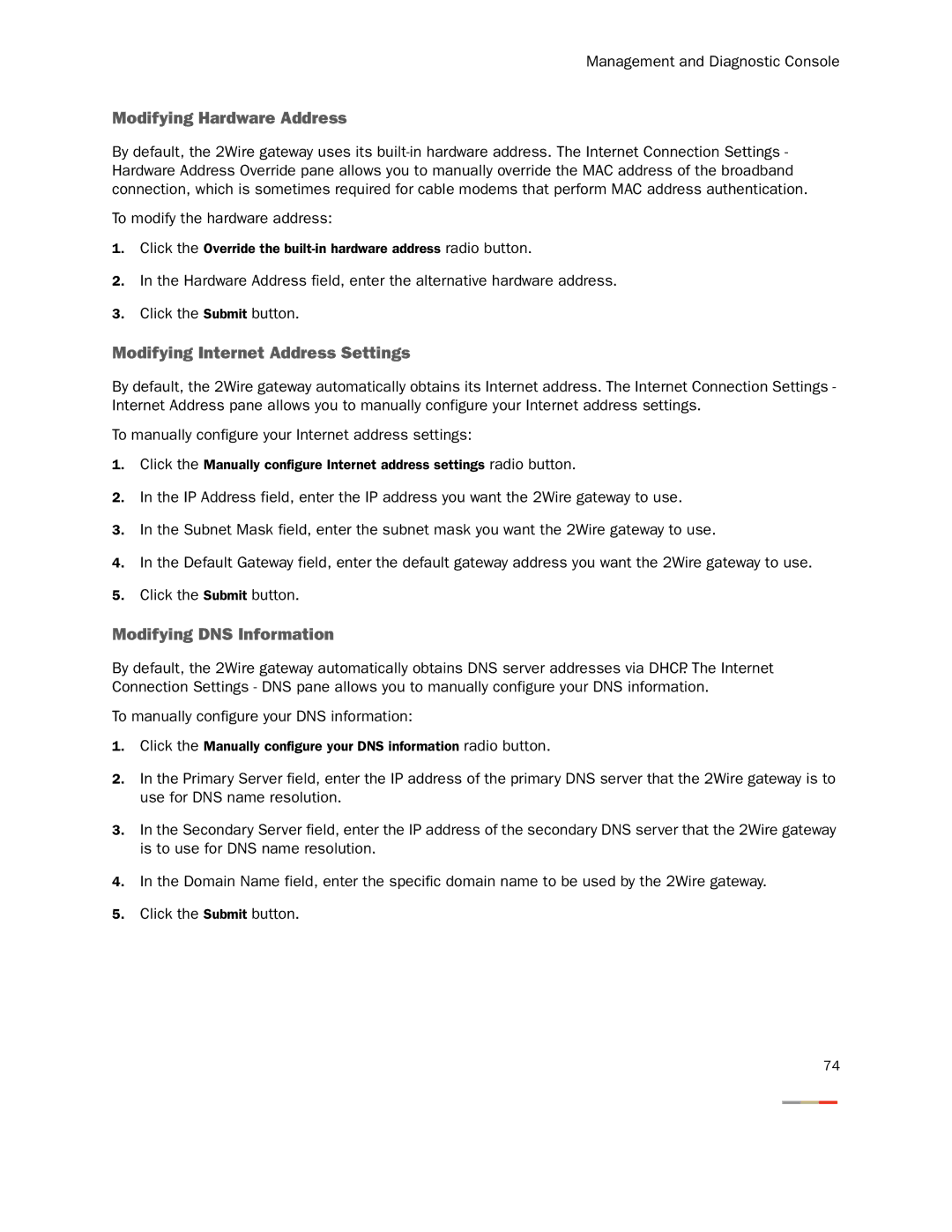Management and Diagnostic Console
Modifying Hardware Address
By default, the 2Wire gateway uses its
To modify the hardware address:
1.Click the Override the
2.In the Hardware Address field, enter the alternative hardware address.
3.Click the Submit button.
Modifying Internet Address Settings
By default, the 2Wire gateway automatically obtains its Internet address. The Internet Connection Settings - Internet Address pane allows you to manually configure your Internet address settings.
To manually configure your Internet address settings:
1.Click the Manually configure Internet address settings radio button.
2.In the IP Address field, enter the IP address you want the 2Wire gateway to use.
3.In the Subnet Mask field, enter the subnet mask you want the 2Wire gateway to use.
4.In the Default Gateway field, enter the default gateway address you want the 2Wire gateway to use.
5.Click the Submit button.
Modifying DNS Information
By default, the 2Wire gateway automatically obtains DNS server addresses via DHCP. The Internet Connection Settings - DNS pane allows you to manually configure your DNS information.
To manually configure your DNS information:
1.Click the Manually configure your DNS information radio button.
2.In the Primary Server field, enter the IP address of the primary DNS server that the 2Wire gateway is to use for DNS name resolution.
3.In the Secondary Server field, enter the IP address of the secondary DNS server that the 2Wire gateway is to use for DNS name resolution.
4.In the Domain Name field, enter the specific domain name to be used by the 2Wire gateway.
5.Click the Submit button.
74