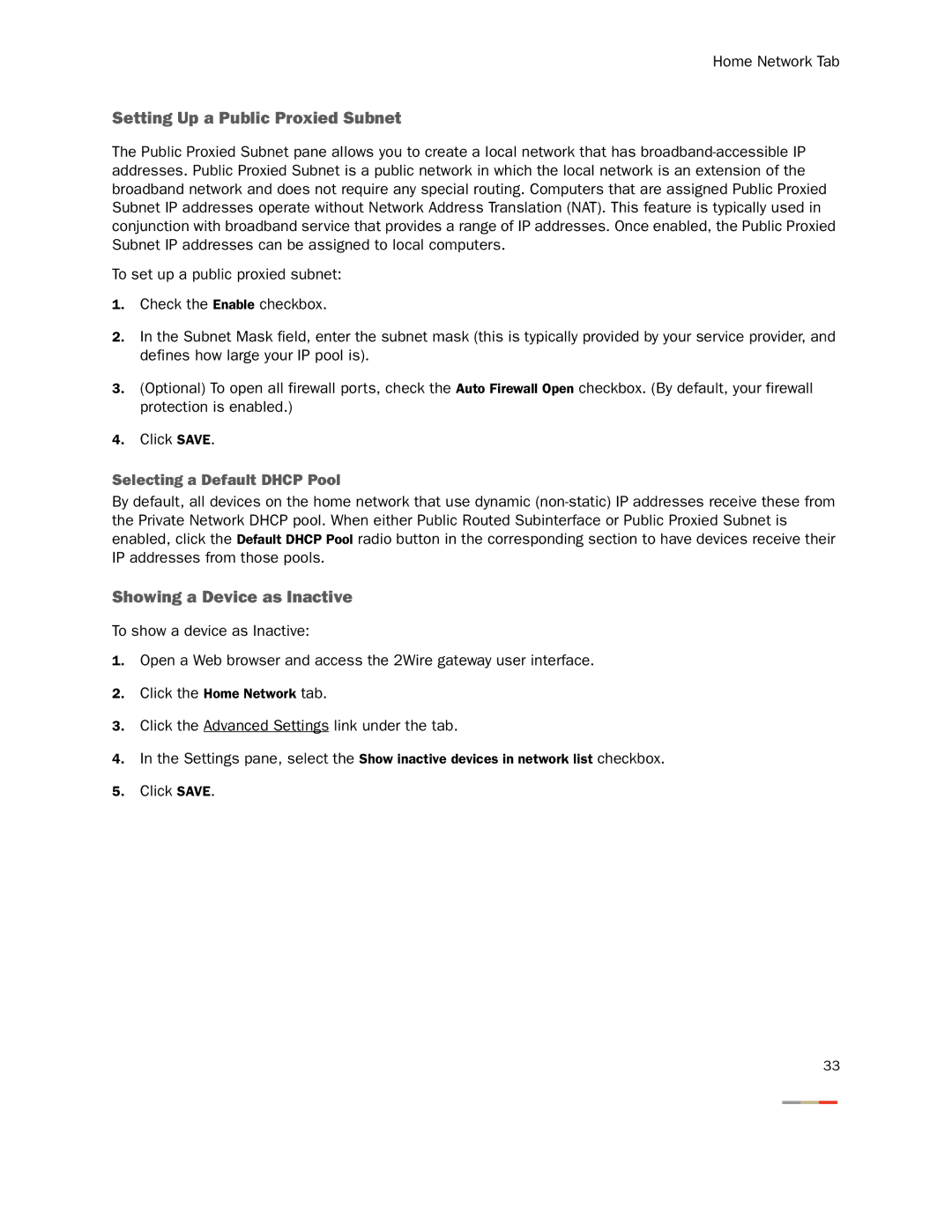Home Network Tab
Setting Up a Public Proxied Subnet
The Public Proxied Subnet pane allows you to create a local network that has
To set up a public proxied subnet:
1.Check the Enable checkbox.
2.In the Subnet Mask field, enter the subnet mask (this is typically provided by your service provider, and defines how large your IP pool is).
3.(Optional) To open all firewall ports, check the Auto Firewall Open checkbox. (By default, your firewall protection is enabled.)
4.Click SAVE.
Selecting a Default DHCP Pool
By default, all devices on the home network that use dynamic
Showing a Device as Inactive
To show a device as Inactive:
1.Open a Web browser and access the 2Wire gateway user interface.
2.Click the Home Network tab.
3.Click the Advanced Settings link under the tab.
4.In the Settings pane, select the Show inactive devices in network list checkbox.
5.Click SAVE.
33