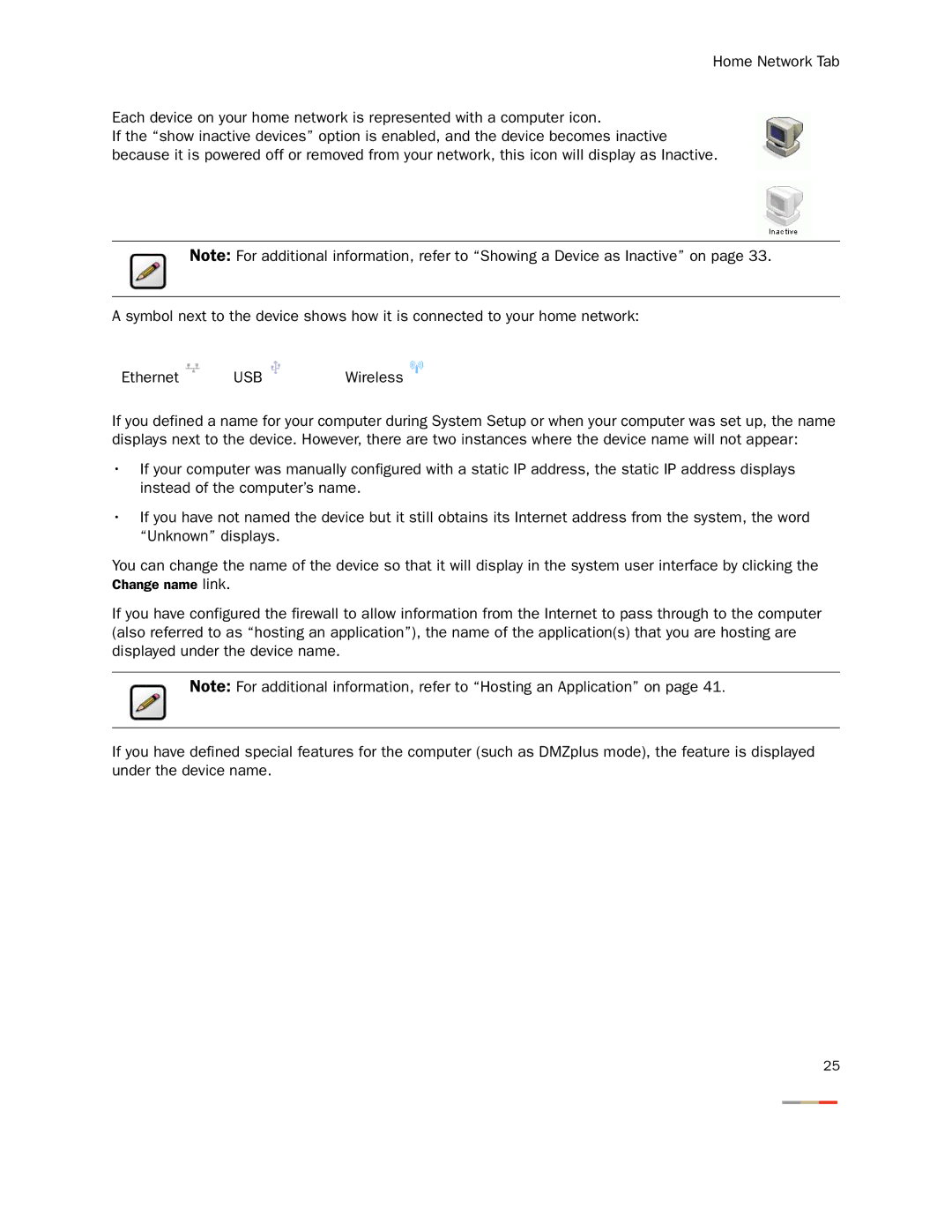Home Network Tab
Each device on your home network is represented with a computer icon.
If the “show inactive devices” option is enabled, and the device becomes inactive because it is powered off or removed from your network, this icon will display as Inactive.
Note: For additional information, refer to “Showing a Device as Inactive” on page 33.
A symbol next to the device shows how it is connected to your home network:
Ethernet | USB | Wireless |
If you defined a name for your computer during System Setup or when your computer was set up, the name displays next to the device. However, there are two instances where the device name will not appear:
•If your computer was manually configured with a static IP address, the static IP address displays instead of the computer’s name.
•If you have not named the device but it still obtains its Internet address from the system, the word “Unknown” displays.
You can change the name of the device so that it will display in the system user interface by clicking the Change name link.
If you have configured the firewall to allow information from the Internet to pass through to the computer (also referred to as “hosting an application”), the name of the application(s) that you are hosting are displayed under the device name.
Note: For additional information, refer to “Hosting an Application” on page 41.
If you have defined special features for the computer (such as DMZplus mode), the feature is displayed under the device name.
25