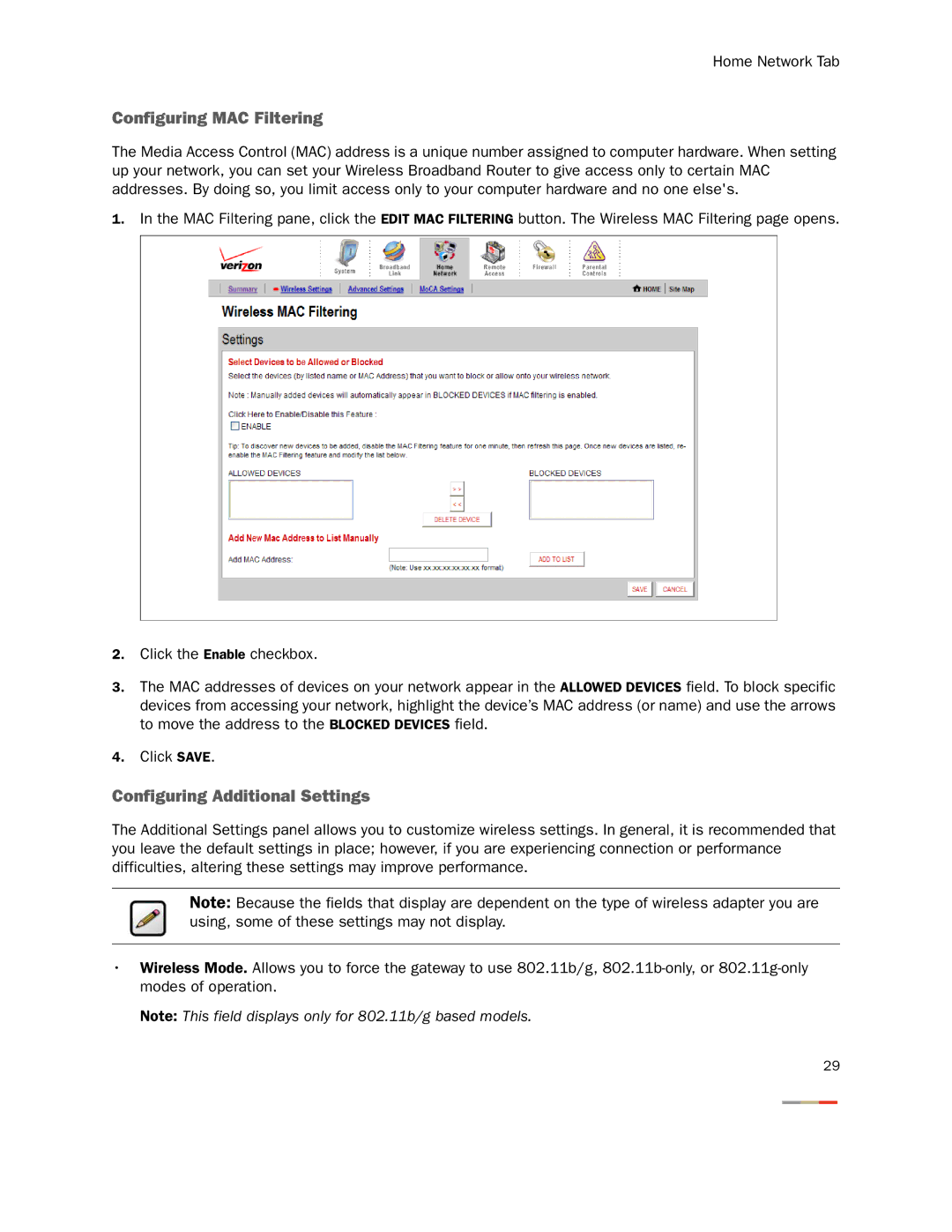Home Network Tab
Configuring MAC Filtering
The Media Access Control (MAC) address is a unique number assigned to computer hardware. When setting up your network, you can set your Wireless Broadband Router to give access only to certain MAC addresses. By doing so, you limit access only to your computer hardware and no one else's.
1.In the MAC Filtering pane, click the EDIT MAC FILTERING button. The Wireless MAC Filtering page opens.
2.Click the Enable checkbox.
3.The MAC addresses of devices on your network appear in the ALLOWED DEVICES field. To block specific devices from accessing your network, highlight the device’s MAC address (or name) and use the arrows to move the address to the BLOCKED DEVICES field.
4.Click SAVE.
Configuring Additional Settings
The Additional Settings panel allows you to customize wireless settings. In general, it is recommended that you leave the default settings in place; however, if you are experiencing connection or performance difficulties, altering these settings may improve performance.
Note: Because the fields that display are dependent on the type of wireless adapter you are using, some of these settings may not display.
•Wireless Mode. Allows you to force the gateway to use 802.11b/g,
Note: This field displays only for 802.11b/g based models.
29