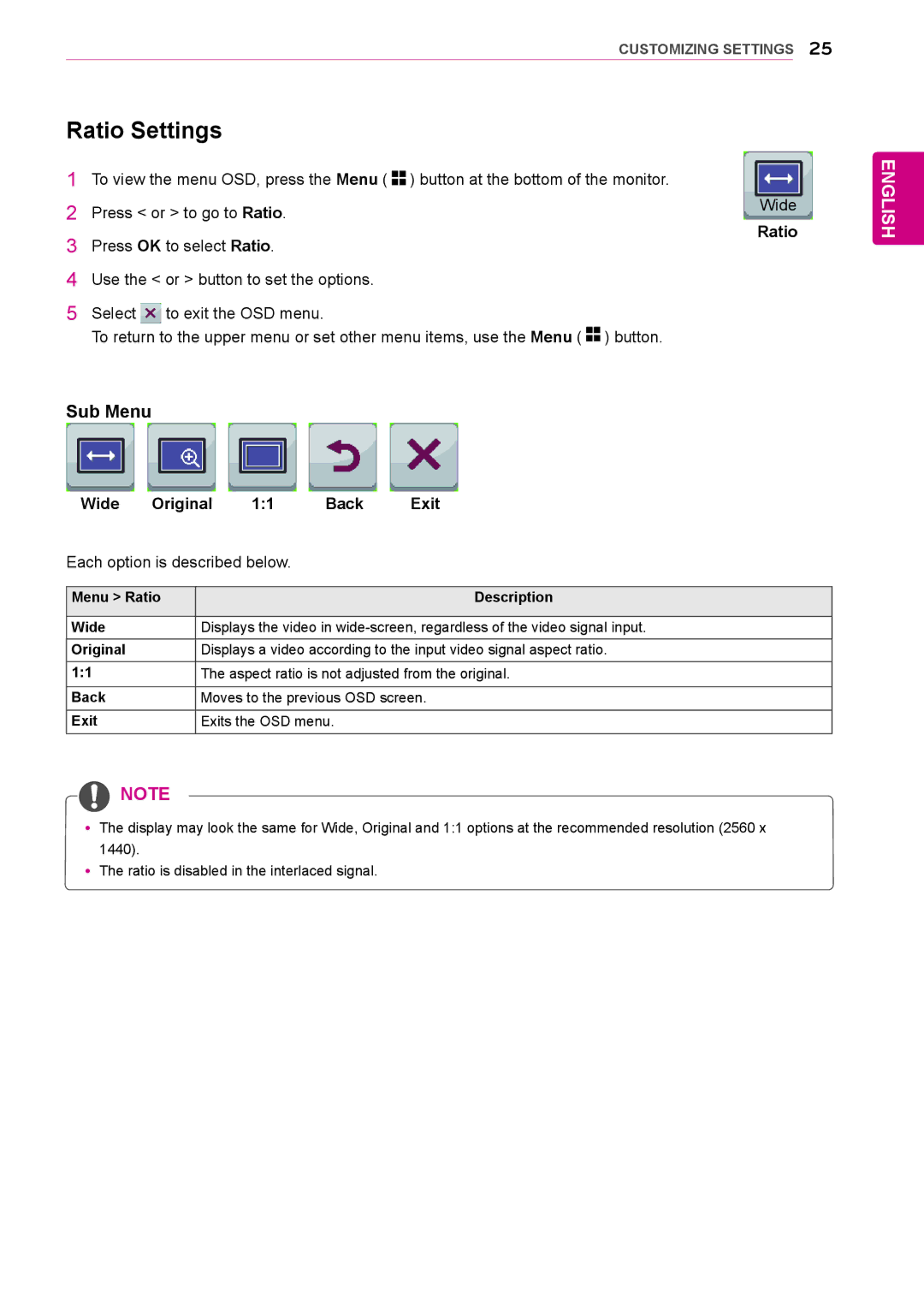CUSTOMIZING SETTINGS 25
Ratio Settings
1To view the menu OSD, press the Menu ( ![]()
![]() ) button at the bottom of the monitor.
) button at the bottom of the monitor.
2 | Press < or > to go to Ratio. | Wide |
3 | Press OK to select Ratio. | Ratio |
|
4Use the < or > button to set the options.
5Select ![]() to exit the OSD menu.
to exit the OSD menu.
To return to the upper menu or set other menu items, use the Menu ( ![]()
![]() ) button.
) button.
Sub Menu
Wide | Original | 1:1 | Back | Exit | |
Each option is described below. |
|
| |||
|
|
|
|
| |
Menu > Ratio |
|
|
| Description | |
|
|
| |||
Wide |
| Displays the video in | |||
Original |
| Displays a video according to the input video signal aspect ratio. | |||
1:1 |
| The aspect ratio is not adjusted from the original. | |||
|
|
| |||
Back |
| Moves to the previous OSD screen. | |||
Exit |
| Exits the OSD menu. |
| ||
|
|
|
|
|
|
![]() NOTE
NOTE
yy The display may look the same for Wide, Original and 1:1 options at the recommended resolution (2560 x 1440).
yy The ratio is disabled in the interlaced signal.