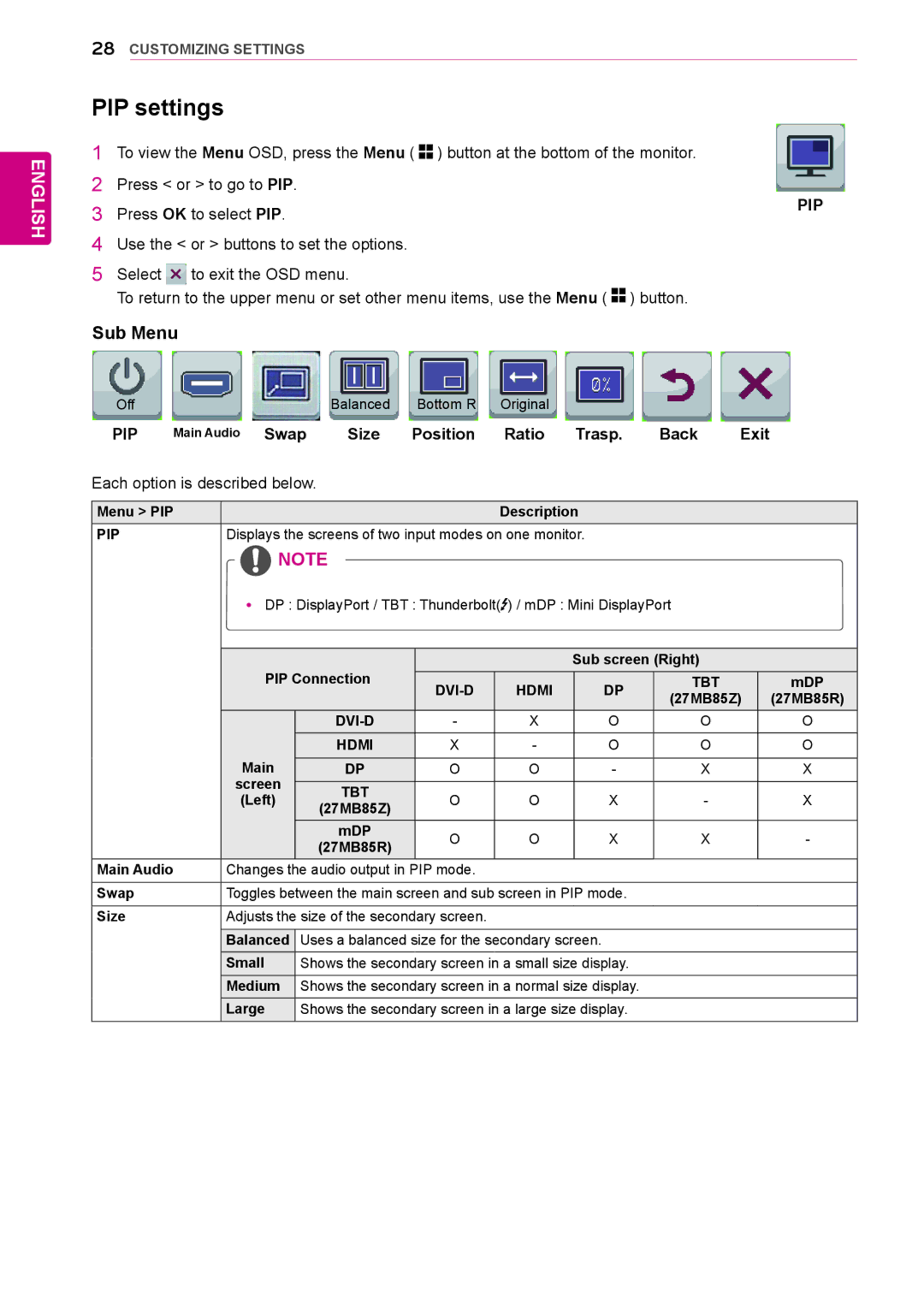ENGLISH
28CUSTOMIZING SETTINGS
PIP settings
1To view the Menu OSD, press the Menu ( ![]()
![]() ) button at the bottom of the monitor.
) button at the bottom of the monitor.
2Press < or > to go to PIP.
3 | Press OK to select PIP. | PIP |
|
4Use the < or > buttons to set the options.
5Select ![]() to exit the OSD menu.
to exit the OSD menu.
To return to the upper menu or set other menu items, use the Menu ( ![]()
![]() ) button.
) button.
Sub Menu
Off |
| Balanced | Bottom R | Original |
|
|
|
PIP | Main Audio Swap | Size | Position | Ratio | Trasp. | Back | Exit |
Each option is described below. |
|
|
|
|
|
| |
|
|
|
|
|
| ||
Menu > PIP |
|
| Description |
|
| ||
PIP | Displays the screens of two input modes on one monitor. |
|
| ||||
![]() NOTE
NOTE
yy DP : DisplayPort / TBT : Thunderbolt(![]() ) / mDP : Mini DisplayPort
) / mDP : Mini DisplayPort
| PIP Connection |
|
| Sub screen (Right) |
| ||
| HDMI | DP | TBT | mDP | |||
|
|
| (27MB85Z) | (27MB85R) | |||
|
|
|
|
|
| ||
|
| - | X | O | O | O | |
|
| HDMI | X | - | O | O | O |
| Main |
|
|
|
|
|
|
| DP | O | O | - | X | X | |
| screen |
|
|
|
|
|
|
| TBT |
|
|
|
|
| |
| (Left) | O | O | X | - | X | |
| (27MB85Z) | ||||||
|
|
|
|
|
|
| |
|
| mDP | O | O | X | X | - |
|
| (27MB85R) | |||||
|
|
|
|
|
|
| |
Main Audio | Changes the audio output in PIP mode. |
|
|
|
| ||
|
|
|
| ||||
Swap | Toggles between the main screen and sub screen in PIP mode. |
|
| ||||
Size | Adjusts the size of the secondary screen. |
|
|
|
| ||
|
|
|
|
| |||
| Balanced | Uses a balanced size for the secondary screen. |
|
| |||
| Small | Shows the secondary screen in a small size display. |
|
| |||
|
|
|
|
| |||
| Medium | Shows the secondary screen in a normal size display. |
|
| |||
| Large | Shows the secondary screen in a large size display. |
|
| |||