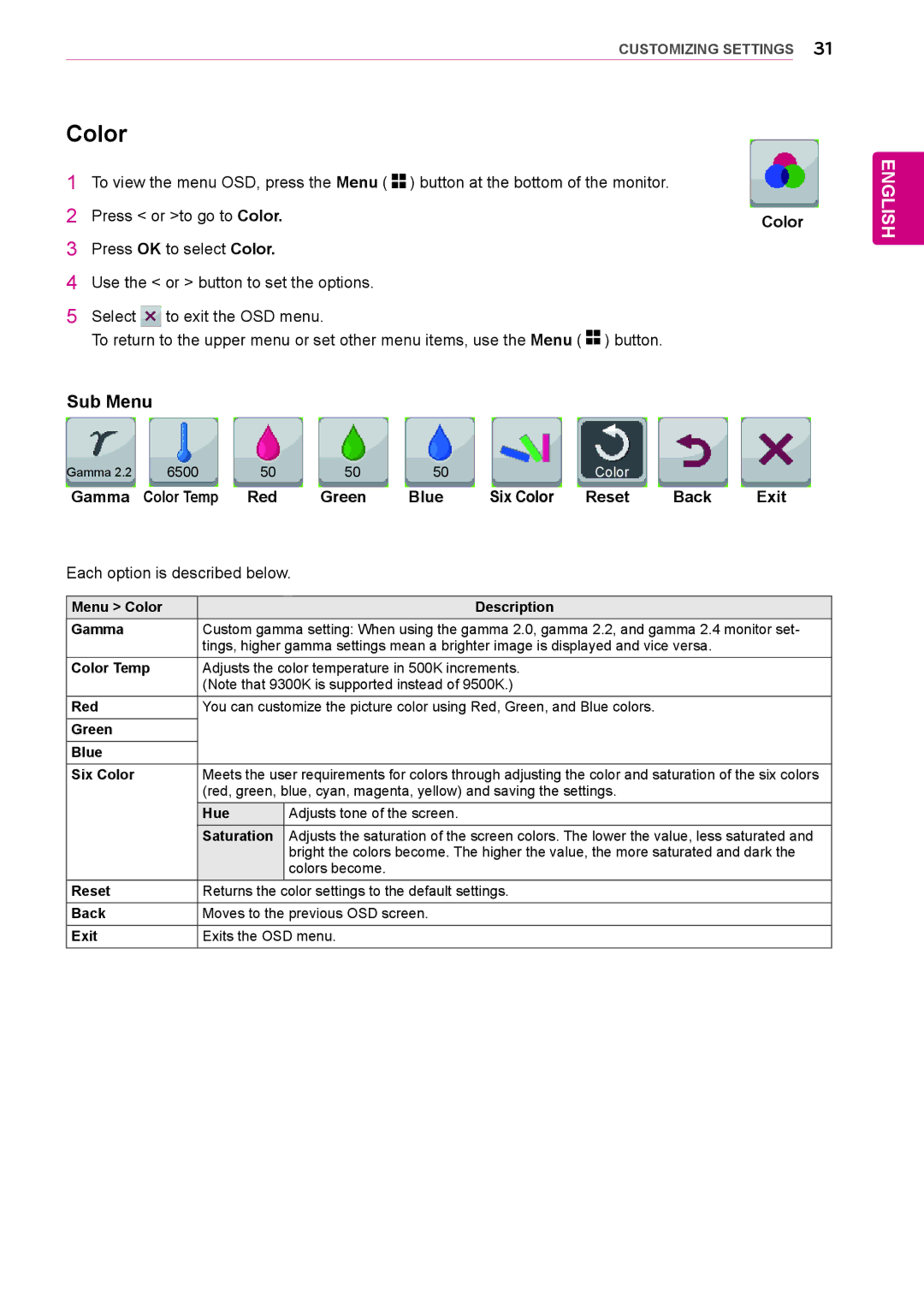CUSTOMIZING SETTINGS 31
Color
1To view the menu OSD, press the Menu ( ![]()
![]() ) button at the bottom of the monitor.
) button at the bottom of the monitor.
2 | Press < or >to go to Color. | Color |
3 | Press OK to select Color. |
|
4Use the < or > button to set the options.
5Select ![]() to exit the OSD menu.
to exit the OSD menu.
To return to the upper menu or set other menu items, use the Menu ( ![]()
![]() ) button.
) button.
Sub Menu
Gamma 2.2 | 6500 |
| 50 | 50 | 50 |
| Color |
|
| |
Gamma | Color Temp | Red | Green | Blue | Six Color | Reset | Back | Exit | ||
Each option is described below. |
|
|
|
|
| |||||
|
|
|
|
|
|
|
|
|
| |
Menu > Color |
|
|
|
|
| Description |
|
|
| |
Gamma |
|
| Custom gamma setting: When using the gamma 2.0, gamma 2.2, and gamma 2.4 monitor set- | |||||||
|
|
| tings, higher gamma settings mean a brighter image is displayed and vice versa. |
| ||||||
Color Temp |
| Adjusts the color temperature in 500K increments. |
|
|
| |||||
|
|
| (Note that 9300K is supported instead of 9500K.) |
|
|
| ||||
Red |
|
| You can customize the picture color using Red, Green, and Blue colors. |
|
| |||||
Green |
|
|
|
|
|
|
|
|
|
|
Blue |
|
|
|
|
|
|
|
|
|
|
Six Color |
|
| Meets the user requirements for colors through adjusting the color and saturation of the six colors | |||||||
|
|
| (red, green, blue, cyan, magenta, yellow) and saving the settings. |
|
| |||||
|
|
| Hue |
| Adjusts tone of the screen. |
|
|
|
| |
|
|
| Saturation | Adjusts the saturation of the screen colors. The lower the value, less saturated and | ||||||
|
|
|
|
| bright the colors become. The higher the value, the more saturated and dark the | |||||
|
|
|
|
| colors become. |
|
|
|
|
|
Reset |
|
| Returns the color settings to the default settings. |
|
|
| ||||
Back |
|
| Moves to the previous OSD screen. |
|
|
|
| |||
Exit |
|
| Exits the OSD menu. |
|
|
|
|
| ||