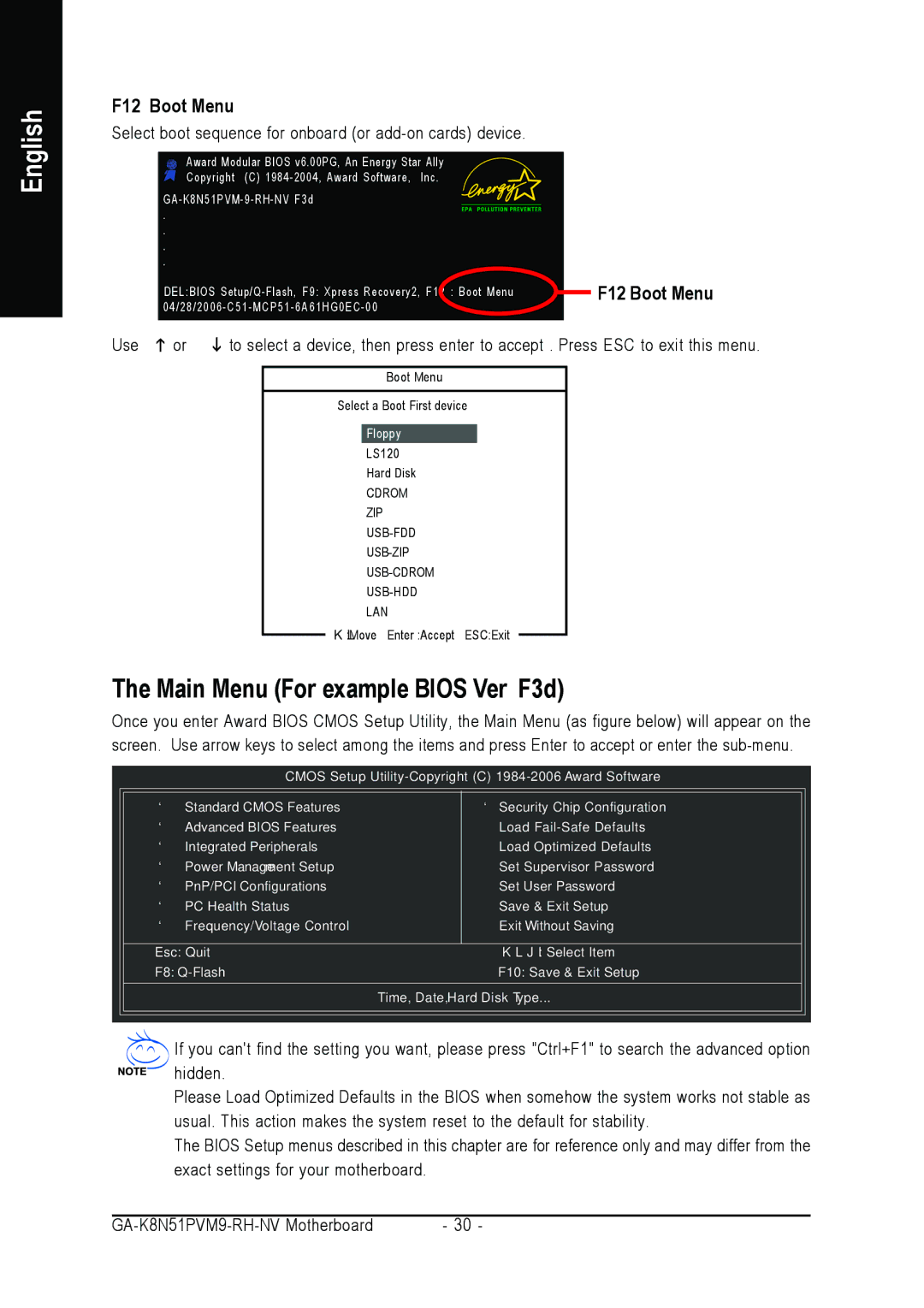English
<F12> : Boot Menu
Select boot sequence for onboard (or add-on cards) device.
Award Modular BIOS v6.00PG, An Energy Star Ally | |
Copyright (C) | Inc. |
| |
. |
|
. |
|
. |
|
. |
|
<DEL>:BIOS | |
| |
<F12> Boot Menu
Use <![]() > or <
> or <![]() > to select a device, then press enter to accept . Press <ESC> to exit this menu.
> to select a device, then press enter to accept . Press <ESC> to exit this menu.
Boot Menu
== Select a Boot First device ==
Floppy
LS120
Hard Disk
CDROM
ZIP
LAN
![]() KL:Move Enter :Accept ESC:Exit
KL:Move Enter :Accept ESC:Exit
The Main Menu (For example: BIOS Ver. : F3d)
Once you enter Award BIOS CMOS Setup Utility, the Main Menu (as figure below) will appear on the screen. Use arrow keys to select among the items and press <Enter> to accept or enter the
CMOS Setup
` | Standard CMOS Features | ` Security Chip Configuration |
` | Advanced BIOS Features | Load |
` | Integrated Peripherals | Load Optimized Defaults |
` | Power Management Setup | Set Supervisor Password |
` | PnP/PCI Configurations | Set User Password |
` | PC Health Status | Save & Exit Setup |
` | Frequency/Voltage Control | Exit Without Saving |
Esc: Quit | KLJI: Select Item |
F8: | F10: Save & Exit Setup |
| Time, Date, Hard Disk Type... |
If you can't find the setting you want, please press "Ctrl+F1" to search the advanced option hidden.
Please Load Optimized Defaults in the BIOS when somehow the system works not stable as usual. This action makes the system reset to the default for stability.
The BIOS Setup menus described in this chapter are for reference only and may differ from the exact settings for your motherboard.
- 30 - |