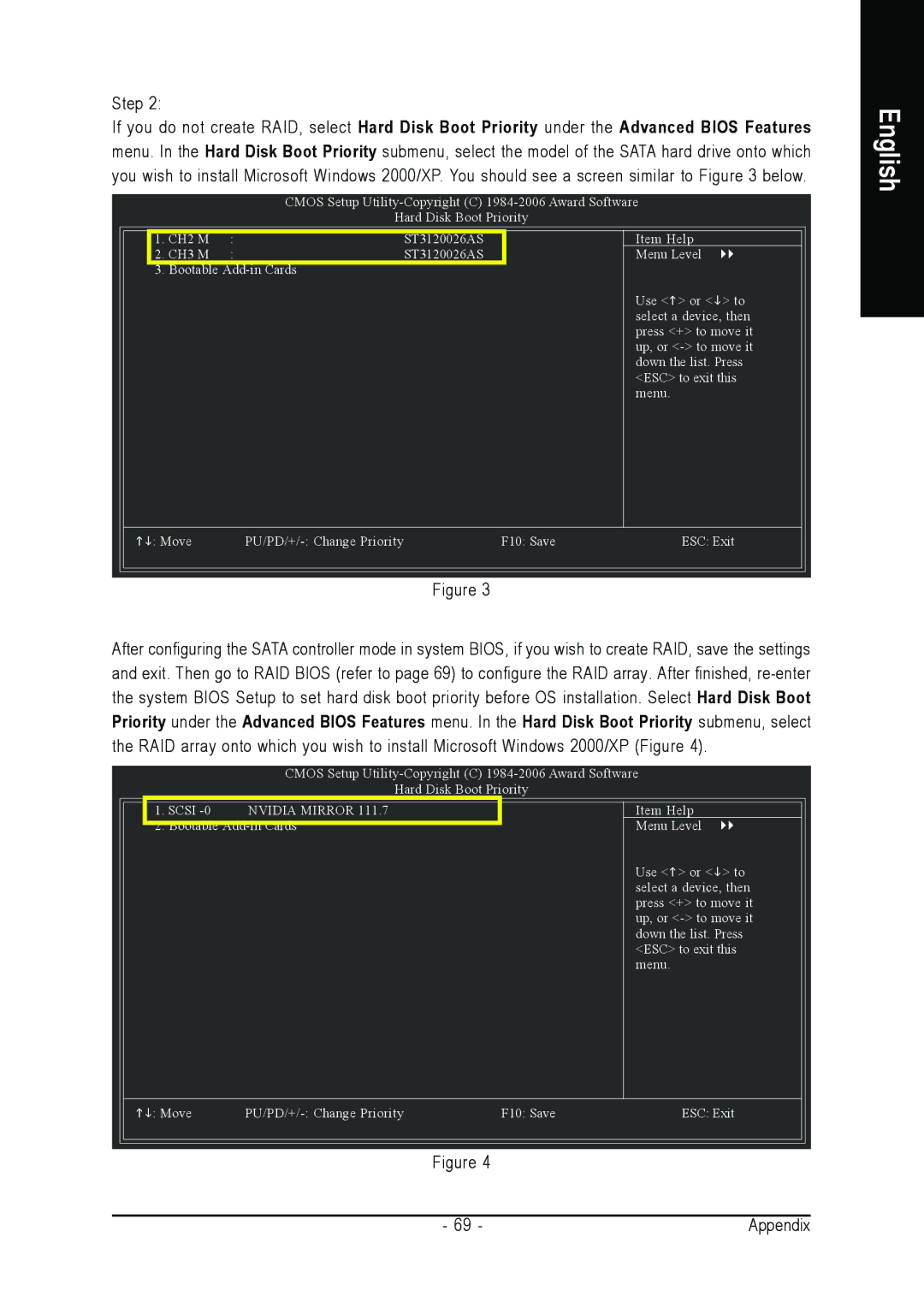Step 2:
If you do not create RAID, select Hard Disk Boot Priority under the Advanced BIOS Features menu. In the Hard Disk Boot Priority submenu, select the model of the SATA hard drive onto which you wish to install Microsoft Windows 2000/XP. You should see a screen similar to Figure 3 below.
CMOS Setup
Hard Disk Boot Priority
1. CH2 M | : | ST3120026AS |
| Item Help |
2. CH3 M | : | ST3120026AS |
| Menu Level |
3. Bootable |
|
|
| |
|
|
|
| Use < > or < > to |
|
|
|
| select a device, then |
|
|
|
| press <+> to move it |
|
|
|
| up, or |
|
|
|
| down the list. Press |
|
|
|
| <ESC> to exit this |
|
|
|
| menu. |
: Move | F10: Save | ESC: Exit | ||
Figure 3
After configuring the SATA controller mode in system BIOS, if you wish to create RAID, save the settings and exit. Then go to RAID BIOS (refer to page 69) to configure the RAID array. After finished,
CMOS Setup
Hard Disk Boot Priority
| 1. SCSI | NVIDIA MIRROR 111.7 |
| Item Help |
| 2. Bootable |
| Menu Level | |
|
| |||
|
|
|
| Use < > or < > to |
|
|
|
| select a device, then |
|
|
|
| press <+> to move it |
|
|
|
| up, or |
|
|
|
| down the list. Press |
|
|
|
| <ESC> to exit this |
|
|
|
| menu. |
| : Move | F10: Save | ESC: Exit | |
Figure 4
English
- 69 - | Appendix |