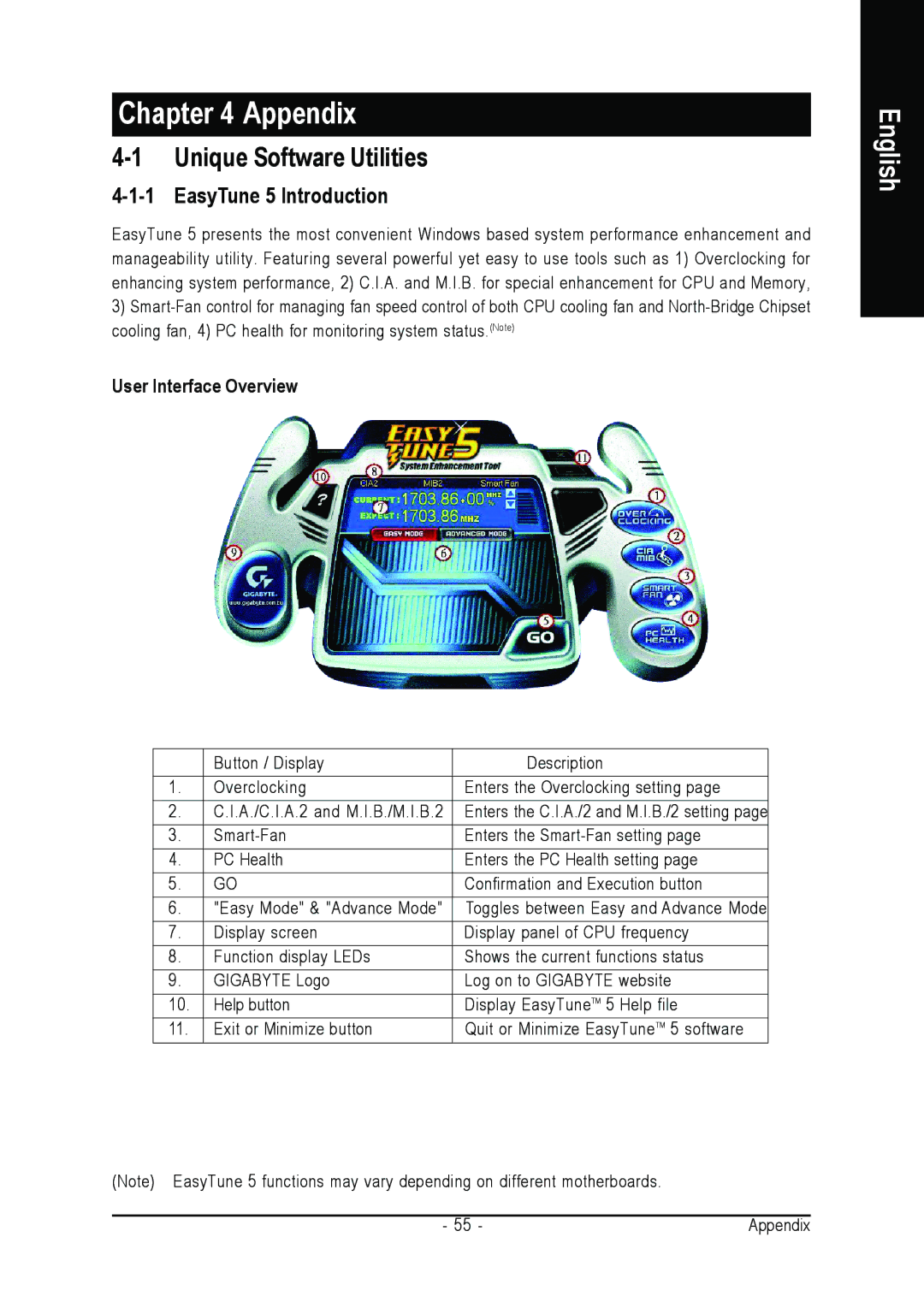Chapter 4 Appendix
4-1 Unique Software Utilities
4-1-1 EasyTune 5 Introduction
EasyTune 5 presents the most convenient Windows based system performance enhancement and manageability utility. Featuring several powerful yet easy to use tools such as 1) Overclocking for enhancing system performance, 2) C.I.A. and M.I.B. for special enhancement for CPU and Memory,
3)
User Interface Overview
| Button / Display | Description |
1. | Overclocking | Enters the Overclocking setting page |
2. | C.I.A./C.I.A.2 and M.I.B./M.I.B.2 | Enters the C.I.A./2 and M.I.B./2 setting page |
3. | Enters the | |
4. | PC Health | Enters the PC Health setting page |
5. | GO | Confirmation and Execution button |
6. | "Easy Mode" & "Advance Mode" | Toggles between Easy and Advance Mode |
7. | Display screen | Display panel of CPU frequency |
8. | Function display LEDs | Shows the current functions status |
9. | GIGABYTE Logo | Log on to GIGABYTE website |
10. | Help button | Display EasyTuneTM 5 Help file |
11. | Exit or Minimize button | Quit or Minimize EasyTuneTM 5 software |
(Note) EasyTune 5 functions may vary depending | on different motherboards. |
|
|
|
|
- 55 | - | Appendix |