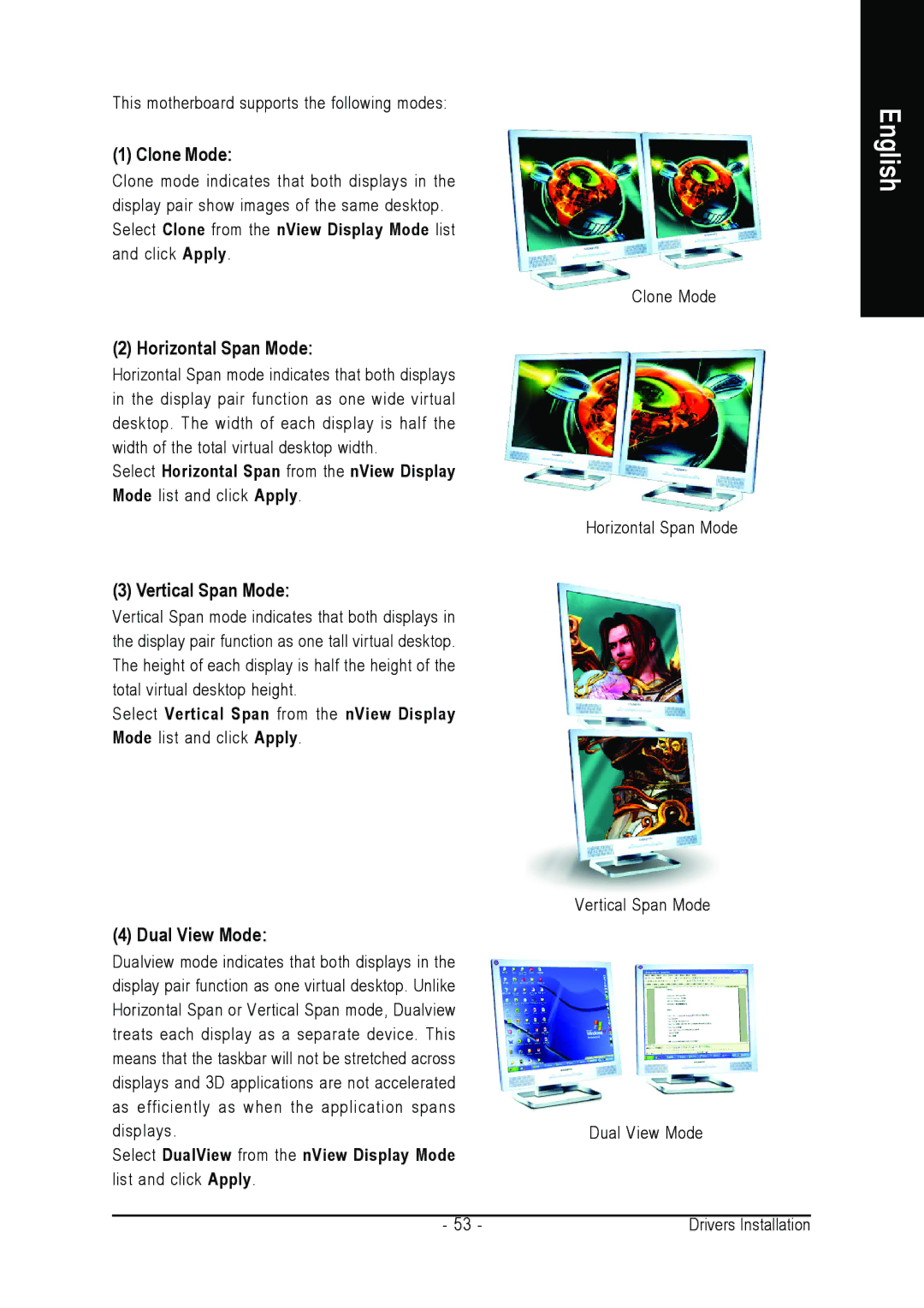This motherboard supports the following modes:
(1) Clone Mode:
Clone mode indicates that both displays in the display pair show images of the same desktop. Select Clone from the nView Display Mode list and click Apply.
(2) Horizontal Span Mode:
Horizontal Span mode indicates that both displays in the display pair function as one wide virtual desktop. The width of each display is half the width of the total virtual desktop width.
Select Horizontal Span from the nView Display Mode list and click Apply.
(3) Vertical Span Mode:
Vertical Span mode indicates that both displays in the display pair function as one tall virtual desktop. The height of each display is half the height of the total virtual desktop height.
Select Vertical Span from the nView Display Mode list and click Apply.
(4) Dual View Mode:
Dualview mode indicates that both displays in the display pair function as one virtual desktop. Unlike Horizontal Span or Vertical Span mode, Dualview treats each display as a separate device. This means that the taskbar will not be stretched across displays and 3D applications are not accelerated as efficiently as when the application spans displays.
Select DualView from the nView Display Mode list and click Apply.
- 53 -
Clone Mode
Horizontal Span Mode
Vertical Span Mode
Dual View Mode
Drivers Installation