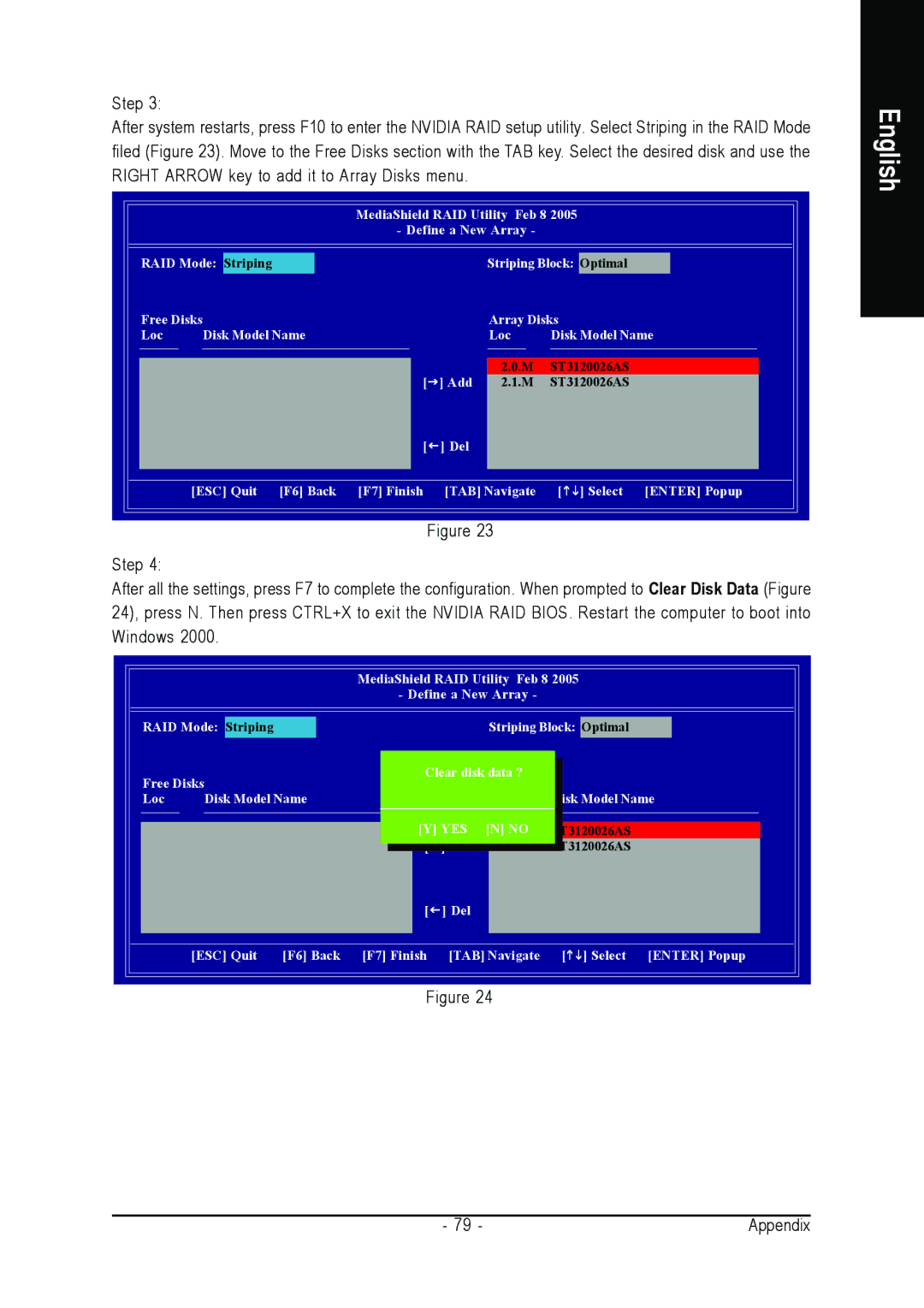Step 3:
After system restarts, press F10 to enter the NVIDIA RAID setup utility. Select Striping in the RAID Mode filed (Figure 23). Move to the Free Disks section with the TAB key. Select the desired disk and use the RIGHT ARROW key to add it to Array Disks menu.
MediaShield RAID Utility Feb 8 2005
- Define a New Array -
RAID Mode: Striping |
| Striping Block: Optimal | ||
Free Disks |
| Array Disks | ||
Loc | Disk Model Name |
| Loc | Disk Model Name |
|
|
| 2.0.M | ST3120026AS |
| [ | ] Add | 2.1.M | ST3120026AS |
| [ | ] Del |
|
|
| [ESC] Quit [F6] Back [F7] Finish | [TAB] Navigate | [ ] Select [ENTER] Popup | |
Figure 23
Step 4:
After all the settings, press F7 to complete the configuration. When prompted to Clear Disk Data (Figure 24), press N. Then press CTRL+X to exit the NVIDIA RAID BIOS. Restart the computer to boot into Windows 2000.
MediaShield RAID Utility Feb 8 2005
- Define a New Array -
RAID Mode: Striping |
|
|
| Striping Block: Optimal | ||
Free Disks |
| Clear disk data ? |
| |||
|
|
| Array Disks | |||
Loc | Disk Model Name |
|
| Loc | Disk Model Name | |
|
|
| [Y] YES | [N]1NO.0.M | ST3120026AS | |
|
|
| [ | ] Add | 1.1.M | ST3120026AS |
|
|
| [ | ] Del |
|
|
| [ESC] Quit | [F6] | Back [F7] Finish | [TAB] Navigate | [ ] Select [ENTER] Popup | |
Figure 24
English
- 79 - | Appendix |