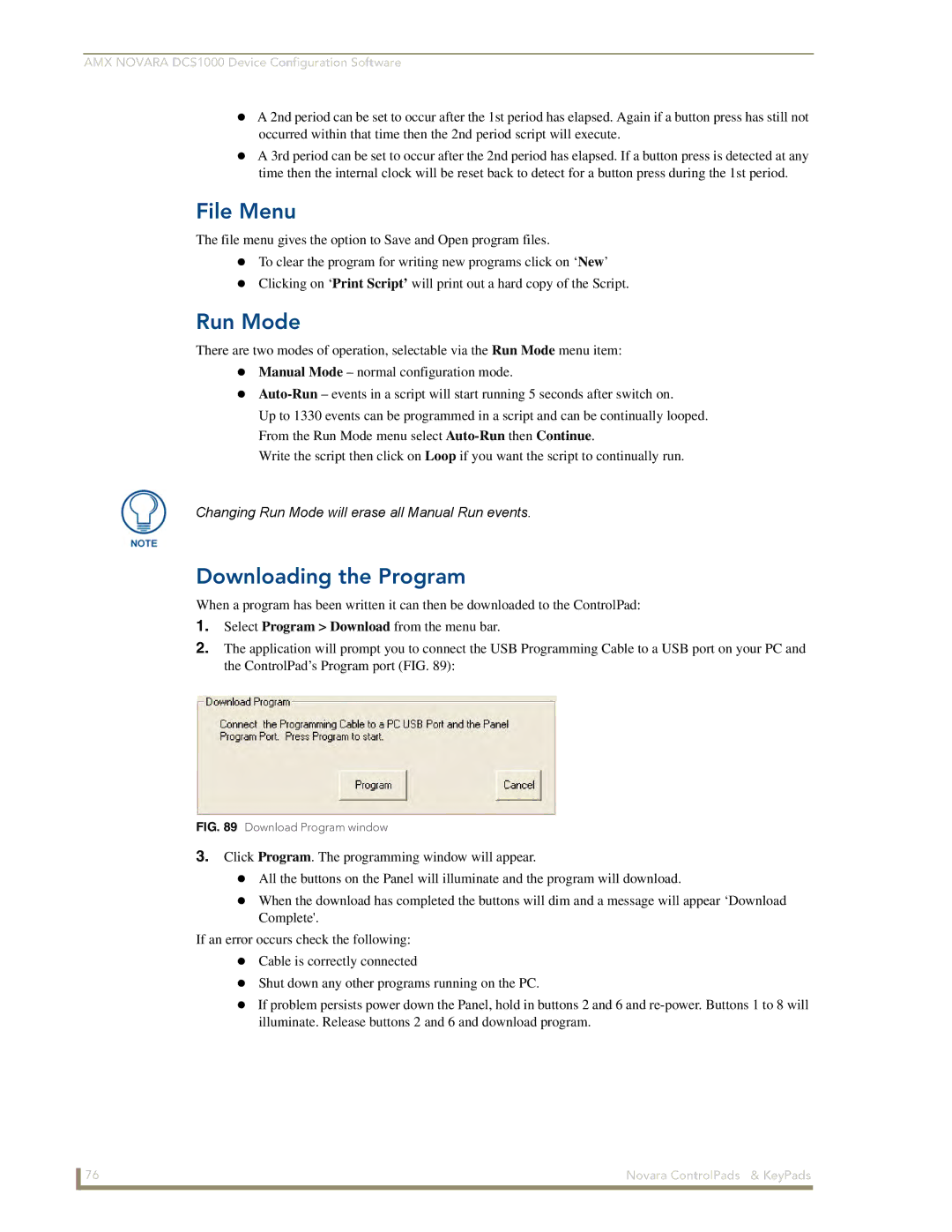AMX NOVARA DCS1000 Device Configuration Software
A 2nd period can be set to occur after the 1st period has elapsed. Again if a button press has still not occurred within that time then the 2nd period script will execute.
A 3rd period can be set to occur after the 2nd period has elapsed. If a button press is detected at any time then the internal clock will be reset back to detect for a button press during the 1st period.
File Menu
The file menu gives the option to Save and Open program files.
To clear the program for writing new programs click on ‘New’
Clicking on ‘Print Script’ will print out a hard copy of the Script.
Run Mode
There are two modes of operation, selectable via the Run Mode menu item:
Manual Mode – normal configuration mode.
Up to 1330 events can be programmed in a script and can be continually looped.
From the Run Mode menu select
Write the script then click on Loop if you want the script to continually run.
Changing Run Mode will erase all Manual Run events.
Downloading the Program
When a program has been written it can then be downloaded to the ControlPad:
1.Select Program > Download from the menu bar.
2.The application will prompt you to connect the USB Programming Cable to a USB port on your PC and the ControlPad’s Program port (FIG. 89):
FIG. 89 Download Program window
3.Click Program. The programming window will appear.
All the buttons on the Panel will illuminate and the program will download.
When the download has completed the buttons will dim and a message will appear ‘Download
Complete'.
If an error occurs check the following:
Cable is correctly connected
Shut down any other programs running on the PC.
If problem persists power down the Panel, hold in buttons 2 and 6 and
76 | Novara ControlPads & KeyPads |