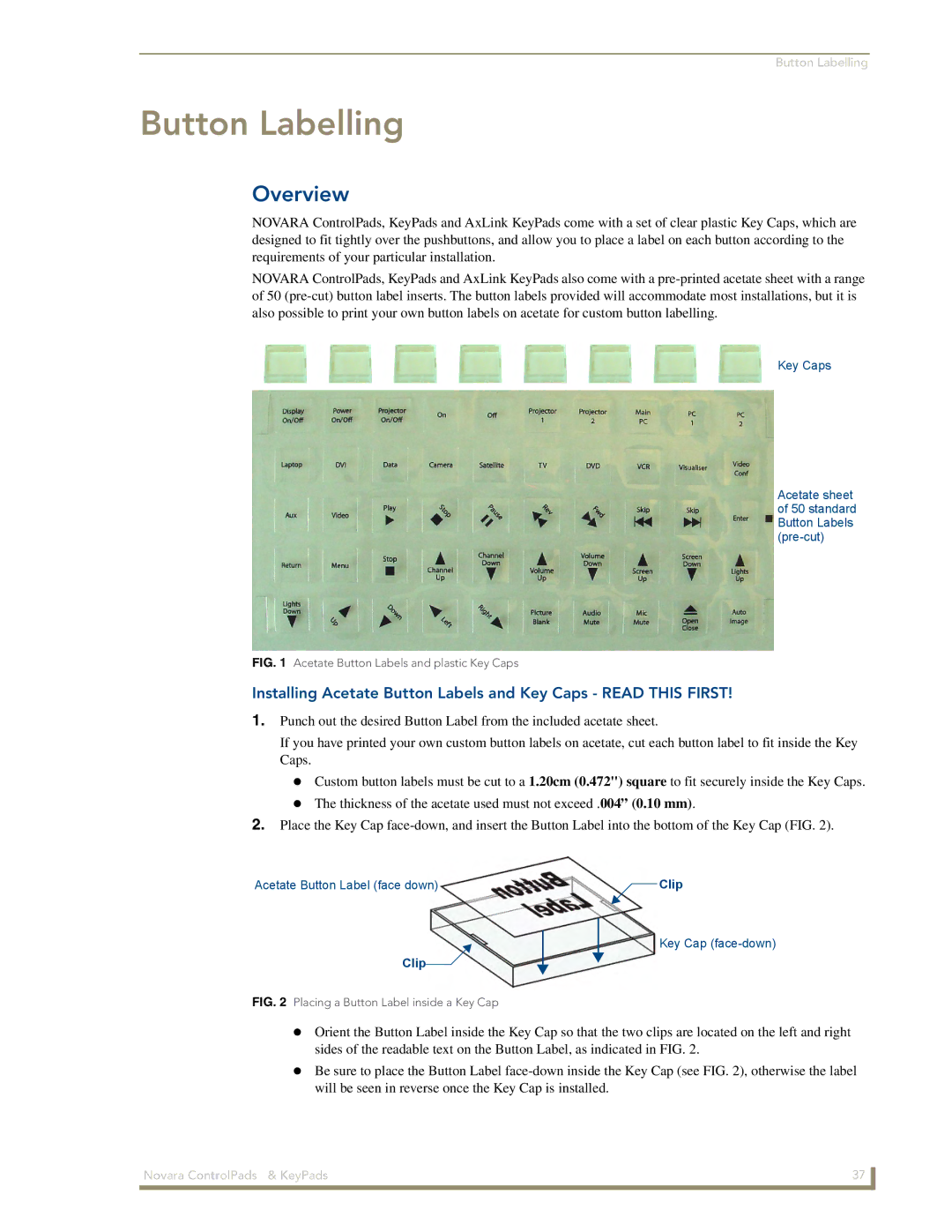Button Labelling
Button Labelling
Overview
NOVARA ControlPads, KeyPads and AxLink KeyPads come with a set of clear plastic Key Caps, which are designed to fit tightly over the pushbuttons, and allow you to place a label on each button according to the requirements of your particular installation.
NOVARA ControlPads, KeyPads and AxLink KeyPads also come with a
Key Caps
Acetate sheet of 50 standard Button Labels
FIG. 1 Acetate Button Labels and plastic Key Caps
Installing Acetate Button Labels and Key Caps - READ THIS FIRST!
1.Punch out the desired Button Label from the included acetate sheet.
If you have printed your own custom button labels on acetate, cut each button label to fit inside the Key Caps.
Custom button labels must be cut to a 1.20cm (0.472") square to fit securely inside the Key Caps. The thickness of the acetate used must not exceed .004” (0.10 mm).
2.Place the Key Cap
Acetate Button Label (face down)
Clip![]()
FIG. 2 Placing a Button Label inside a Key Cap
Clip
Key Cap
Orient the Button Label inside the Key Cap so that the two clips are located on the left and right sides of the readable text on the Button Label, as indicated in FIG. 2.
Be sure to place the Button Label
Novara ControlPads & KeyPads | 37 |
|
|