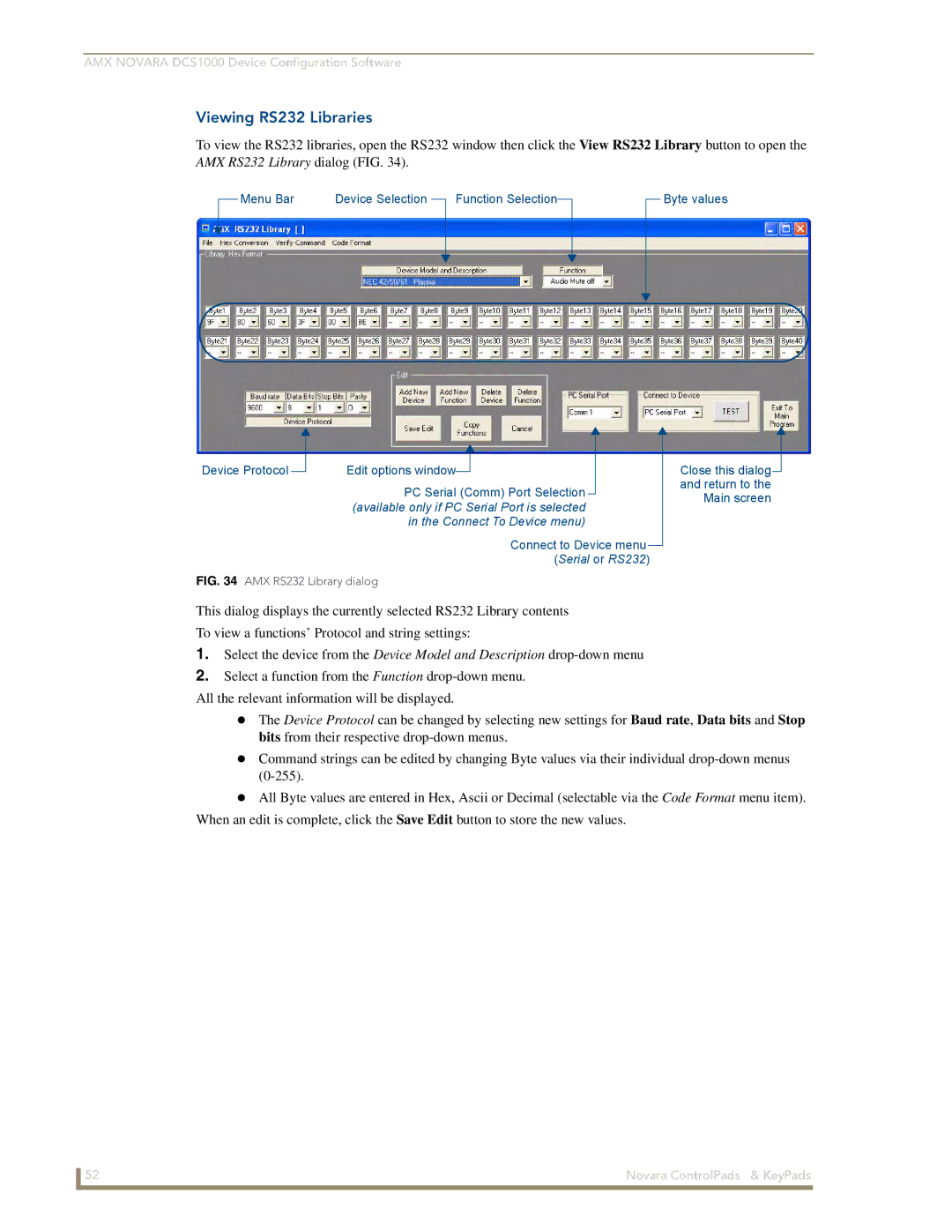AMX NOVARA DCS1000 Device Configuration Software
Viewing RS232 Libraries
To view the RS232 libraries, open the RS232 window then click the View RS232 Library button to open the
AMX RS232 Library dialog (FIG. 34).
Menu Bar | Device Selection |
Function Selection
Byte values
Device Protocol |
| Edit options window |
|
|
| ||
|
|
PC Serial (Comm) Port Selection (available only if PC Serial Port is selected in the Connect To Device menu)
Connect to Device menu (Serial or RS232)
FIG. 34 AMX RS232 Library dialog
Close this dialog![]() and return to the Main screen
and return to the Main screen
This dialog displays the currently selected RS232 Library contents
To view a functions’ Protocol and string settings:
1.Select the device from the Device Model and Description
2.Select a function from the Function
All the relevant information will be displayed.
The Device Protocol can be changed by selecting new settings for Baud rate, Data bits and Stop bits from their respective
Command strings can be edited by changing Byte values via their individual
All Byte values are entered in Hex, Ascii or Decimal (selectable via the Code Format menu item). When an edit is complete, click the Save Edit button to store the new values.
52 | Novara ControlPads & KeyPads |