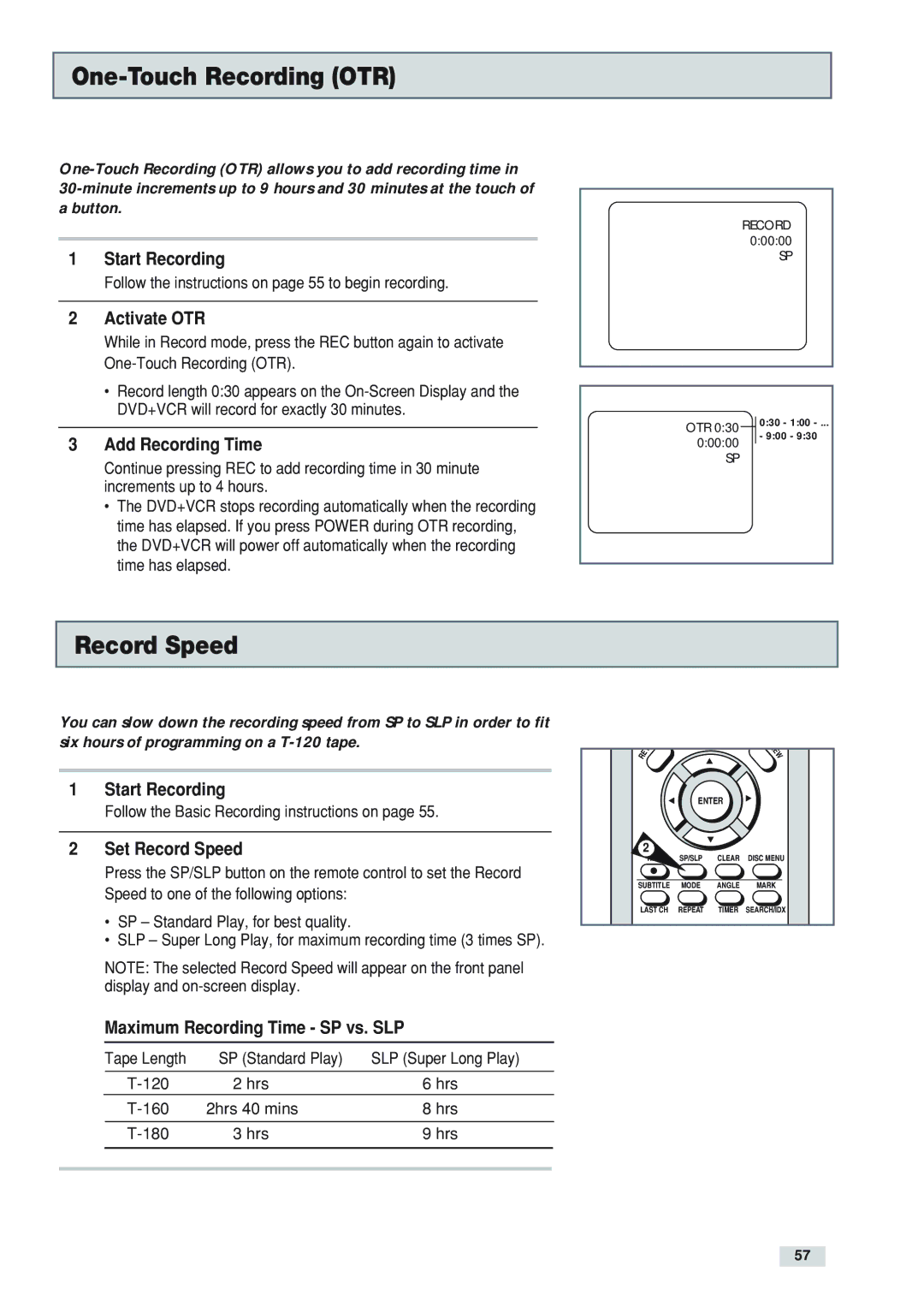One-Touch Recording (OTR)
abutton.
1Start Recording
Follow the instructions on page 55 to begin recording.
2Activate OTR
While in Record mode, press the REC button again to activate
•Record length 0:30 appears on the
3Add Recording Time
Continue pressing REC to add recording time in 30 minute increments up to 4 hours.
•The DVD+VCR stops recording automatically when the recording time has elapsed. If you press POWER during OTR recording, the DVD+VCR will power off automatically when the recording time has elapsed.
RECORD 0:00:00
SP
OTR 0:30 |
| 0:30 - 1:00 |
| - 9:00 - 9:30 | |
0:00:00 |
| |
|
| |
SP |
| |
Record Speed
You can slow down the recording speed from SP to SLP in order to fit six hours of programming on a
1Start Recording
Follow the Basic Recording instructions on page 55.
2Set Record Speed
Press the SP/SLP button on the remote control to set the Record Speed to one of the following options:
•SP – Standard Play, for best quality.
•SLP – Super Long Play, for maximum recording time (3 times SP).
NOTE: The selected Record Speed will appear on the front panel display and
Maximum Recording Time - SP vs. SLP
| Tape Length | SP (Standard Play) | SLP (Super Long Play) |
|
| 2 hrs | 6 hrs |
| |
| 2hrs 40 mins | 8 hrs |
| |
|
|
|
|
|
| 3 hrs | 9 hrs |
| |
|
|
|
|
|
|
|
|
|
|
|
| T | U | VI |
| E | E | ||
R |
| W | ||
|
|
|
| |
|
|
|
| ENTER |
2
REC | SP/SLP | CLEAR | DISC MENU | |
|
|
|
|
|
SUBTITLE | MODE | ANGLE | MARK | |
LAST CH | REPEAT | TIMER | SEARCH/IDX | |
57