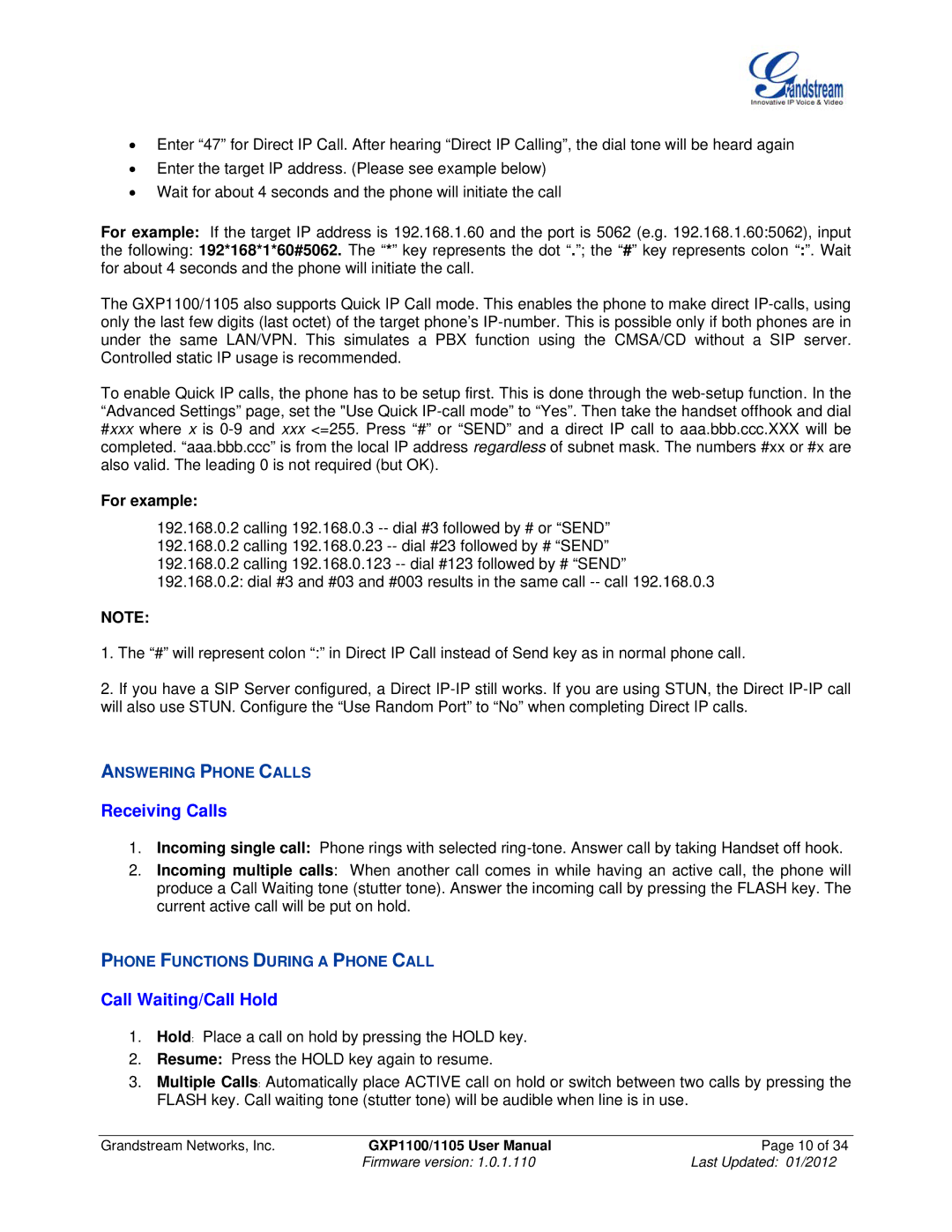Enter “47” for Direct IP Call. After hearing “Direct IP Calling”, the dial tone will be heard again
Enter the target IP address. (Please see example below)
Wait for about 4 seconds and the phone will initiate the call
For example: If the target IP address is 192.168.1.60 and the port is 5062 (e.g. 192.168.1.60:5062), input
the following: 192*168*1*60#5062. The “*” key represents the dot “.”; the “#” key represents colon “:”. Wait for about 4 seconds and the phone will initiate the call.
The GXP1100/1105 also supports Quick IP Call mode. This enables the phone to make direct
To enable Quick IP calls, the phone has to be setup first. This is done through the
#xxx where x is
For example:
192.168.0.2 calling 192.168.0.3
NOTE:
1.The “#” will represent colon “:” in Direct IP Call instead of Send key as in normal phone call.
2.If you have a SIP Server configured, a Direct
ANSWERING PHONE CALLS
Receiving Calls
1.Incoming single call: Phone rings with selected
2.Incoming multiple calls: When another call comes in while having an active call, the phone will produce a Call Waiting tone (stutter tone). Answer the incoming call by pressing the FLASH key. The current active call will be put on hold.
PHONE FUNCTIONS DURING A PHONE CALL
Call Waiting/Call Hold
1.Hold: Place a call on hold by pressing the HOLD key.
2.Resume: Press the HOLD key again to resume.
3.Multiple Calls: Automatically place ACTIVE call on hold or switch between two calls by pressing the FLASH key. Call waiting tone (stutter tone) will be audible when line is in use.
Grandstream Networks, Inc. | GXP1100/1105 User Manual | Page 10 of 34 |
| Firmware version: 1.0.1.110 | Last Updated: 01/2012 |