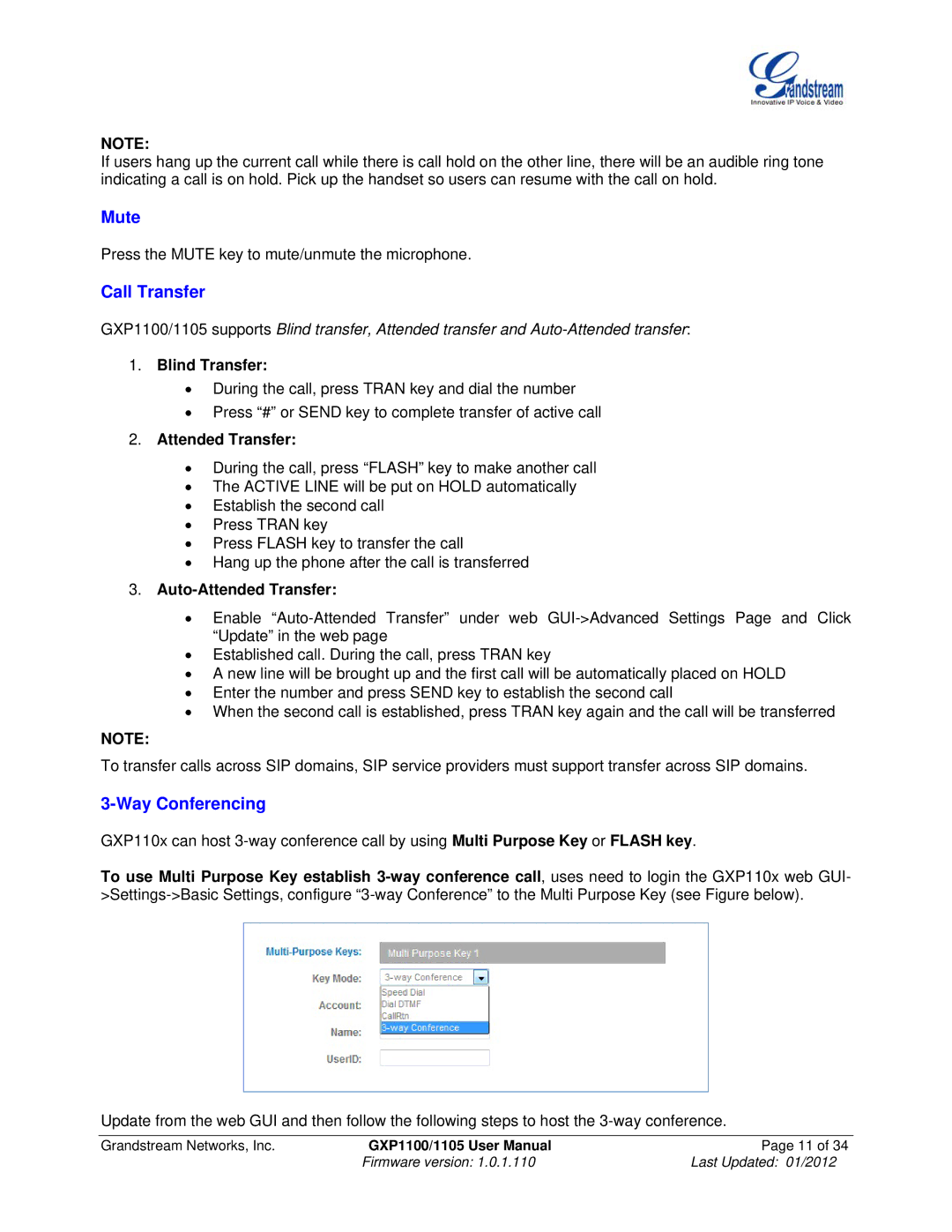NOTE:
If users hang up the current call while there is call hold on the other line, there will be an audible ring tone indicating a call is on hold. Pick up the handset so users can resume with the call on hold.
Mute
Press the MUTE key to mute/unmute the microphone.
Call Transfer
GXP1100/1105 supports Blind transfer, Attended transfer and
1.Blind Transfer:
During the call, press TRAN key and dial the number
Press “#” or SEND key to complete transfer of active call
2.Attended Transfer:
During the call, press “FLASH” key to make another call
The ACTIVE LINE will be put on HOLD automatically
Establish the second call
Press TRAN key
Press FLASH key to transfer the call
Hang up the phone after the call is transferred
3.Auto-Attended Transfer:
Enable
Established call. During the call, press TRAN key
A new line will be brought up and the first call will be automatically placed on HOLD
Enter the number and press SEND key to establish the second call
When the second call is established, press TRAN key again and the call will be transferred
NOTE:
To transfer calls across SIP domains, SIP service providers must support transfer across SIP domains.
3-Way Conferencing
GXP110x can host
To use Multi Purpose Key establish
Update from the web GUI and then follow the following steps to host the
Grandstream Networks, Inc. | GXP1100/1105 User Manual | Page 11 of 34 |
| Firmware version: 1.0.1.110 | Last Updated: 01/2012 |