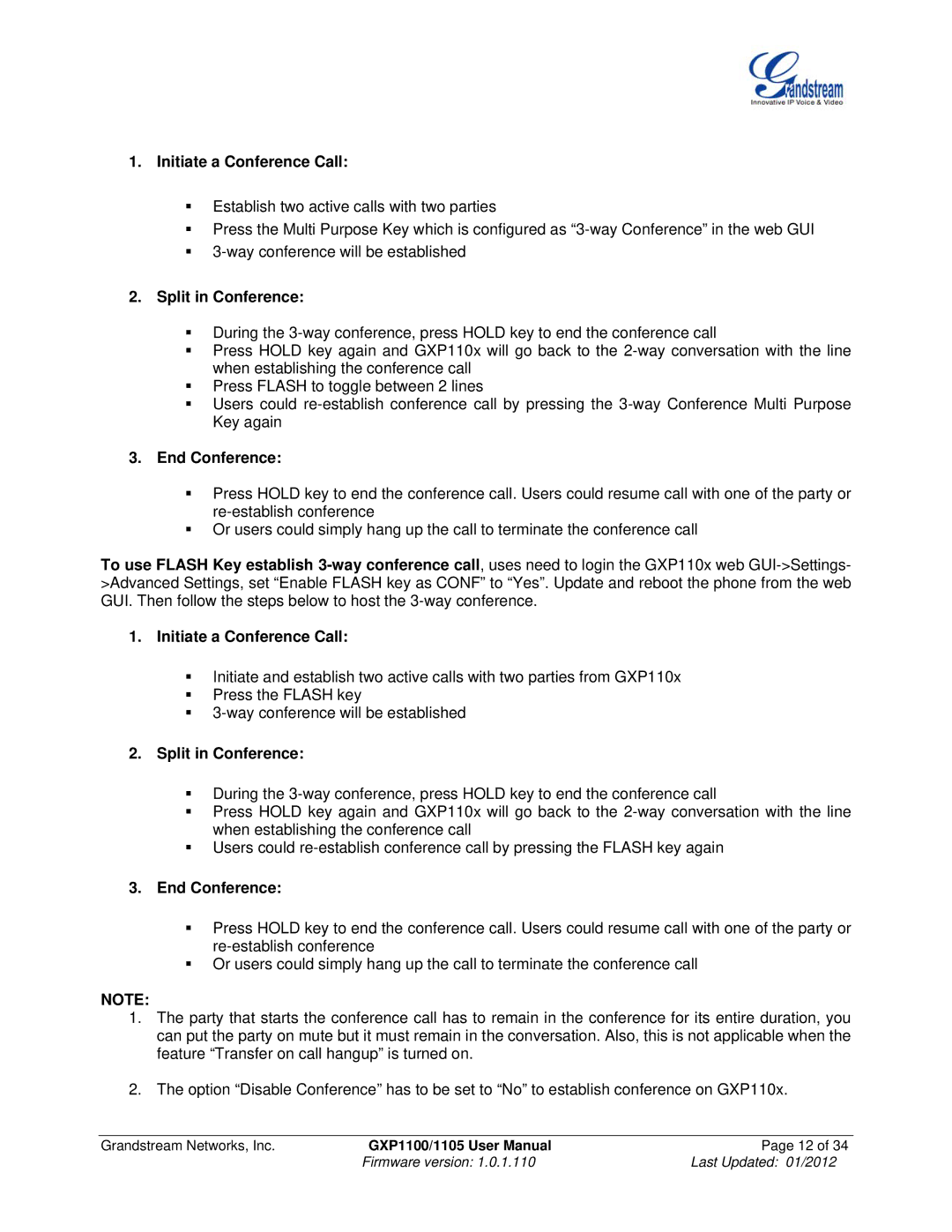1.Initiate a Conference Call:
Establish two active calls with two parties
Press the Multi Purpose Key which is configured as
2.Split in Conference:
During the
Press HOLD key again and GXP110x will go back to the
Press FLASH to toggle between 2 lines
Users could
3.End Conference:
Press HOLD key to end the conference call. Users could resume call with one of the party or
Or users could simply hang up the call to terminate the conference call
To use FLASH Key establish
1.Initiate a Conference Call:
Initiate and establish two active calls with two parties from GXP110x
Press the FLASH key
2.Split in Conference:
During the
Press HOLD key again and GXP110x will go back to the
Users could
3.End Conference:
Press HOLD key to end the conference call. Users could resume call with one of the party or
Or users could simply hang up the call to terminate the conference call
NOTE:
1.The party that starts the conference call has to remain in the conference for its entire duration, you can put the party on mute but it must remain in the conversation. Also, this is not applicable when the feature “Transfer on call hangup” is turned on.
2.The option “Disable Conference” has to be set to “No” to establish conference on GXP110x.
Grandstream Networks, Inc. | GXP1100/1105 User Manual | Page 12 of 34 |
| Firmware version: 1.0.1.110 | Last Updated: 01/2012 |