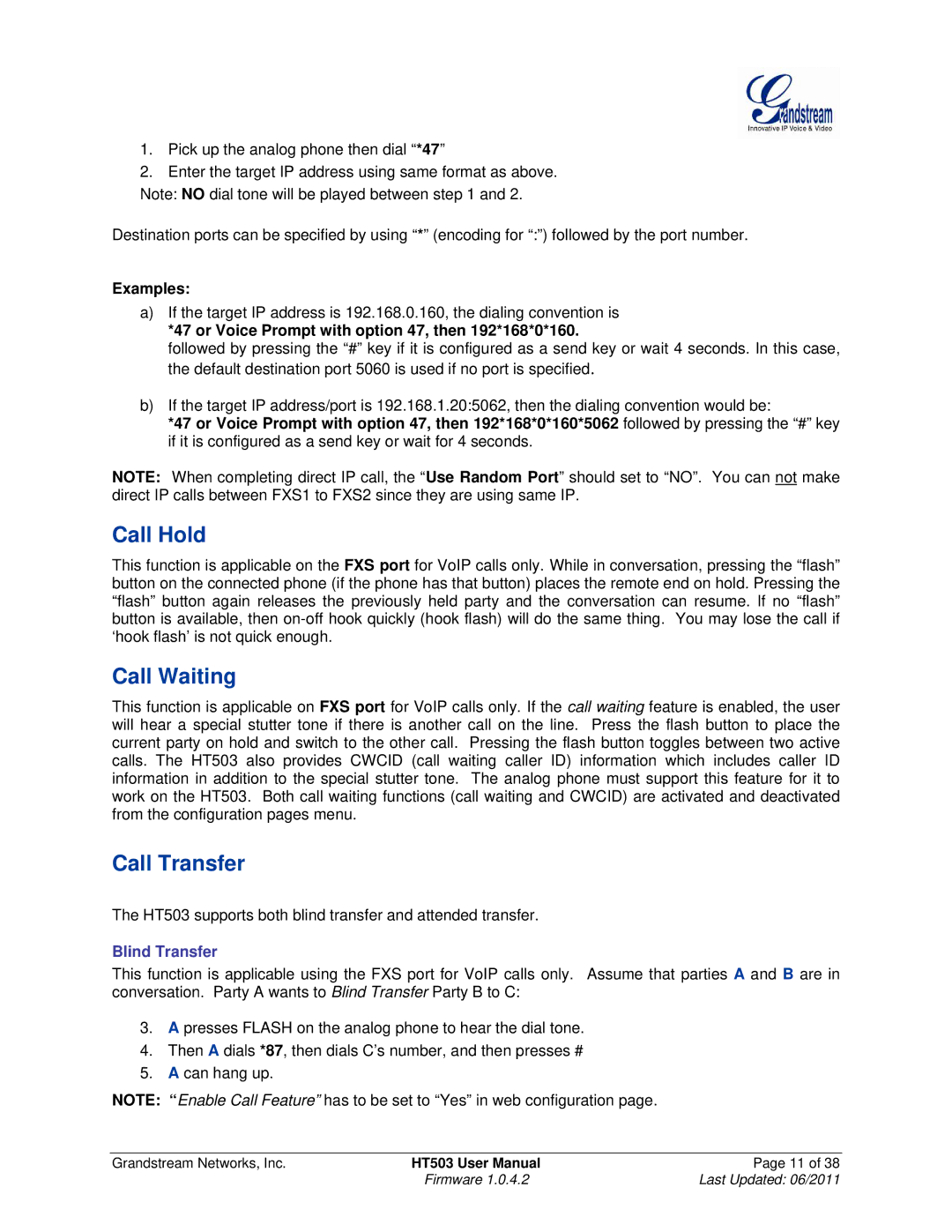1.Pick up the analog phone then dial “*47”
2.Enter the target IP address using same format as above. Note: NO dial tone will be played between step 1 and 2.
Destination ports can be specified by using “*” (encoding for “:”) followed by the port number.
Examples:
a)If the target IP address is 192.168.0.160, the dialing convention is
*47 or Voice Prompt with option 47, then 192*168*0*160.
followed by pressing the “#” key if it is configured as a send key or wait 4 seconds. In this case, the default destination port 5060 is used if no port is specified.
b)If the target IP address/port is 192.168.1.20:5062, then the dialing convention would be:
*47 or Voice Prompt with option 47, then 192*168*0*160*5062 followed by pressing the “#” key if it is configured as a send key or wait for 4 seconds.
NOTE: When completing direct IP call, the “Use Random Port” should set to “NO”. You can not make direct IP calls between FXS1 to FXS2 since they are using same IP.
Call Hold
This function is applicable on the FXS port for VoIP calls only. While in conversation, pressing the “flash” button on the connected phone (if the phone has that button) places the remote end on hold. Pressing the “flash” button again releases the previously held party and the conversation can resume. If no “flash” button is available, then
Call Waiting
This function is applicable on FXS port for VoIP calls only. If the call waiting feature is enabled, the user will hear a special stutter tone if there is another call on the line. Press the flash button to place the current party on hold and switch to the other call. Pressing the flash button toggles between two active calls. The HT503 also provides CWCID (call waiting caller ID) information which includes caller ID information in addition to the special stutter tone. The analog phone must support this feature for it to work on the HT503. Both call waiting functions (call waiting and CWCID) are activated and deactivated from the configuration pages menu.
Call Transfer
The HT503 supports both blind transfer and attended transfer.
Blind Transfer
This function is applicable using the FXS port for VoIP calls only. Assume that parties A and B are in conversation. Party A wants to Blind Transfer Party B to C:
3.A presses FLASH on the analog phone to hear the dial tone.
4.Then A dials *87, then dials C’s number, and then presses #
5.A can hang up.
NOTE: “Enable Call Feature” has to be set to “Yes” in web configuration page.
Grandstream Networks, Inc. | HT503 User Manual | Page 11 of 38 |
| Firmware 1.0.4.2 | Last Updated: 06/2011 |