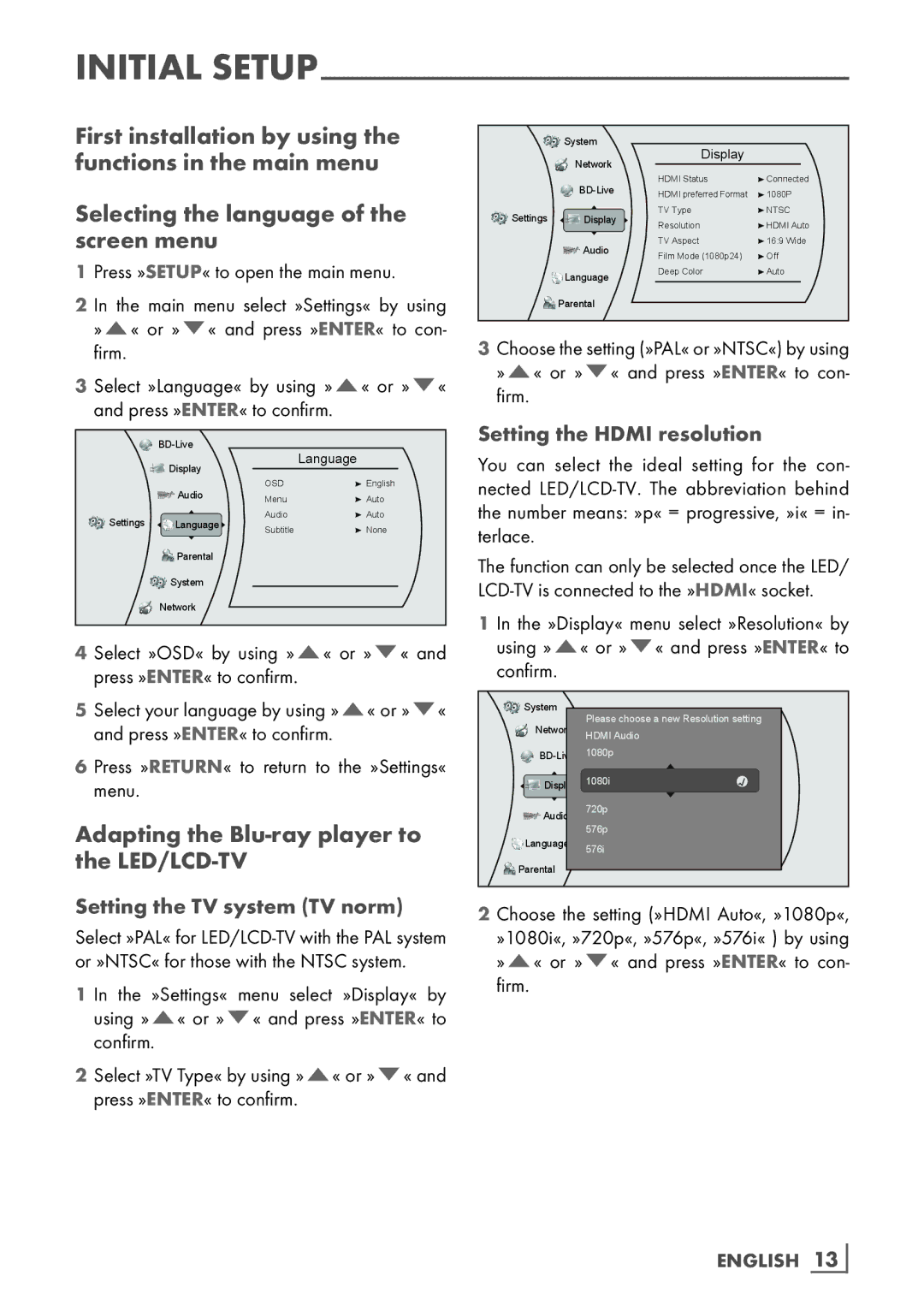INITIAL
First installation by using the functions in the main menu
Selecting the language of the screen menu
1Press »SETUP« to open the main menu.
2 In the main menu select »Settings« by using »A« or »S« and press »ENTER« to con- firm.
3 Select »Language« by using »A« or »S« and press »ENTER« to confirm.
| Display |
| Language | |
|
|
| ||
| Audio | OSD | English | |
| Menu | Auto | ||
|
| |||
Settings | Language | Audio | Auto | |
Subtitle | None | |||
|
|
![]()
![]()
![]() Parental
Parental
![]()
![]() System
System
![]() Network
Network
4 Select »OSD« by using »A« or »S« and press »ENTER« to confirm.
5Select your language by using »A« or »S« and press »ENTER« to confirm.
6 Press »RETURN« to return to the »Settings« menu.
Adapting the Blu-ray player to the LED/LCD-TV
Setting the TV system (TV norm)
Select »PAL« for
1 In the »Settings« menu select »Display« by using »A« or »S« and press »ENTER« to confirm.
2Select »TV Type« by using »A« or »S« and press »ENTER« to confirm.
![]()
![]() System
System
| Network | Display |
| |
|
|
| ||
| HDMI Status | Connected | ||
| HDMI preferred Format | 1080P | ||
|
| |||
Settings | Display | TV Type | NTSC | |
Resolution | HDMI Auto | |||
|
| |||
| Audio | TV Aspect | 16:9 Wide | |
| Film Mode (1080p24) | Off | ||
|
| |||
| Language | Deep Color | Auto | |
|
|
|
![]()
![]()
![]() Parental
Parental
3Choose the setting (»PAL« or »NTSC«) by using »A« or »S« and press »ENTER« to con- firm.
Setting the HDMI resolution
You can select the ideal setting for the con- nected
The function can only be selected once the LED/
1 In the »Display« menu select »Resolution« by using »A« or »S« and press »ENTER« to confirm.
System | Please choose a new Resolution setting | ||
Network | |||
HDMI Audio |
| ||
|
| ||
1080p |
| ||
|
| ||
Display 1080i | √ | ||
Audio | 720p |
| |
|
| ||
| 576p |
| |
Language | 576i |
| |
|
| ||
Parental |
|
| |
2 Choose the setting (»HDMI Auto«, »1080p«, »1080i«, »720p«, »576p«, »576i« ) by using »A« or »S« and press »ENTER« to con- firm.