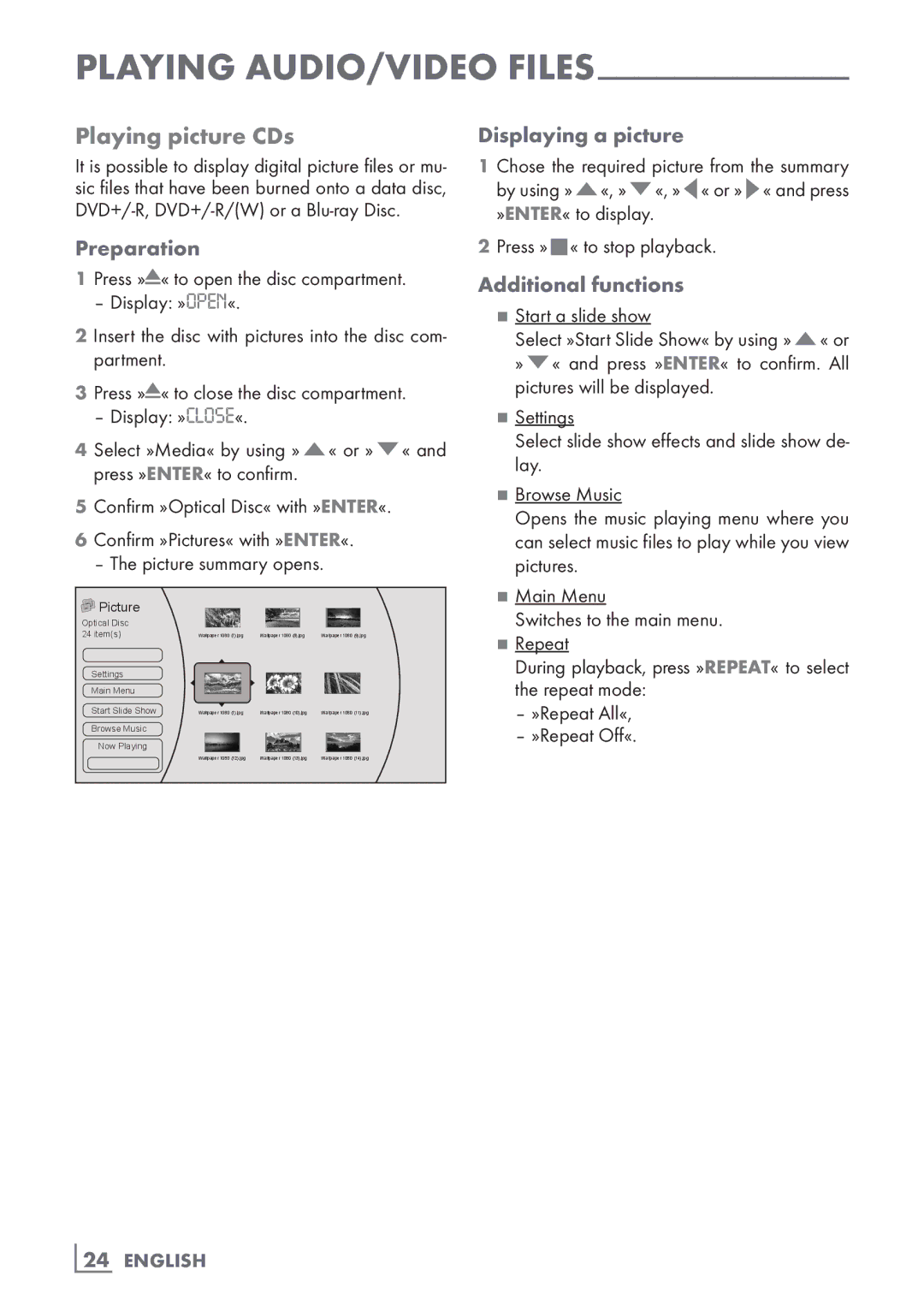PLAYING AUDIO/VIDEO
Playing picture CDs
It is possible to display digital picture files or mu- sic files that have been burned onto a data disc,
Preparation
1Press »![]() « to open the disc compartment.
« to open the disc compartment.
– Display: »OPEN«.
2 Insert the disc with pictures into the disc com- partment.
3Press »![]() « to close the disc compartment.
« to close the disc compartment.
– Display: »CLOSE«.
4Select »Media« by using »A« or »S« and press »ENTER« to confirm.
5Confirm »Optical Disc« with »ENTER«.
6Confirm »Pictures« with »ENTER«.
– The picture summary opens.
 Picture
Picture
Optical Disc
24 item(s) | Wallpaper 1080 | (7).jpg | Wallpaper 1080 | (8).jpg | Wallpaper 1080 | (9).jpg |
Settings |
|
|
|
|
|
|
Main Menu |
|
|
|
|
|
|
Start Slide Show | Wallpaper 1080 | (1).jpg | Wallpaper 1080 | (10).jpg | Wallpaper 1080 | (11).jpg |
Browse Music |
|
|
|
|
|
|
Now Playing |
|
|
|
|
|
|
| Wallpaper 1080 | (12).jpg | Wallpaper 1080 | (13).jpg | Wallpaper 1080 | (14).jpg |
Displaying a picture
1 Chose the required picture from the summary by using »A«, »S«, »A« or »S« and press »ENTER« to display.
2Press »7« to stop playback.
Additional functions
7Start a slide show
Select »Start Slide Show« by using »A« or »S« and press »ENTER« to confirm. All pictures will be displayed.
7Settings
Select slide show effects and slide show de- lay.
7Browse Music
Opens the music playing menu where you can select music files to play while you view pictures.
7Main Menu
Switches to the main menu.
7Repeat
During playback, press »REPEAT« to select the repeat mode:
–»Repeat All«,
–»Repeat Off«.