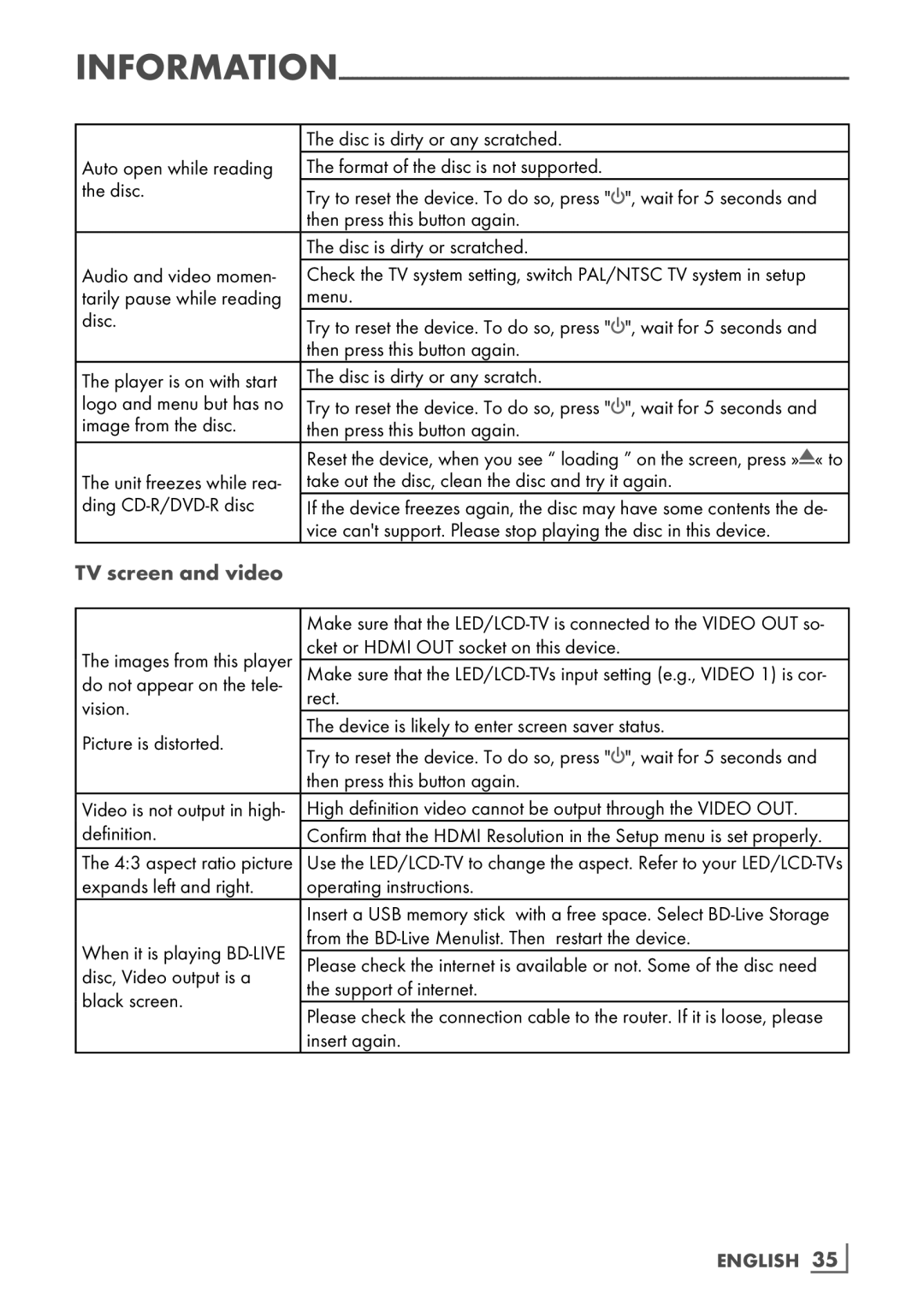| The disc is dirty or any scratched. | |
Auto open while reading | The format of the disc is not supported. | |
the disc. | Try to reset the device. To do so, press "8", wait for 5 seconds and | |
| ||
| then press this button again. | |
| The disc is dirty or scratched. | |
Audio and video momen- | Check the TV system setting, switch PAL/NTSC TV system in setup | |
tarily pause while reading | menu. | |
disc. | Try to reset the device. To do so, press "8", wait for 5 seconds and | |
| ||
| then press this button again. | |
The player is on with start | The disc is dirty or any scratch. | |
logo and menu but has no | Try to reset the device. To do so, press "8", wait for 5 seconds and | |
image from the disc. | then press this button again. | |
| Reset the device, when you see “ loading ” on the screen, press » « to | |
The unit freezes while rea- | take out the disc, clean the disc and try it again. | |
ding | If the device freezes again, the disc may have some contents the de- | |
| vice can't support. Please stop playing the disc in this device. | |
TV screen and video |
| |
|
| |
| Make sure that the | |
The images from this player | cket or HDMI OUT socket on this device. | |
Make sure that the | ||
do not appear on the tele- | rect. | |
vision. | ||
The device is likely to enter screen saver status. | ||
Picture is distorted. | ||
Try to reset the device. To do so, press "8", wait for 5 seconds and | ||
| ||
| then press this button again. | |
Video is not output in high- | High definition video cannot be output through the VIDEO OUT. | |
definition. | Confirm that the HDMI Resolution in the Setup menu is set properly. | |
The 4:3 aspect ratio picture | Use the | |
expands left and right. | operating instructions. | |
| Insert a USB memory stick with a free space. Select | |
When it is playing | from the | |
Please check the internet is available or not. Some of the disc need | ||
disc, Video output is a | ||
the support of internet. | ||
black screen. | ||
Please check the connection cable to the router. If it is loose, please | ||
| ||
| insert again. |