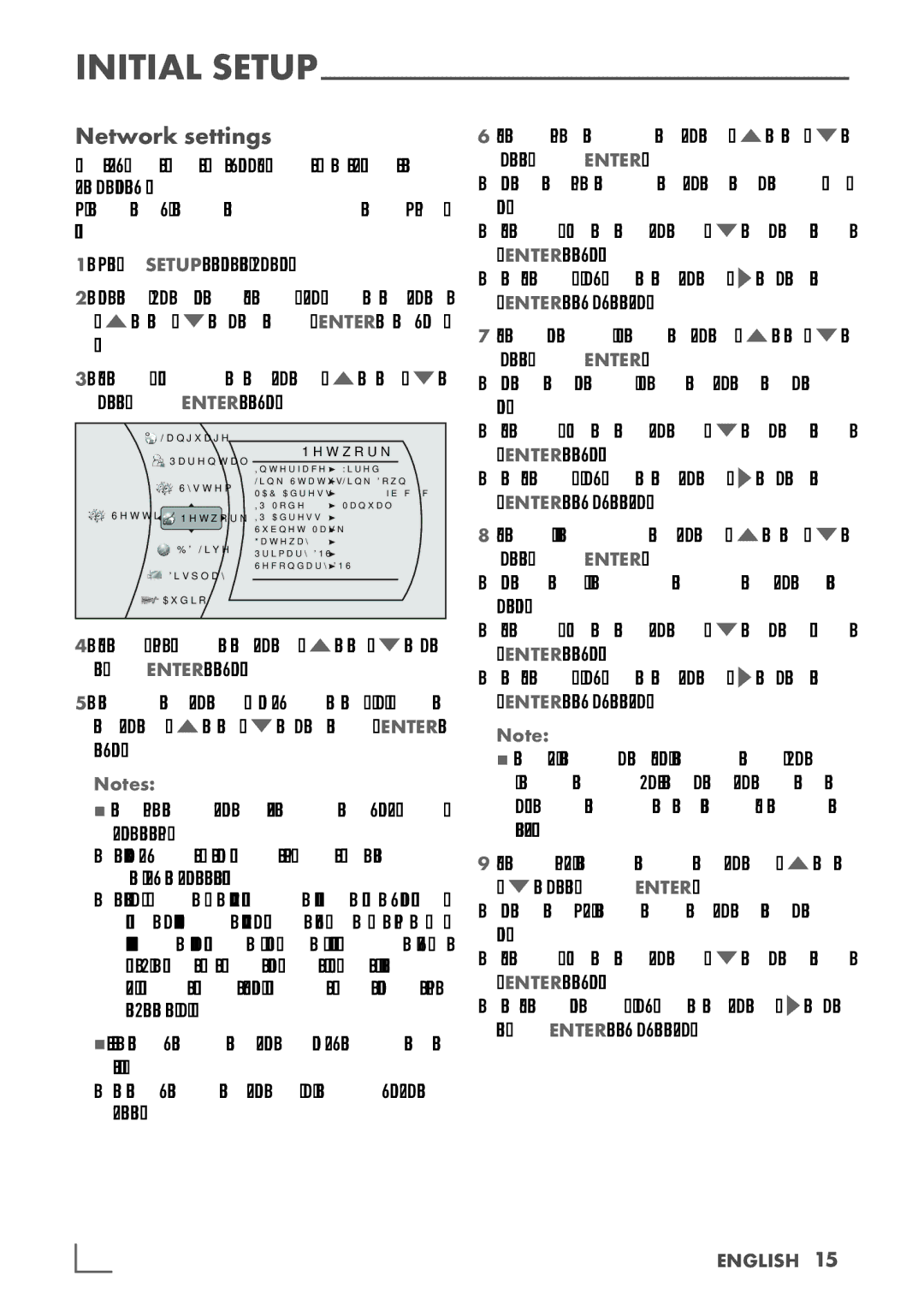INITIAL
Network settings
The device must be connected to a wired router with an ethernet cable.
Please see chapter "CONNECTION AND PREP- ARATION".
1Press »SETUP« to open the main menu.
2 In the main menu select »Settings« by using »A« or »S« and press »ENTER« to con- firm.
3 Select »Network« by using »A« or »S« and press »ENTER« to confirm.
![]()
![]()
![]() Language
Language
| Parental | Network | |
| Interface | Wired | |
|
| ||
| System | Link Status | Link Down |
| MAC Adress | 00:22:84:fb:c 6c:65 | |
|
| ||
Settings |
| IP Mode | Manual |
Network | IP Adress | 0.0.0.0 | |
|
| Subnet Mask | 0.0.0.0 |
| Gateway | 0.0.0.0 | |
| Primary DNS | 0.0.0.0 | |
|
| ||
| Display | Secondary DNS | 0.0.0.0 |
|
|
| |
![]() Audio
Audio
4Select »IP Mode« by using »A« or »S« and press »ENTER« to confirm.
5 Choose the setting (»Dynamic« or »Manual«) by using »A« or »S« and press »ENTER« to confirm.
Notes:
7The IP Mode option provides two configura- tion modes for IP:
–Dynamic – Enables DHCP, the addresses are automatically assigned by the router.
–Manual – Requires user to config- ure network settings such as IP ad-
dress, subnet mask, gateway, etc. It is able to show subnet mask, gateway, primary DNS, secondary DNS when "IP Mode" is set as "Manual".
7If you choose the option "Dynamic", go to step 11.
If you choose the option "Manual", continue with step 6).
6 Select »IP address« by using »A« or »S« and press »ENTER«.
Enter the IP address by using the number but- tons.
Select »Ok« by using »S« and press »ENTER« to confirm,
or select »Cancel« by using »S« and press »ENTER« to cancel the setting.
7Select »Subnet Mask« by using »A« or »S« and press »ENTER«.
Enter the Subnet Mask by using the number buttons.
Select »Ok« by using »S« and press »ENTER« to confirm,
or select »Cancel« by using »S« and press »ENTER« to cancel the setting.
8 Select »Gateway« by using »A« or »S« and press »ENTER«.
Enter the Gateway address by using the number buttons.
Select »Ok« by using »S« and press »ENTER« to confirm,
or select »Cancel« by using »S« and press »ENTER« to cancel the setting.
Note:
7The primary and secondary DNS (Domain Name System) in the next setting are the network adresses of the server allocated by the provider.
9 Select »Primary DNS« by using »A« or »S« and press »ENTER«.
Enter the Primary DNS by using the number buttons.
Select »Ok« by using »S« and press »ENTER« to confirm,
or select button »Cancel« by using »S« and press »ENTER« to cancel the setting.