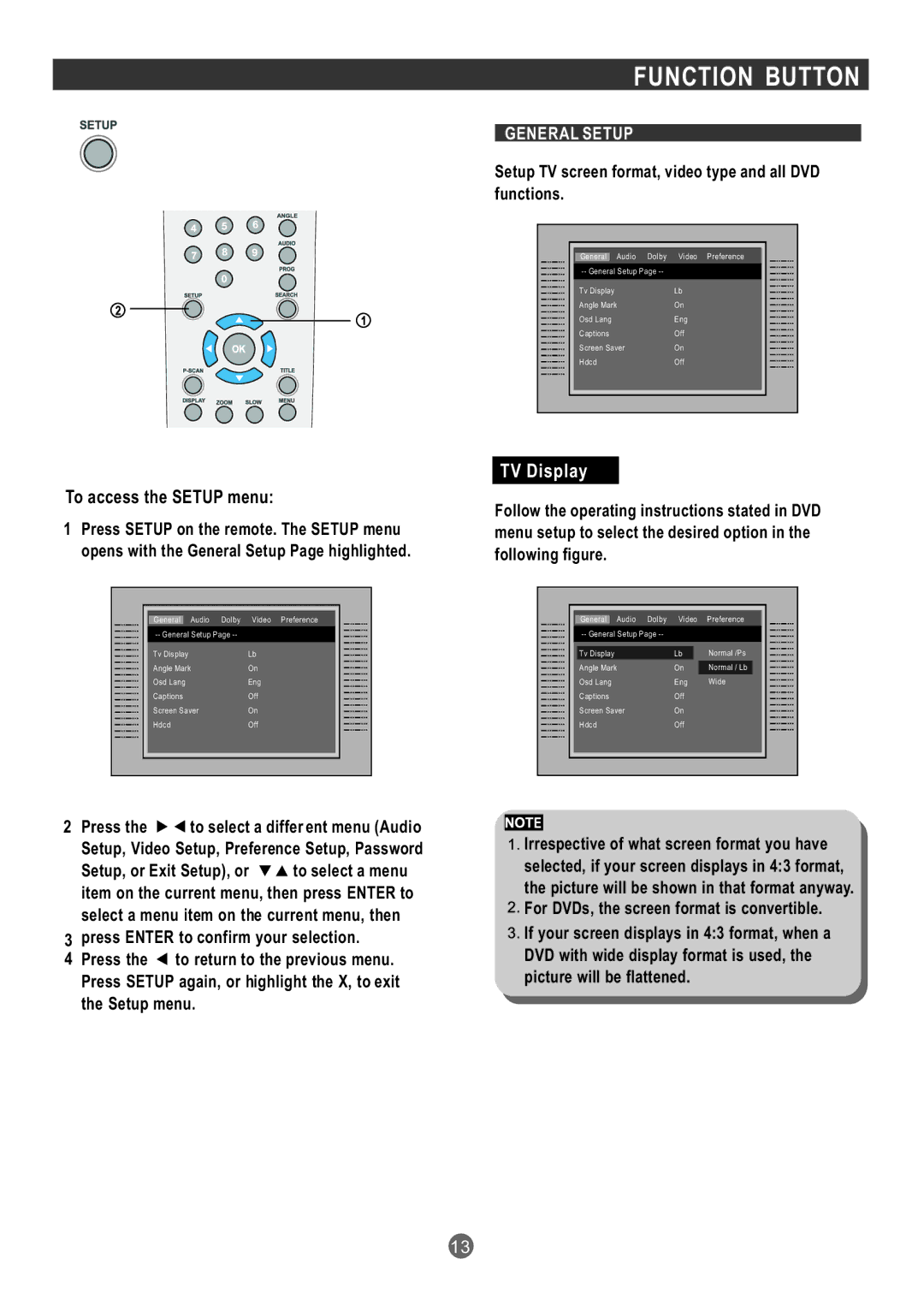4 5 6
7 8 9
0
FUNCTION BUTTON
GENERAL SETUP
Setup TV screen format, video type and all DVD functions.
|
|
|
|
| General Audio Dolby | Video Preference |
|
|
|
| |
| Tv Display | Lb |
|
| Angle Mark | On |
|
| Osd Lang | Eng |
|
| Captions | Off |
|
| Screen Saver | On |
|
| Hdcd | Off |
|
|
|
|
|
|
|
|
|
To access the SETUP menu:
1Press SETUP on the remote. The SETUP menu opens with the General Setup Page highlighted.
|
|
|
|
| General Audio Dolby | Video Preference |
|
|
|
| |
| Tv Display | Lb |
|
| Angle Mark | On |
|
| Osd Lang | Eng |
|
| Captions | Off |
|
| Screen Saver | On |
|
| Hdcd | Off |
|
|
|
|
|
|
|
|
|
TV Display
Follow the operating instructions stated in DVD menu setup to select the desired option in the following figure.
|
|
|
|
|
| General Audio Dolby | Video | Preference |
|
|
|
|
| |
| Tv Display | Lb | Normal /Ps |
|
| Angle Mark | On | Normal / Lb |
|
| Osd Lang | Eng | Wide |
|
| Captions | Off |
|
|
| Screen Saver | On |
|
|
| Hdcd | Off |
|
|
|
|
|
|
|
|
|
|
|
|
2 Press the | to select a differ ent menu (Audio | |
Setup, Video Setup, Preference Setup, Password | ||
Setup, or Exit Setup), or | to select a menu | |
item on the current menu, then press ENTER to select a menu item on the current menu, then
3press ENTER to confirm your selection.
4Press the ![]() to return to the previous menu. Press SETUP again, or highlight the X, to exit the Setup menu.
to return to the previous menu. Press SETUP again, or highlight the X, to exit the Setup menu.
![]()
![]()
![]() E
E
Irrespective of what screen format you have selected, if your screen displays in 4:3 format, the picture will be shown in that format anyway. For DVDs, the screen format is convertible.
If your screen displays in 4:3 format, when a DVD with wide display format is used, the picture will be flattened.
13