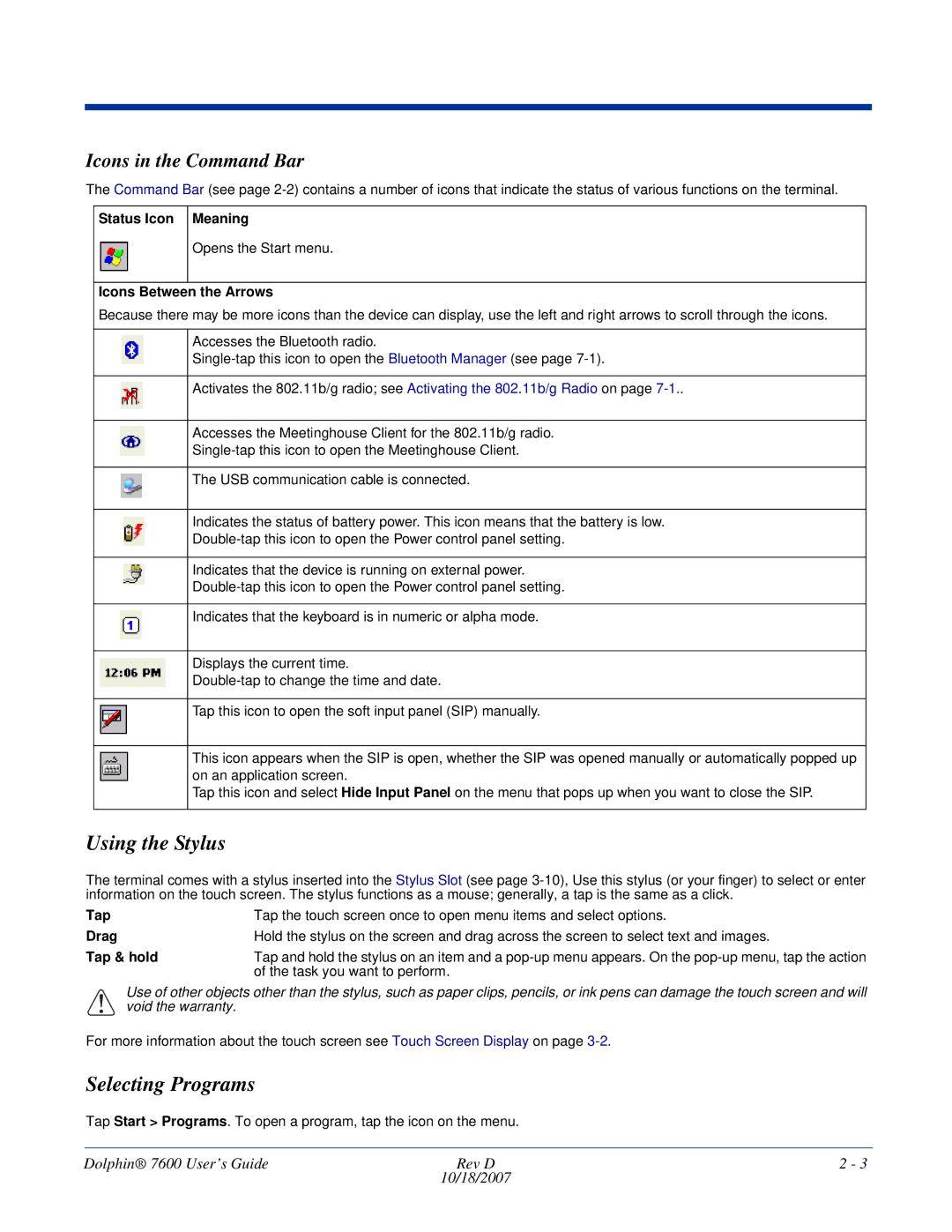Icons in the Command Bar
The Command Bar (see page
Status Icon Meaning
Opens the Start menu.
Icons Between the Arrows
Because there may be more icons than the device can display, use the left and right arrows to scroll through the icons.
Accesses the Bluetooth radio.
Activates the 802.11b/g radio; see Activating the 802.11b/g Radio on page
Accesses the Meetinghouse Client for the 802.11b/g radio.
The USB communication cable is connected.
Indicates the status of battery power. This icon means that the battery is low.
Indicates that the device is running on external power.
Indicates that the keyboard is in numeric or alpha mode.
Displays the current time.
Tap this icon to open the soft input panel (SIP) manually.
This icon appears when the SIP is open, whether the SIP was opened manually or automatically popped up on an application screen.
Tap this icon and select Hide Input Panel on the menu that pops up when you want to close the SIP.
Using the Stylus
The terminal comes with a stylus inserted into the Stylus Slot (see page
Tap |
| Tap the touch screen once to open menu items and select options. |
Drag |
| Hold the stylus on the screen and drag across the screen to select text and images. |
Tap & hold | Tap and hold the stylus on an item and a | |
|
| of the task you want to perform. |
! | Use of other objects | other than the stylus, such as paper clips, pencils, or ink pens can damage the touch screen and will |
void the warranty. |
| |
For more information about the touch screen see Touch Screen Display on page
Selecting Programs
Tap Start > Programs. To open a program, tap the icon on the menu.
Dolphin® 7600 User’s Guide | Rev D | 2 - 3 |
| 10/18/2007 |
|