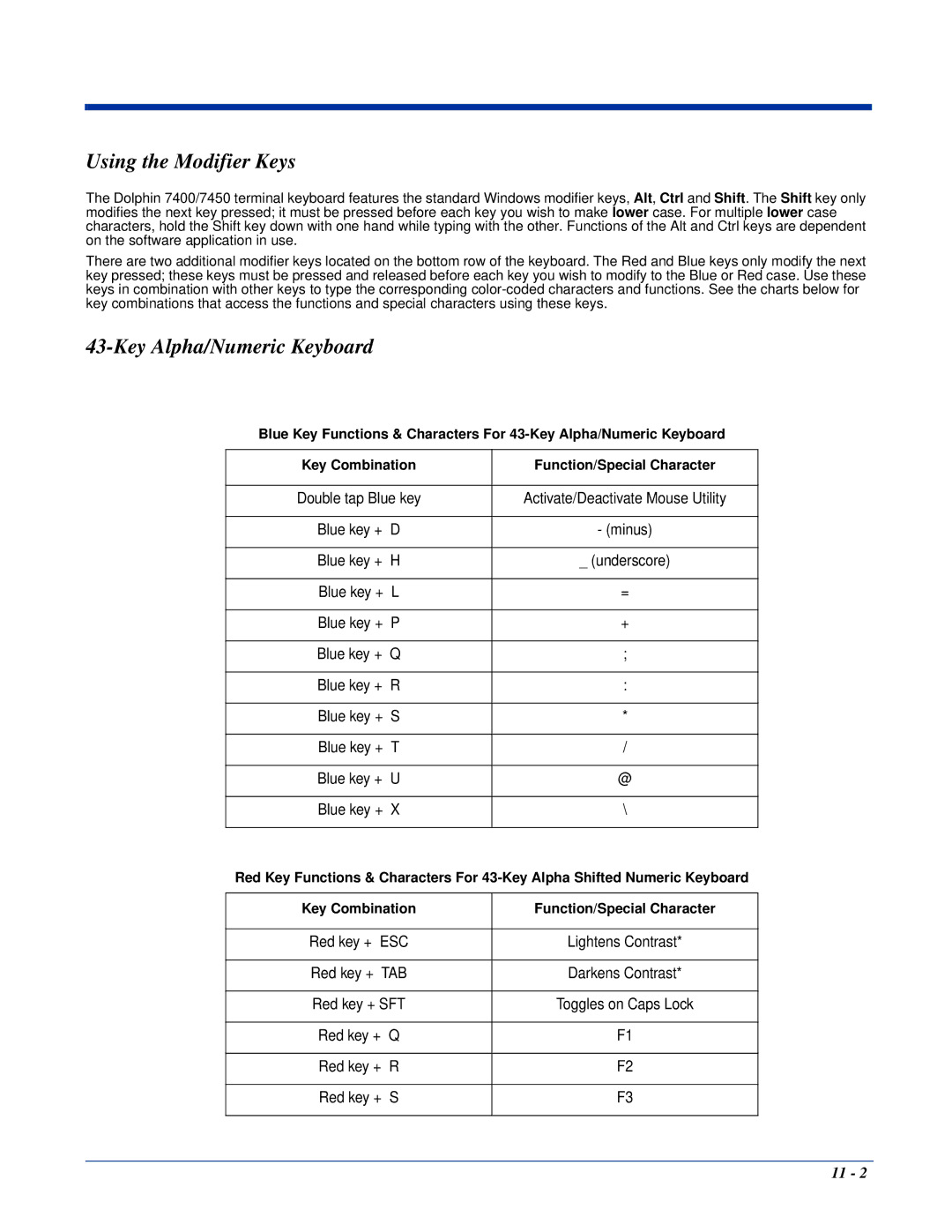Using the Modifier Keys
The Dolphin 7400/7450 terminal keyboard features the standard Windows modifier keys, Alt, Ctrl and Shift. The Shift key only modifies the next key pressed; it must be pressed before each key you wish to make lower case. For multiple lower case characters, hold the Shift key down with one hand while typing with the other. Functions of the Alt and Ctrl keys are dependent on the software application in use.
There are two additional modifier keys located on the bottom row of the keyboard. The Red and Blue keys only modify the next key pressed; these keys must be pressed and released before each key you wish to modify to the Blue or Red case. Use these keys in combination with other keys to type the corresponding
43-Key Alpha/Numeric Keyboard
Blue Key Functions & Characters For
Key Combination | Function/Special Character |
|
|
Double tap Blue key | Activate/Deactivate Mouse Utility |
|
|
Blue key + D | - (minus) |
|
|
Blue key + H | _ (underscore) |
|
|
Blue key + L | = |
|
|
Blue key + P | + |
|
|
Blue key + Q | ; |
|
|
Blue key + R | : |
|
|
Blue key + S | * |
|
|
Blue key + T | / |
|
|
Blue key + U | @ |
|
|
Blue key + X | \ |
|
|
Red Key Functions & Characters For | |
|
|
Key Combination | Function/Special Character |
|
|
Red key + ESC | Lightens Contrast* |
|
|
Red key + TAB | Darkens Contrast* |
|
|
Red key + SFT | Toggles on Caps Lock |
|
|
Red key + Q | F1 |
|
|
Red key + R | F2 |
|
|
Red key + S | F3 |
|
|
11 - 2