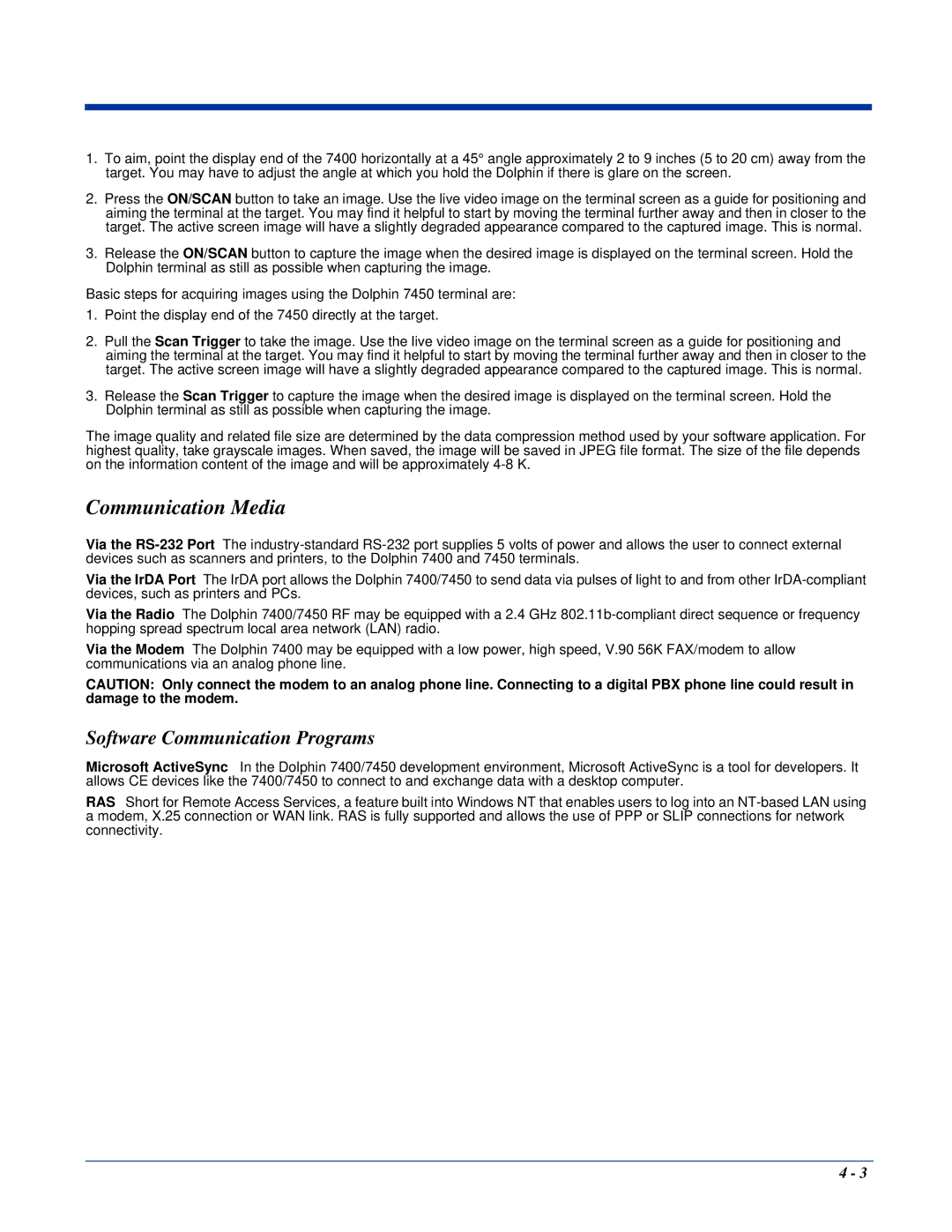1.To aim, point the display end of the 7400 horizontally at a 45° angle approximately 2 to 9 inches (5 to 20 cm) away from the target. You may have to adjust the angle at which you hold the Dolphin if there is glare on the screen.
2.Press the ON/SCAN button to take an image. Use the live video image on the terminal screen as a guide for positioning and aiming the terminal at the target. You may find it helpful to start by moving the terminal further away and then in closer to the target. The active screen image will have a slightly degraded appearance compared to the captured image. This is normal.
3.Release the ON/SCAN button to capture the image when the desired image is displayed on the terminal screen. Hold the Dolphin terminal as still as possible when capturing the image.
Basic steps for acquiring images using the Dolphin 7450 terminal are:
1.Point the display end of the 7450 directly at the target.
2.Pull the Scan Trigger to take the image. Use the live video image on the terminal screen as a guide for positioning and aiming the terminal at the target. You may find it helpful to start by moving the terminal further away and then in closer to the target. The active screen image will have a slightly degraded appearance compared to the captured image. This is normal.
3.Release the Scan Trigger to capture the image when the desired image is displayed on the terminal screen. Hold the Dolphin terminal as still as possible when capturing the image.
The image quality and related file size are determined by the data compression method used by your software application. For highest quality, take grayscale images. When saved, the image will be saved in JPEG file format. The size of the file depends on the information content of the image and will be approximately
Communication Media
Via the
Via the IrDA Port The IrDA port allows the Dolphin 7400/7450 to send data via pulses of light to and from other
Via the Radio The Dolphin 7400/7450 RF may be equipped with a 2.4 GHz
Via the Modem The Dolphin 7400 may be equipped with a low power, high speed, V.90 56K FAX/modem to allow communications via an analog phone line.
CAUTION: Only connect the modem to an analog phone line. Connecting to a digital PBX phone line could result in damage to the modem.
Software Communication Programs
Microsoft ActiveSync In the Dolphin 7400/7450 development environment, Microsoft ActiveSync is a tool for developers. It allows CE devices like the 7400/7450 to connect to and exchange data with a desktop computer.
RAS Short for Remote Access Services, a feature built into Windows NT that enables users to log into an
4 - 3