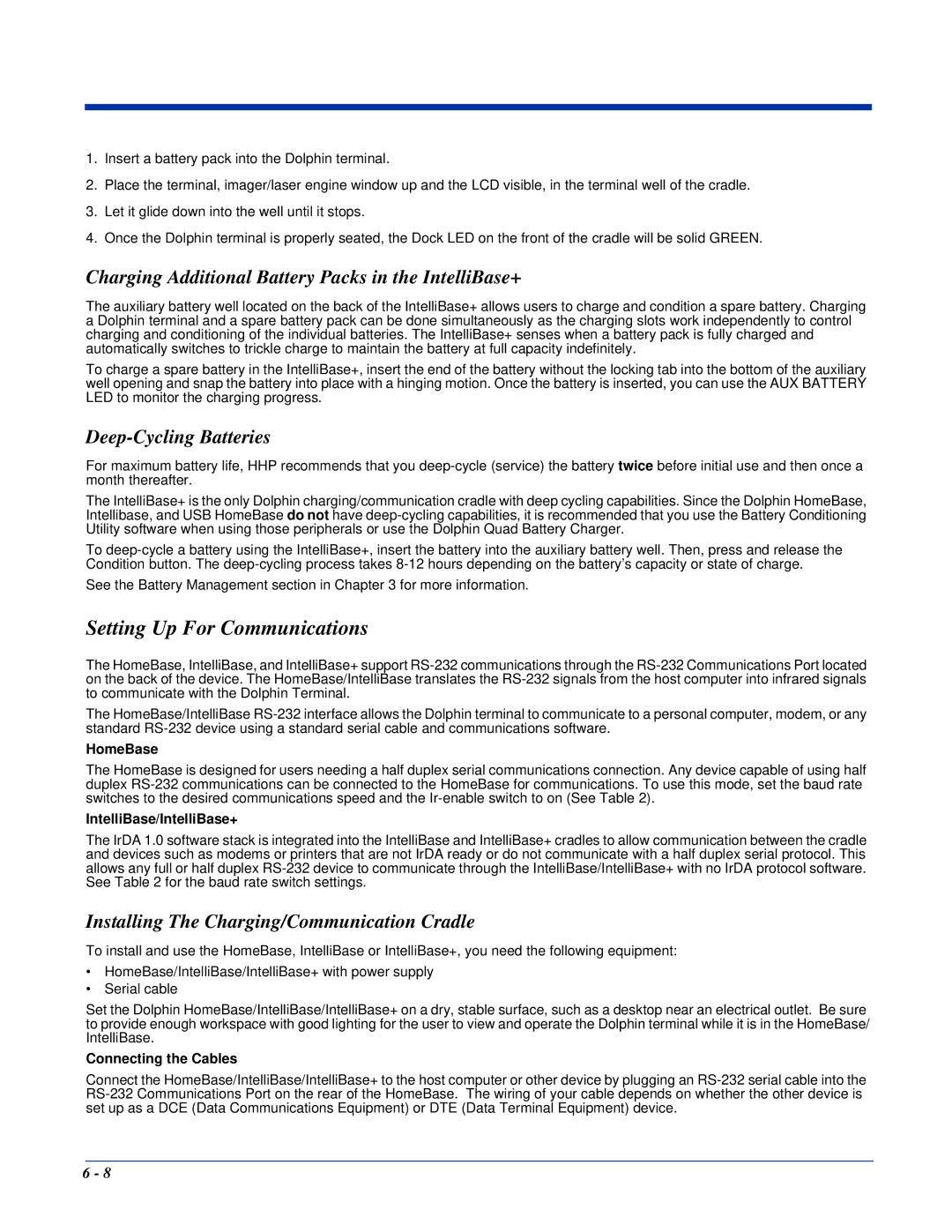1.Insert a battery pack into the Dolphin terminal.
2.Place the terminal, imager/laser engine window up and the LCD visible, in the terminal well of the cradle.
3.Let it glide down into the well until it stops.
4.Once the Dolphin terminal is properly seated, the Dock LED on the front of the cradle will be solid GREEN.
Charging Additional Battery Packs in the IntelliBase+
The auxiliary battery well located on the back of the IntelliBase+ allows users to charge and condition a spare battery. Charging a Dolphin terminal and a spare battery pack can be done simultaneously as the charging slots work independently to control charging and conditioning of the individual batteries. The IntelliBase+ senses when a battery pack is fully charged and automatically switches to trickle charge to maintain the battery at full capacity indefinitely.
To charge a spare battery in the IntelliBase+, insert the end of the battery without the locking tab into the bottom of the auxiliary well opening and snap the battery into place with a hinging motion. Once the battery is inserted, you can use the AUX BATTERY LED to monitor the charging progress.
Deep-Cycling Batteries
For maximum battery life, HHP recommends that you
The IntelliBase+ is the only Dolphin charging/communication cradle with deep cycling capabilities. Since the Dolphin HomeBase, Intellibase, and USB HomeBase do not have
To
See the Battery Management section in Chapter 3 for more information.
Setting Up For Communications
The HomeBase, IntelliBase, and IntelliBase+ support
The HomeBase/IntelliBase
HomeBase
The HomeBase is designed for users needing a half duplex serial communications connection. Any device capable of using half duplex
IntelliBase/IntelliBase+
The IrDA 1.0 software stack is integrated into the IntelliBase and IntelliBase+ cradles to allow communication between the cradle and devices such as modems or printers that are not IrDA ready or do not communicate with a half duplex serial protocol. This allows any full or half duplex
Installing The Charging/Communication Cradle
To install and use the HomeBase, IntelliBase or IntelliBase+, you need the following equipment:
•HomeBase/IntelliBase/IntelliBase+ with power supply
•Serial cable
Set the Dolphin HomeBase/IntelliBase/IntelliBase+ on a dry, stable surface, such as a desktop near an electrical outlet. Be sure to provide enough workspace with good lighting for the user to view and operate the Dolphin terminal while it is in the HomeBase/ IntelliBase.
Connecting the Cables
Connect the HomeBase/IntelliBase/IntelliBase+ to the host computer or other device by plugging an
6 - 8