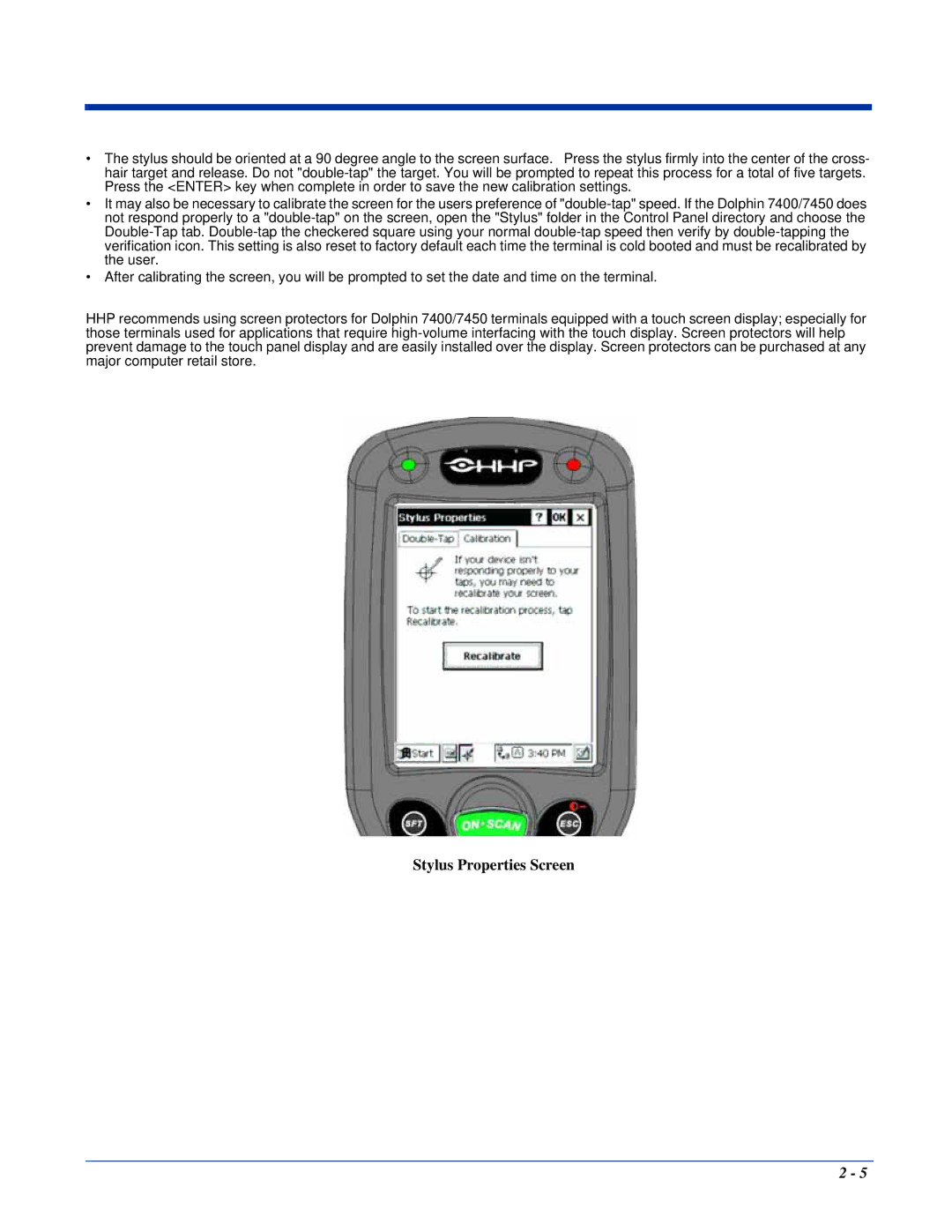•The stylus should be oriented at a 90 degree angle to the screen surface. Press the stylus firmly into the center of the cross- hair target and release. Do not
•It may also be necessary to calibrate the screen for the users preference of
•After calibrating the screen, you will be prompted to set the date and time on the terminal.
HHP recommends using screen protectors for Dolphin 7400/7450 terminals equipped with a touch screen display; especially for those terminals used for applications that require
Stylus Properties Screen
2 - 5