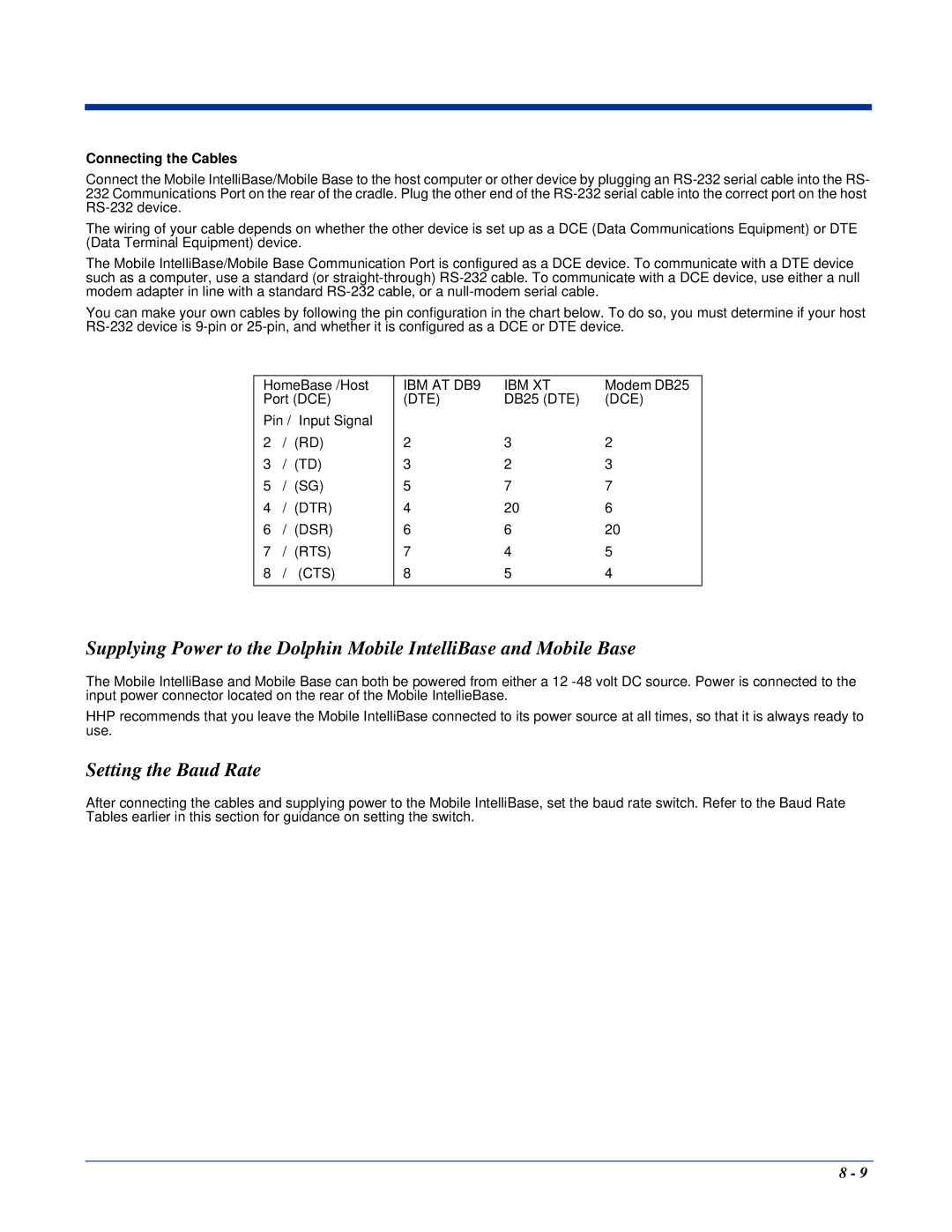Connecting the Cables
Connect the Mobile IntelliBase/Mobile Base to the host computer or other device by plugging an
The wiring of your cable depends on whether the other device is set up as a DCE (Data Communications Equipment) or DTE (Data Terminal Equipment) device.
The Mobile IntelliBase/Mobile Base Communication Port is configured as a DCE device. To communicate with a DTE device such as a computer, use a standard (or
You can make your own cables by following the pin configuration in the chart below. To do so, you must determine if your host
HomeBase /Host | IBM AT DB9 | IBM XT | Modem DB25 | |
Port (DCE) | (DTE) | DB25 (DTE) | (DCE) | |
Pin / Input Signal |
|
|
| |
2 | / (RD) | 2 | 3 | 2 |
3 | / (TD) | 3 | 2 | 3 |
5 | / (SG) | 5 | 7 | 7 |
4 | / (DTR) | 4 | 20 | 6 |
6 | / (DSR) | 6 | 6 | 20 |
7 | / (RTS) | 7 | 4 | 5 |
8 | / (CTS) | 8 | 5 | 4 |
|
|
|
|
|
Supplying Power to the Dolphin Mobile IntelliBase and Mobile Base
The Mobile IntelliBase and Mobile Base can both be powered from either a 12
HHP recommends that you leave the Mobile IntelliBase connected to its power source at all times, so that it is always ready to use.
Setting the Baud Rate
After connecting the cables and supplying power to the Mobile IntelliBase, set the baud rate switch. Refer to the Baud Rate Tables earlier in this section for guidance on setting the switch.
8 - 9