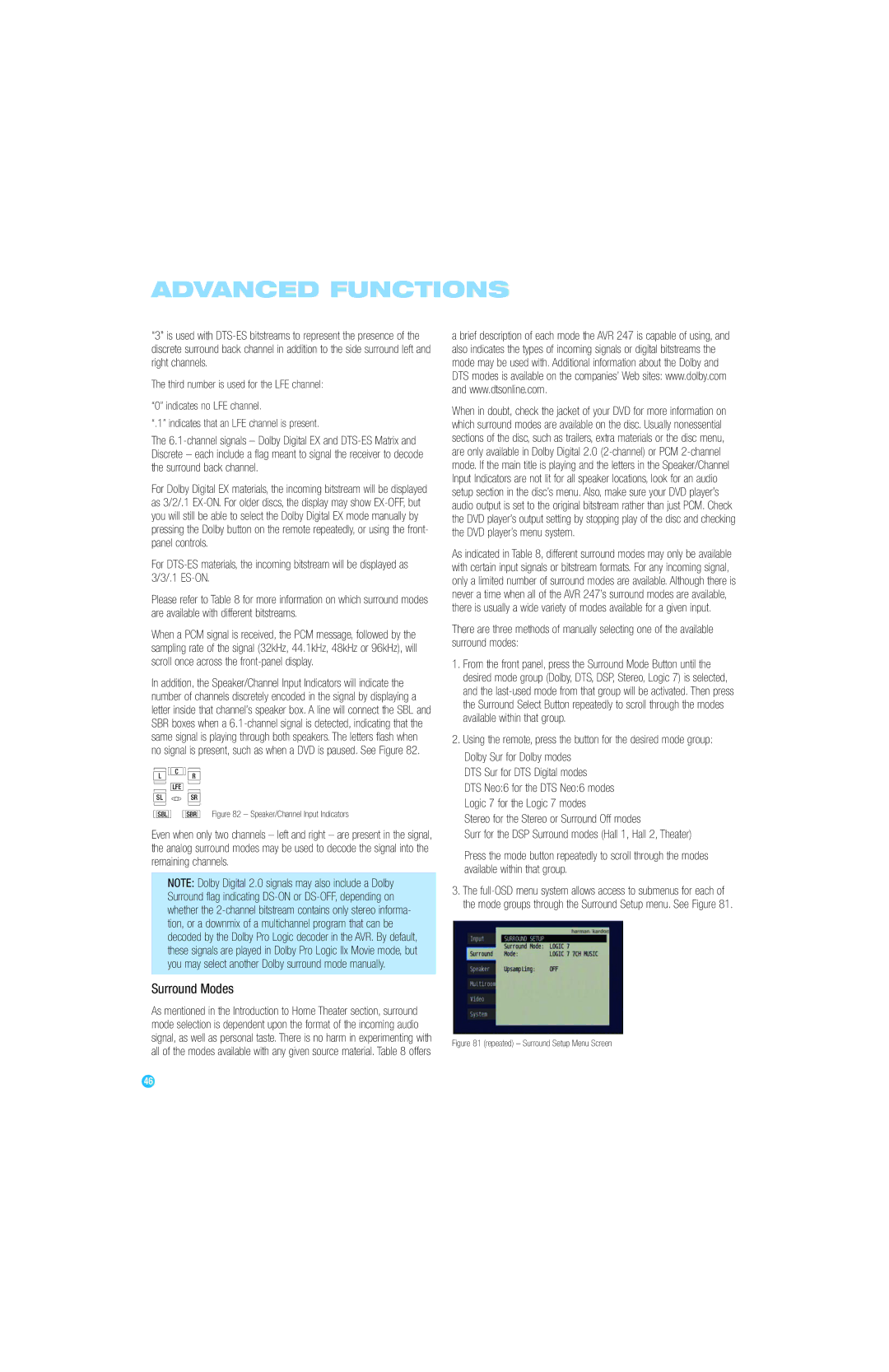ADVANCED FUNCTIONS
“3” is used with
The third number is used for the LFE channel:
“0” indicates no LFE channel.
“.1” indicates that an LFE channel is present.
The
For Dolby Digital EX materials, the incoming bitstream will be displayed as 3/2/.1
For
Please refer to Table 8 for more information on which surround modes are available with different bitstreams.
When a PCM signal is received, the PCM message, followed by the sampling rate of the signal (32kHz, 44.1kHz, 48kHz or 96kHz), will scroll once across the
In addition, the Speaker/Channel Input Indicators will indicate the number of channels discretely encoded in the signal by displaying a letter inside that channel’s speaker box. A line will connect the SBL and SBR boxes when a
L | C | R |
|
|
| ||
| LFE |
|
|
SL |
| SR |
|
SBL |
| SBR | Figure 82 – Speaker/Channel Input Indicators |
Even when only two channels – left and right – are present in the signal, the analog surround modes may be used to decode the signal into the remaining channels.
NOTE: Dolby Digital 2.0 signals may also include a Dolby Surround flag indicating
Surround Modes
As mentioned in the Introduction to Home Theater section, surround mode selection is dependent upon the format of the incoming audio signal, as well as personal taste. There is no harm in experimenting with all of the modes available with any given source material. Table 8 offers
a brief description of each mode the AVR 247 is capable of using, and also indicates the types of incoming signals or digital bitstreams the mode may be used with. Additional information about the Dolby and DTS modes is available on the companies’ Web sites: www.dolby.com and www.dtsonline.com.
When in doubt, check the jacket of your DVD for more information on which surround modes are available on the disc. Usually nonessential sections of the disc, such as trailers, extra materials or the disc menu, are only available in Dolby Digital 2.0
As indicated in Table 8, different surround modes may only be available with certain input signals or bitstream formats. For any incoming signal, only a limited number of surround modes are available. Although there is never a time when all of the AVR 247’s surround modes are available, there is usually a wide variety of modes available for a given input.
There are three methods of manually selecting one of the available surround modes:
1.From the front panel, press the Surround Mode Button until the desired mode group (Dolby, DTS, DSP, Stereo, Logic 7) is selected, and the
2.Using the remote, press the button for the desired mode group:
Dolby Sur for Dolby modes DTS Sur for DTS Digital modes
DTS Neo:6 for the DTS Neo:6 modes Logic 7 for the Logic 7 modes
Stereo for the Stereo or Surround Off modes
Surr for the DSP Surround modes (Hall 1, Hall 2, Theater)
Press the mode button repeatedly to scroll through the modes available within that group.
3.The
Figure 81 (repeated) – Surround Setup Menu Screen
46 | 46 |