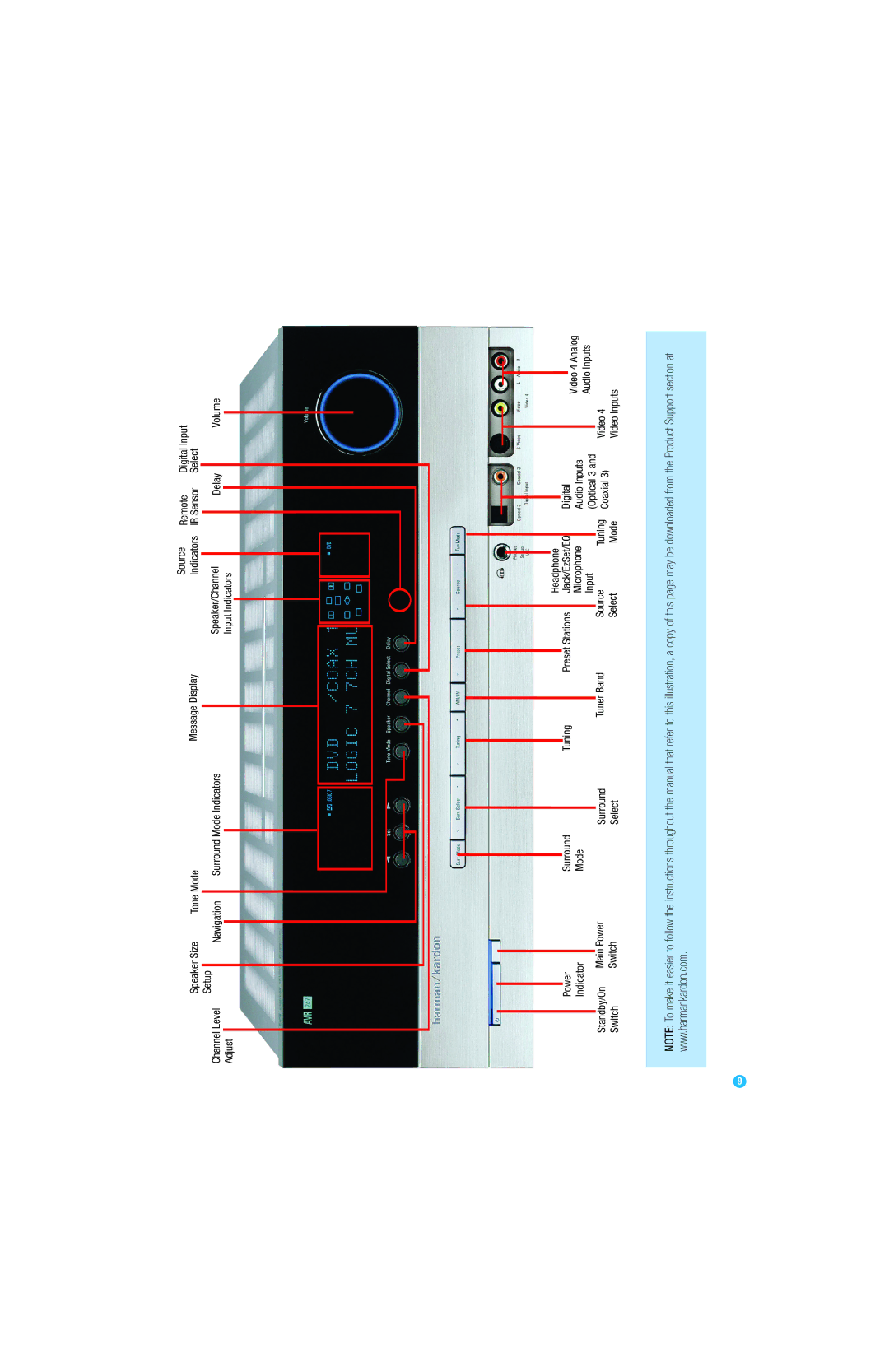AVR
Outdoor Antenna Grounding. If an outside antenna
Safety Information
Important Safety Information
Staple Invoice Here
Table of Contents
Thank you for choosing Harman Kardon
Introduction
Audio Section
Surround Modes
Audio Inputs
Supplied Accessories
Audio/Video Inputs With S-Video
Digital Audio Inputs
FRONT-PANEL Controls
Main Power
Navigation Adjust Input Indicators
Coaxial Video Switch Select
Audio Inputs
Video 1, Video 2, Video 3 and DVD Audio/Video Inputs
REAR-PANEL Connections
REAR-PANEL Connections
DVD A/V
Remote Control Functions
Channel Input Selector Press this button to select
Bridge/DMP Controls an iPod docked in The Bridge
Track Skip Transport Controls
DSP Surround On-Screen Display
Remote Control Functions
Surround Modes
Introduction to Home Theater
Typical Home Theater System
Multichannel Audio
Connections
Connecting Source Devices to the AVR
Types of Connections
Speaker Connections
Digital Audio
Audio Connections
Video Connections
Digital Video
Analog Video
FM antenna uses a 75-ohm F-connector. See Figure
Antennas
RS-232 Serial Port
Placement of Surround Speakers in a 5.1-Channel System
Speaker Placement
Front Speaker Placement
Placement of Surround Speakers in a 7.1-Channel System
Subwoofer Placement
Step One Connect the Speakers
Installation
Step Two Connect the Subwoofer
Step Three Connect the Antennas
Audio Connections Video Connections
Recommended Source Component Connections
TiVo or other Or Video 1 Composite Video Input
Video Video 2 Analog Inputs
Video 3 Source
Video 1 Source
Video 2 Source
Video 4 Source
Hdmi 1
Tape
No video connections are needed
Step Five Connect the Video Display
Step Six Plug in AC Power
Turn on your source device
Step Seven Insert Batteries in Remote
Step Ten Install a Multiroom System Optional
Enter a code from , above
Video Cable, Satellite
Press the Standby/On Switch on the front panel. See Figure
Step Eleven Turn On the AVR
Two steps are required the first time you turn on the AVR
Using the On-Screen Menu System
Initial Setup
EzSet/EQ Screen
Configure the AVR 247 Using EzSet/EQ
Terminals
What EzSet/EQ Does
EzSet/EQ Equalization
Configure Sources
Only upper case letters are available for titles
Source Input Default Video Input
Source Input
Coax
You are now ready to begin enjoying your new receiver
Volume Control
Sleep Timer
Operation
Turning On the AVR
Headphones
Tone Controls
Source Selection
Audio Input Selection
Video Input Selection
Channel Direct Inputs
We recommend that you connect this player as follows
Using the Tuner
To store a station in one of the 30 presets see Figure
Use the Numeric Keys to enter the desired preset number
XM Radio Operation
Using TheBridgeTM
To store a channel in one of the 40 preset locations
Recording
IPod Function
Selecting a Surround Mode
Digital Audio Signals
Analog Audio Signals
Advanced Functions
Audio Processing and Surround Sound
Repeated Surround Setup Menu Screen
Default Modes
Dolby Surround Settings
Night Mode
Panorama adjusts wraparound surround effect Dolby Pro Logic
Mode Group
0 or
Dolby Digital EX played as
Mode Group Enveloping sound field is desired
Surround Mode Description Incoming Bitstream or Signal
Dolby Digital 2/0/.0 or
Reference
Appropriate when a subwoofer is used
Mode Group
DTS Neo6
DTS 2/2/.0 or .1, 3/2/.0 or
Step Three Manual Setup Menu
Manual Setup
Step One Determine Speaker Size
Step Two Measure Speaker Distances
Speaker Size Menu
Large setting
Delay Adjust Menu
Speaker Crossover Menu
Move the cursor to the left to select the next submenu
Using the Remote Control With the Test Tone
Step Four Setting Channel Output Levels Manually
However, if you prefer to make these adjustments manually,
Make sure all speakers have been connected correctly
Video Adjustments
Using the Front-Panel or Remote-Control Channel Command
Using the Full-OSD Menu
Multiroom Operation
Installing a Multiroom System
Operating the Multiroom System
System Settings
Dim Function
Advanced Remote Control Functions
Punch-Through Programming
To dim the display
Processor Reset
Resetting the Remote
Macros
Memory
Troubleshooting Guide
DTS
AVR 247 Technical Specifications
Table A1 Source Input Setting Defaults
Appendix Default settings, worksheets, remote product codes
Table A2 Speaker/Channel Setting Defaults
Table A3 Delay Setting Defaults
Table A5 Speaker/Channel Settings
Table A4 Source Input Settings
Auto Poll Surround Mode Tone Mode Bass Treble Video Mode
Title Video Input Audio Input
Table A7 System Settings
Table A6 Remote Control Codes
Tape Cassette
VCR, PVR, DVD, Cable, Satellite
Remote Control Function List Reference
Table A8
Remote Control Function List
FAV
Table A8
Aiwa
Table A9
Table A10 Remote Control Product Codes VCR
Table A11 Remote Control Product Codes CD
Table A12 Remote Control Product Codes DVD
Table A13 Remote Control Product Codes SAT
Table A15 Remote Control Product Codes CBL
Table A16 Remote Control Product Codes
Page