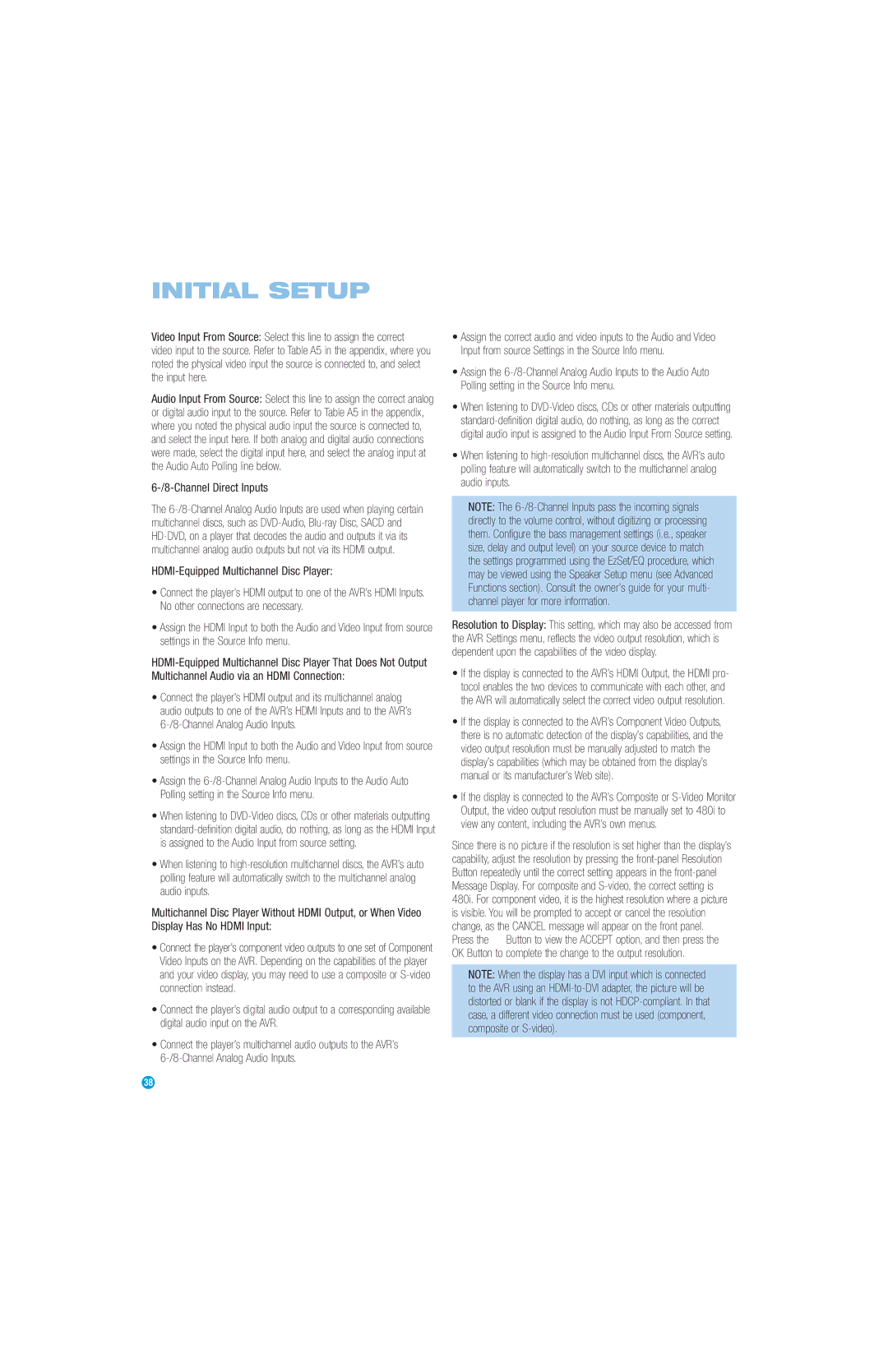INITIAL SETUP
Video Input From Source: Select this line to assign the correct
video input to the source. Refer to Table A5 in the appendix, where you noted the physical video input the source is connected to, and select the input here.
Audio Input From Source: Select this line to assign the correct analog or digital audio input to the source. Refer to Table A5 in the appendix, where you noted the physical audio input the source is connected to, and select the input here. If both analog and digital audio connections were made, select the digital input here, and select the analog input at the Audio Auto Polling line below.
6-/8-Channel Direct Inputs
The
HDMI-Equipped Multichannel Disc Player:
•Connect the player’s HDMI output to one of the AVR’s HDMI Inputs. No other connections are necessary.
•Assign the HDMI Input to both the Audio and Video Input from source settings in the Source Info menu.
•Connect the player’s HDMI output and its multichannel analog audio outputs to one of the AVR’s HDMI Inputs and to the AVR’s
•Assign the HDMI Input to both the Audio and Video Input from source settings in the Source Info menu.
•Assign the
•When listening to
•When listening to
Multichannel Disc Player Without HDMI Output, or When Video Display Has No HDMI Input:
•Connect the player’s component video outputs to one set of Component Video Inputs on the AVR. Depending on the capabilities of the player and your video display, you may need to use a composite or
•Connect the player’s digital audio output to a corresponding available digital audio input on the AVR.
•Connect the player’s multichannel audio outputs to the AVR’s
•Assign the correct audio and video inputs to the Audio and Video Input from source Settings in the Source Info menu.
•Assign the
•When listening to
•When listening to
NOTE: The
Resolution to Display: This setting, which may also be accessed from the AVR Settings menu, reflects the video output resolution, which is dependent upon the capabilities of the video display.
•If the display is connected to the AVR’s HDMI Output, the HDMI pro- tocol enables the two devices to communicate with each other, and the AVR will automatically select the correct video output resolution.
•If the display is connected to the AVR’s Component Video Outputs, there is no automatic detection of the display’s capabilities, and the video output resolution must be manually adjusted to match the display’s capabilities (which may be obtained from the display’s manual or its manufacturer’s Web site).
•If the display is connected to the AVR’s Composite or
Since there is no picture if the resolution is set higher than the display’s capability, adjust the resolution by pressing the
Press the ¤ Button to view the ACCEPT option, and then press the OK Button to complete the change to the output resolution.
NOTE: When the display has a DVI input which is connected to the AVR using an
38 | 38 |