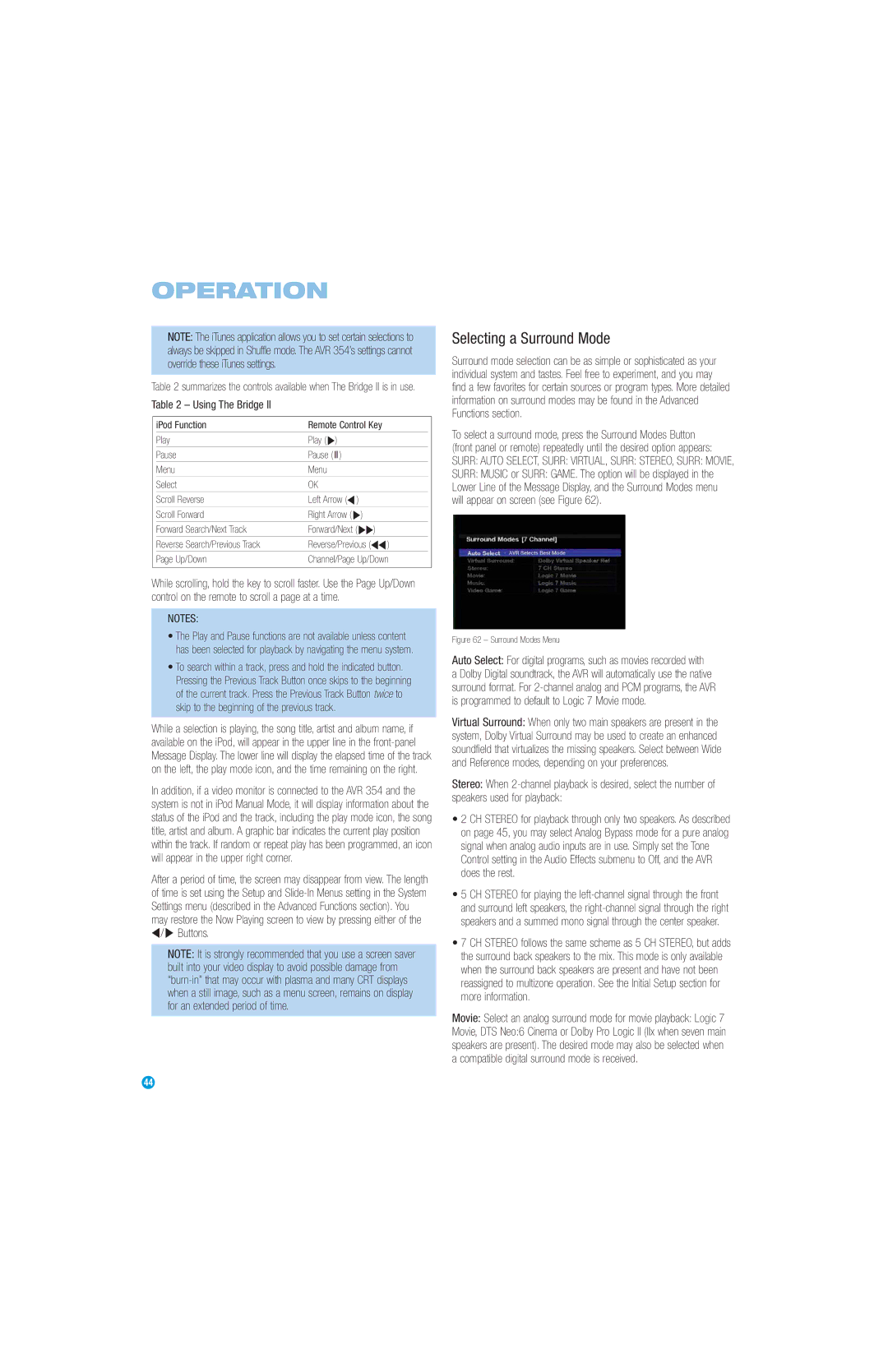OPERATION
NOTE: The iTunes application allows you to set certain selections to always be skipped in Shuffle mode. The AVR 354’s settings cannot override these iTunes settings.
Table 2 summarizes the controls available when The Bridge II is in use.
Table 2 – Using The Bridge II
| iPod Function | Remote Control Key |
|
|
|
|
|
| Play | Play ( ›) |
|
|
|
|
|
| Pause | Pause ( II ) |
|
| Menu | Menu |
|
|
|
|
|
| Select | OK |
|
|
|
|
|
| Scroll Reverse | Left Arrow (‹ ) |
|
|
|
|
|
| Scroll Forward | Right Arrow ( ›) |
|
| Forward Search/Next Track | Forward/Next ( ››) |
|
|
|
|
|
| Reverse Search/Previous Track | Reverse/Previous (‹‹ ) |
|
|
|
|
|
| Page Up/Down | Channel/Page Up/Down |
|
|
|
|
|
While scrolling, hold the key to scroll faster. Use the Page Up/Down control on the remote to scroll a page at a time.
NOTES:
•The Play and Pause functions are not available unless content has been selected for playback by navigating the menu system.
•To search within a track, press and hold the indicated button. Pressing the Previous Track Button once skips to the beginning of the current track. Press the Previous Track Button twice to skip to the beginning of the previous track.
While a selection is playing, the song title, artist and album name, if available on the iPod, will appear in the upper line in the
In addition, if a video monitor is connected to the AVR 354 and the system is not in iPod Manual Mode, it will display information about the status of the iPod and the track, including the play mode icon, the song title, artist and album. A graphic bar indicates the current play position within the track. If random or repeat play has been programmed, an icon will appear in the upper right corner.
After a period of time, the screen may disappear from view. The length of time is set using the Setup and
‹/ › Buttons.
NOTE: It is strongly recommended that you use a screen saver built into your video display to avoid possible damage from
Selecting a Surround Mode
Surround mode selection can be as simple or sophisticated as your individual system and tastes. Feel free to experiment, and you may find a few favorites for certain sources or program types. More detailed information on surround modes may be found in the Advanced Functions section.
To select a surround mode, press the Surround Modes Button (front panel or remote) repeatedly until the desired option appears:
SURR: AUTO SELECT, SURR: VIRTUAL, SURR: STEREO, SURR: MOVIE,
SURR: MUSIC or SURR: GAME. The option will be displayed in the Lower Line of the Message Display, and the Surround Modes menu will appear on screen (see Figure 62).
Figure 62 – Surround Modes Menu
Auto Select: For digital programs, such as movies recorded with a Dolby Digital soundtrack, the AVR will automatically use the native surround format. For 2-channel analog and PCM programs, the AVR is programmed to default to Logic 7 Movie mode.
Virtual Surround: When only two main speakers are present in the system, Dolby Virtual Surround may be used to create an enhanced soundfield that virtualizes the missing speakers. Select between Wide and Reference modes, depending on your preferences.
Stereo: When
•2 CH STEREO for playback through only two speakers. As described on page 45, you may select Analog Bypass mode for a pure analog signal when analog audio inputs are in use. Simply set the Tone Control setting in the Audio Effects submenu to Off, and the AVR does the rest.
•5 CH STEREO for playing the
•7 CH STEREO follows the same scheme as 5 CH STEREO, but adds the surround back speakers to the mix. This mode is only available when the surround back speakers are present and have not been reassigned to multizone operation. See the Initial Setup section for more information.
Movie: Select an analog surround mode for movie playback: Logic 7 Movie, DTS Neo:6 Cinema or Dolby Pro Logic II (IIx when seven main speakers are present). The desired mode may also be selected when a compatible digital surround mode is received.
44 | 44 |