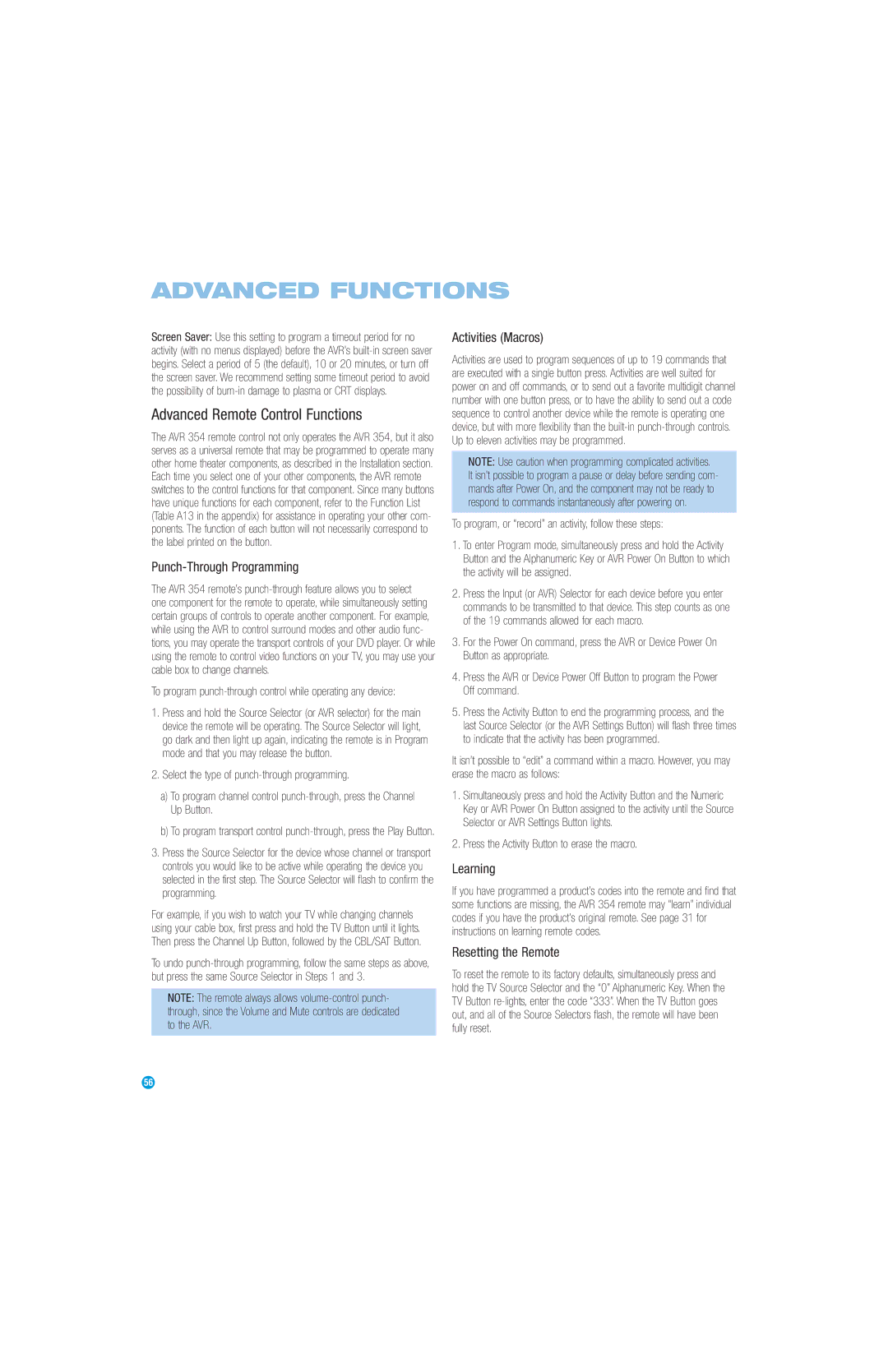ADVANCED FUNCTIONS
Screen Saver: Use this setting to program a timeout period for no activity (with no menus displayed) before the AVR’s
Advanced Remote Control Functions
The AVR 354 remote control not only operates the AVR 354, but it also serves as a universal remote that may be programmed to operate many other home theater components, as described in the Installation section. Each time you select one of your other components, the AVR remote switches to the control functions for that component. Since many buttons have unique functions for each component, refer to the Function List (Table A13 in the appendix) for assistance in operating your other com- ponents. The function of each button will not necessarily correspond to the label printed on the button.
Punch-Through Programming
The AVR 354 remote’s
To program punch-through control while operating any device:
1.Press and hold the Source Selector (or AVR selector) for the main device the remote will be operating. The Source Selector will light, go dark and then light up again, indicating the remote is in Program mode and that you may release the button.
2.Select the type of
a)To program channel control
b)To program transport control
3.Press the Source Selector for the device whose channel or transport controls you would like to be active while operating the device you selected in the first step. The Source Selector will flash to confirm the programming.
For example, if you wish to watch your TV while changing channels using your cable box, first press and hold the TV Button until it lights. Then press the Channel Up Button, followed by the CBL/SAT Button.
To undo
NOTE: The remote always allows
Activities (Macros)
Activities are used to program sequences of up to 19 commands that are executed with a single button press. Activities are well suited for power on and off commands, or to send out a favorite multidigit channel number with one button press, or to have the ability to send out a code sequence to control another device while the remote is operating one device, but with more flexibility than the
NOTE: Use caution when programming complicated activities. It isn’t possible to program a pause or delay before sending com- mands after Power On, and the component may not be ready to respond to commands instantaneously after powering on.
To program, or “record” an activity, follow these steps:
1.To enter Program mode, simultaneously press and hold the Activity Button and the Alphanumeric Key or AVR Power On Button to which the activity will be assigned.
2.Press the Input (or AVR) Selector for each device before you enter commands to be transmitted to that device. This step counts as one of the 19 commands allowed for each macro.
3.For the Power On command, press the AVR or Device Power On Button as appropriate.
4.Press the AVR or Device Power Off Button to program the Power Off command.
5.Press the Activity Button to end the programming process, and the last Source Selector (or the AVR Settings Button) will flash three times to indicate that the activity has been programmed.
It isn’t possible to “edit” a command within a macro. However, you may erase the macro as follows:
1.Simultaneously press and hold the Activity Button and the Numeric Key or AVR Power On Button assigned to the activity until the Source Selector or AVR Settings Button lights.
2.Press the Activity Button to erase the macro.
Learning
If you have programmed a product’s codes into the remote and find that some functions are missing, the AVR 354 remote may “learn” individual codes if you have the product’s original remote. See page 31 for instructions on learning remote codes.
Resetting the Remote
To reset the remote to its factory defaults, simultaneously press and hold the TV Source Selector and the “0” Alphanumeric Key. When the TV Button
56