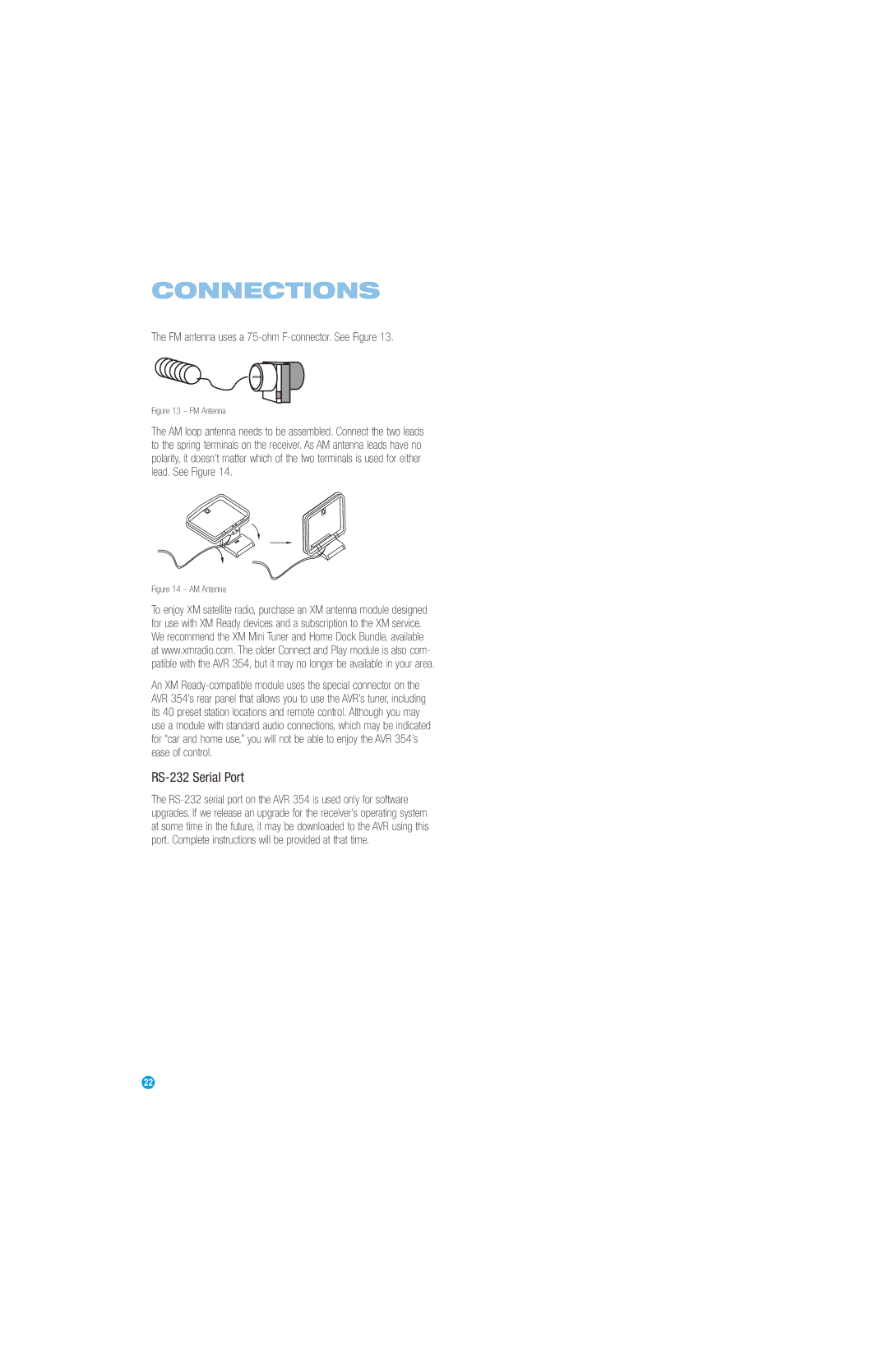AVR
Safety Information
Important Safety Instructions
Important Safety Information
Do not place the unit directly on a carpeted surface
Staple Invoice Here
Table of Contents
Harman Kardon AVR 354 7.1-Channel Audio/Video Receiver
Introduction
Thank you for choosing Harman Kardon
Audio Section
Audio/Video Inputs
Supplied Accessories
Audio Inputs
Digital Audio Inputs
Volume Knob Turn this knob to raise or lower the volume
FRONT-PANEL Controls
Digital Video 4 Analog Indicator
Input Indicators IR Sensor
Resolution Video Source Navigation
List Input Audio Inputs Optical 4 Standby/On Main Power
REAR-PANEL Connections
Is not available in Alaska and Hawaii
FM Antenna Bridge II 1, 2 Input Video
Audio Outputs Video
Component
Video Monitor
REAR-PANEL Connections
Main Remote Control Functions
Alphanumeric Keys Use these buttons to enter numbers for
IR Transmitter Lens AVR Power Off
Zone 2 Remote Control Functions
Transport Controls Zone Indicator
Typical Home Theater System
Introduction to Home Theater
Surround Modes
Multichannel Audio
Types of Connections
Connecting Source Devices to the AVR
Connections
Speaker Connections
Audio Connections
Digital Audio
Digital Video
Antennas
Video Connections
Analog Video
FM antenna uses a 75-ohm F-connector. See Figure
RS-232 Serial Port
Front Speaker Placement
Speaker Placement
Placement of Surround Speakers in a 5.1-Channel System
Placement of Surround Speakers in a 7.1-Channel System
Subwoofer Placement
Step Two Connect the Subwoofer
Installation
Step One Connect the Speakers
Step Three Connect the Antennas
Video Connections for non-HDMI sources
Hdmi Connections
Audio Connections for non-HDMI sources
Component video Video
Connect an Audio/Video Recorder PVD, DVR or TiVo
Connect a CD Player or Any Audio-Only Device
Connect a Tape Deck or Any Audio-Only Recorder
Connect an iPod Using Docking Station
Connecting a Game Console, Camera or Other Device
Step Five Connect the Video Display
Step Six Plug in AC Power
Step Seven Insert Batteries in Remote
Turn on your source device
Enter a code from , above
Step Ten Install a Multizone System Optional
Step Nine Remote IR Inputs and Output Optional
Step Eleven Turn On the AVR
Press the Standby/On Switch on the front panel. See Figure
Advantage of using the Zone 2 Audio Outputs is the ability
Two steps are required the first time you turn on the AVR
AVR Power On and Source Selectors
Using the On-Screen Menu System
Initial Setup
Configure the AVR 354 Using EzSet/EQ Technology
Selecting Cancel returns to the Speaker Setup menu
Speaker Setup Menu Screen
Set Up Sources
Audio and Video Input Selection
Channel Direct Inputs
HDMI-Equipped Multichannel Disc Player
Adjust Lip Sync
You are now ready to begin enjoying your new receiver
Operation
Source Selection
Using the Tuner
AVR defaults to automatic tuning, meaning each press
If a video source is playing and there is no picture
Recording
XM Radio Operation
Press the Menu Button to view the slide-out menu
Using Docking Station
Charge the iPod
IPod Manual Mode, the iPod menus will only be visible
Using The Bridge
Selecting a Surround Mode
‹ / › Buttons
Advanced Functions
Analog Audio Signals
Digital Audio Signals
Audio Processing and Surround Sound
Indicates that no surround information is present
Or 96kHz, and 5.1 or 7.1 multichannel PCM
Virtual Surround Dolby Virtual Speaker Reference or Wide
Dolby Surround Settings
Night Mode
Step Three Manual Setup Menu
Manual Setup
Step Two Measure Speaker Distances
Sub Mode
Adjust Crossover Frequencies Menu
Number of Speakers
Adjust Speaker Distance Menu
Step Four Setting Channel Output Levels Manually
Make sure all speakers have been connected correctly
Audio Effects Menu
Sports For sporting events
Video Adjustments
Nature For programs shot outdoors, in a natural setting
Movie For movies and many television broadcasts
Contrast Adjustment
How to Adjust the Custom Picture Settings
Brightness Adjustment
Color Adjustment
Multizone Operation
Installing a Multizone System
Operating the Multizone System
Menu Appearance
System Settings
General AVR Settings
Menus and displays English, French, Spanish or German
Punch-Through Programming
Advanced Remote Control Functions
Resetting the Remote
Activities Macros
Processor Reset
Memory
Troubleshooting Guide
Appendix
Appendix Default settings, worksheets, remote product codes
Table A2 Source Setting Defaults
Table A1 Recommended Source Component Connections
Table A3 Speaker/Channel Setting Defaults
Table A4 Delay Setting Defaults
Table A6 Audio Effects Settings
Table A5 Source Settings
Table A7 Video Modes Settings
Table A10 System Settings
Table A9 Remote Control Codes
Table A8 Surround Modes
Table A11 Zone 2 Settings
Table A12 Surround Modes
Movie Back channel 0 or .1, EX Analog 2-channel Tuner
Mode Group Enveloping sound field is desired
Experience Tuner
Music adds a surround back channel Analog 2-channel Tuner
Performance Via Hdmi DTS-ES Matrix
Surround Mode Description Incoming Bitstream or Signal
Rate used on DVD-Video discs
DTS Stereo
Channels Tuner PCM 32kHz, 44.1kHz or 48kHz Channel Stereo
Appropriate when a subwoofer is used
Channel Stereo
Analog Bypass
41 42
Radio
Table A13 Remote Control Function List
DMC1000
Button Name
Power Off
Table A13
Game
Aiwa
Table A15 Remote Control Product Codes AUX-HDTV
Table A16 Remote Control Product Codes AUX-VCR
Table A14
Table A17 Remote Control Product Codes AUX-CD
Table A16
Table A19 Remote Control Product Codes SAT
Table A18 Remote Control Product Codes DVD
Table A17
Table A23 Remote Control Product Codes
Table A21 Remote Control Product Codes CBL
Table A22 Remote Control Product Codes
Table A24 Remote Control Product Codes AUX- TiVo
AVR 354 Technical Specifications