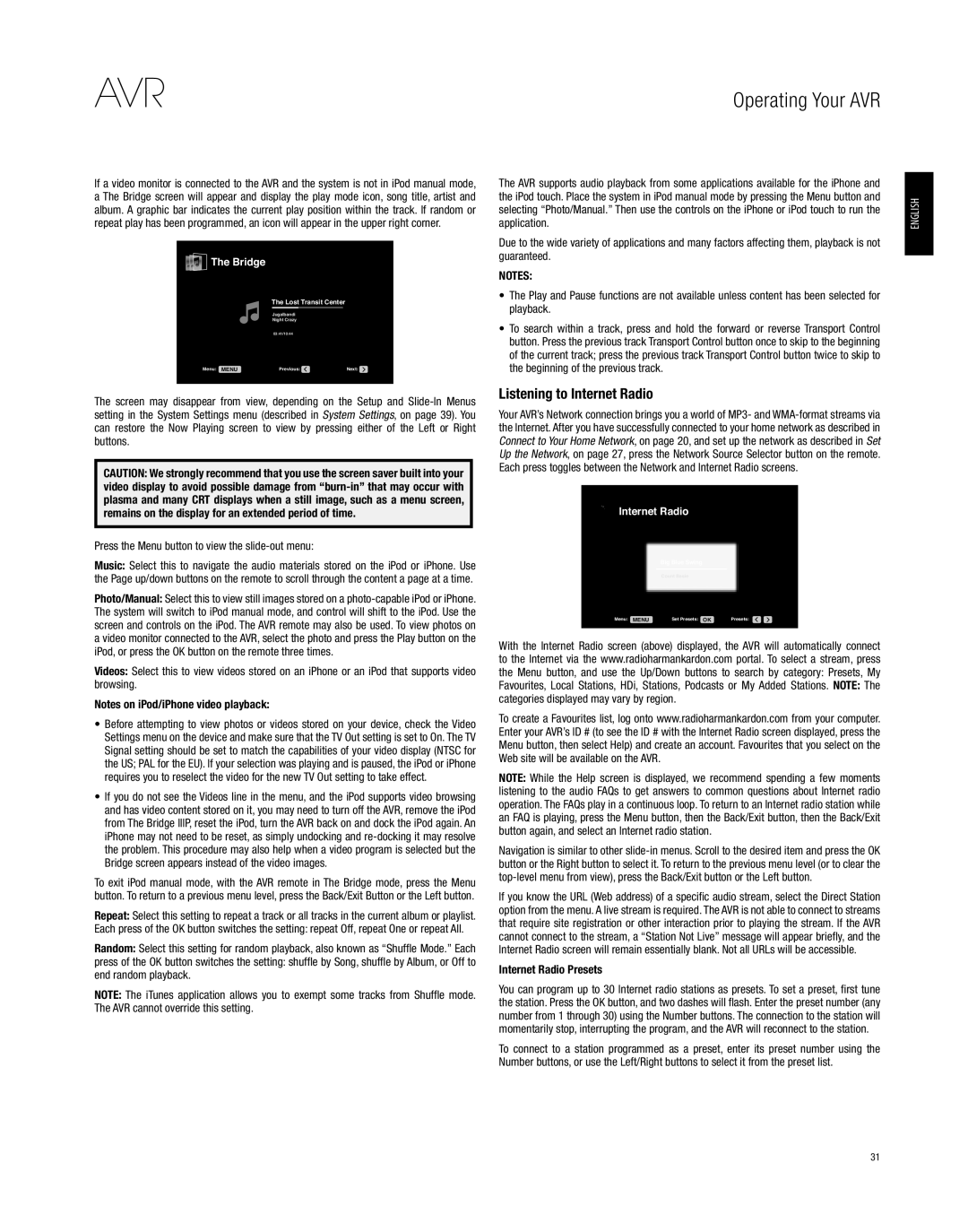If a video monitor is connected to the AVR and the system is not in iPod manual mode, a The Bridge screen will appear and display the play mode icon, song title, artist and album. A graphic bar indicates the current play position within the track. If random or repeat play has been programmed, an icon will appear in the upper right corner.

 The Bridge
The Bridge
The Lost Transit Center
Jugalbandi
Night Crazy
03:41/10:44
The screen may disappear from view, depending on the Setup and Slide-In Menus setting in the System Settings menu (described in System Settings, on page 39). You can restore the Now Playing screen to view by pressing either of the Left or Right buttons.
CAUTION: We strongly recommend that you use the screen saver built into your video display to avoid possible damage from “burn-in” that may occur with plasma and many CRT displays when a still image, such as a menu screen, remains on the display for an extended period of time.
Press the Menu button to view the slide-out menu:
Music: Select this to navigate the audio materials stored on the iPod or iPhone. Use the Page up/down buttons on the remote to scroll through the content a page at a time.
Photo/Manual: Select this to view still images stored on a photo-capable iPod or iPhone. The system will switch to iPod manual mode, and control will shift to the iPod. Use the screen and controls on the iPod. The AVR remote may also be used. To view photos on a video monitor connected to the AVR, select the photo and press the Play button on the iPod, or press the OK button on the remote three times.
Videos: Select this to view videos stored on an iPhone or an iPod that supports video browsing.
Notes on iPod/iPhone video playback:
•• Before attempting to view photos or videos stored on your device, check the Video Settings menu on the device and make sure that the TV Out setting is set to On. The TV Signal setting should be set to match the capabilities of your video display (NTSC for the US; PAL for the EU). If your selection was playing and is paused, the iPod or iPhone requires you to reselect the video for the new TV Out setting to take effect.
•• If you do not see the Videos line in the menu, and the iPod supports video browsing and has video content stored on it, you may need to turn off the AVR, remove the iPod from The Bridge IIIP, reset the iPod, turn the AVR back on and dock the iPod again. An iPhone may not need to be reset, as simply undocking and re-docking it may resolve the problem. This procedure may also help when a video program is selected but the Bridge screen appears instead of the video images.
To exit iPod manual mode, with the AVR remote in The Bridge mode, press the Menu button. To return to a previous menu level, press the Back/Exit Button or the Left button.
Repeat: Select this setting to repeat a track or all tracks in the current album or playlist.
Each press of the OK button switches the setting: repeat Off, repeat One or repeat All.
Random: Select this setting for random playback, also known as “Shuffle Mode.” Each
press of the OK button switches the setting: shuffle by Song, shuffle by Album, or Off to end random playback.
NOTE: The iTunes application allows you to exempt some tracks from Shuffle mode. The AVR cannot override this setting.
The AVR supports audio playback from some applications available for the iPhone and the iPod touch. Place the system in iPod manual mode by pressing the Menu button and selecting “Photo/Manual.” Then use the controls on the iPhone or iPod touch to run the application.
Due to the wide variety of applications and many factors affecting them, playback is not guaranteed.
NOTES:
•• The Play and Pause functions are not available unless content has been selected for playback.
•• To search within a track, press and hold the forward or reverse Transport Control button. Press the previous track Transport Control button once to skip to the beginning of the current track; press the previous track Transport Control button twice to skip to the beginning of the previous track.
Listening to Internet Radio
Your AVR’s Network connection brings you a world of MP3- and WMA-format streams via the Internet. After you have successfully connected to your home network as described in Connect to Your Home Network, on page 20, and set up the network as described in Set Up the Network, on page 27, press the Network Source Selector button on the remote. Each press toggles between the Network and Internet Radio screens.
 Internet Radio
Internet Radio
Big Blue Swing
Count Basie
Menu: MENU | Set Presets: OK | Presets: |
With the Internet Radio screen (above) displayed, the AVR will automatically connect to the Internet via the www.radioharmankardon.com portal. To select a stream, press the Menu button, and use the Up/Down buttons to search by category: Presets, My Favourites, Local Stations, HDi, Stations, Podcasts or My Added Stations. NOTE: The categories displayed may vary by region.
To create a Favourites list, log onto www.radioharmankardon.com from your computer. Enter your AVR’s ID # (to see the ID # with the Internet Radio screen displayed, press the Menu button, then select Help) and create an account. Favourites that you select on the Web site will be available on the AVR.
NOTE: While the Help screen is displayed, we recommend spending a few moments listening to the audio FAQs to get answers to common questions about Internet radio operation. The FAQs play in a continuous loop. To return to an Internet radio station while an FAQ is playing, press the Menu button, then the Back/Exit button, then the Back/Exit button again, and select an Internet radio station.
Navigation is similar to other slide-in menus. Scroll to the desired item and press the OK button or the Right button to select it. To return to the previous menu level (or to clear the top-level menu from view), press the Back/Exit button or the Left button.
If you know the URL (Web address) of a specific audio stream, select the Direct Station option from the menu. A live stream is required. The AVR is not able to connect to streams that require site registration or other interaction prior to playing the stream. If the AVR cannot connect to the stream, a “Station Not Live” message will appear briefly, and the Internet Radio screen will remain essentially blank. Not all URLs will be accessible.
Internet Radio Presets
You can program up to 30 Internet radio stations as presets. To set a preset, first tune the station. Press the OK button, and two dashes will flash. Enter the preset number (any number from 1 through 30) using the Number buttons. The connection to the station will momentarily stop, interrupting the program, and the AVR will reconnect to the station.
To connect to a station programmed as a preset, enter its preset number using the Number buttons, or use the Left/Right buttons to select it from the preset list.