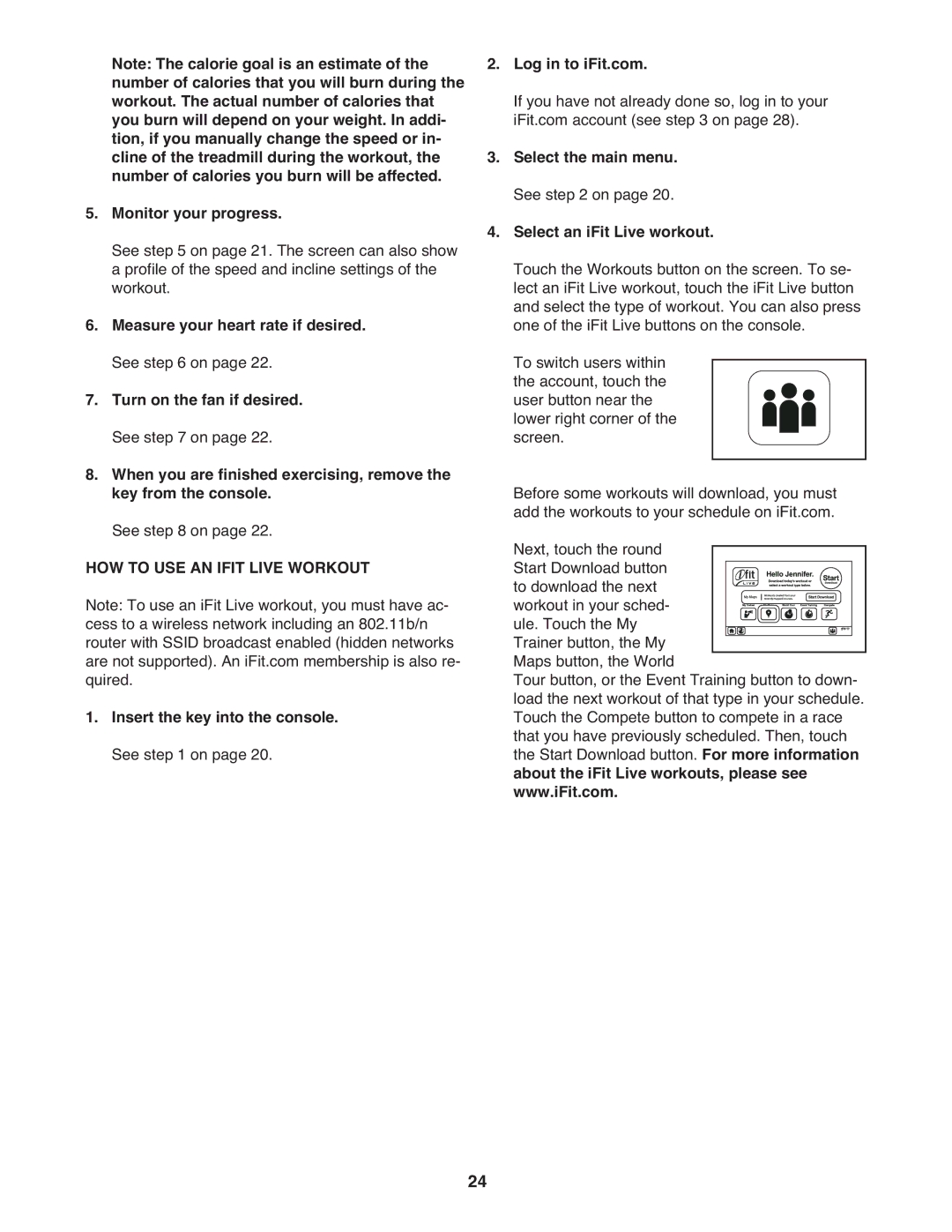Note: The calorie goal is an estimate of the number of calories that you will burn during the workout. The actual number of calories that you burn will depend on your weight. In addi- tion, if you manually change the speed or in- cline of the treadmill during the workout, the number of calories you burn will be affected.
5.Monitor your progress.
See step 5 on page 21. The screen can also show a profile of the speed and incline settings of the workout.
6.Measure your heart rate if desired. See step 6 on page 22.
7.Turn on the fan if desired. See step 7 on page 22.
8.When you are finished exercising, remove the key from the console.
See step 8 on page 22.
HOW TO USE AN IFIT LIVE WORKOUT
Note: To use an iFit Live workout, you must have ac- cess to a wireless network including an 802.11b/n router with SSID broadcast enabled (hidden networks are not supported). An iFit.com membership is also re- quired.
1.Insert the key into the console. See step 1 on page 20.
2.Log in to iFit.com.
If you have not already done so, log in to your iFit.com account (see step 3 on page 28).
3.Select the main menu. See step 2 on page 20.
4.Select an iFit Live workout.
Touch the Workouts button on the screen. To se- lect an iFit Live workout, touch the iFit Live button and select the type of workout. You can also press one of the iFit Live buttons on the console.
To switch users within the account, touch the user button near the lower right corner of the screen.
Before some workouts will download, you must add the workouts to your schedule on iFit.com. Next, touch the round
Start Download button to download the next workout in your sched- ule. Touch the My Trainer button, the My Maps button, the World
Tour button, or the Event Training button to down- load the next workout of that type in your schedule. Touch the Compete button to compete in a race that you have previously scheduled. Then, touch the Start Download button. For more information about the iFit Live workouts, please see www.iFit.com.
24