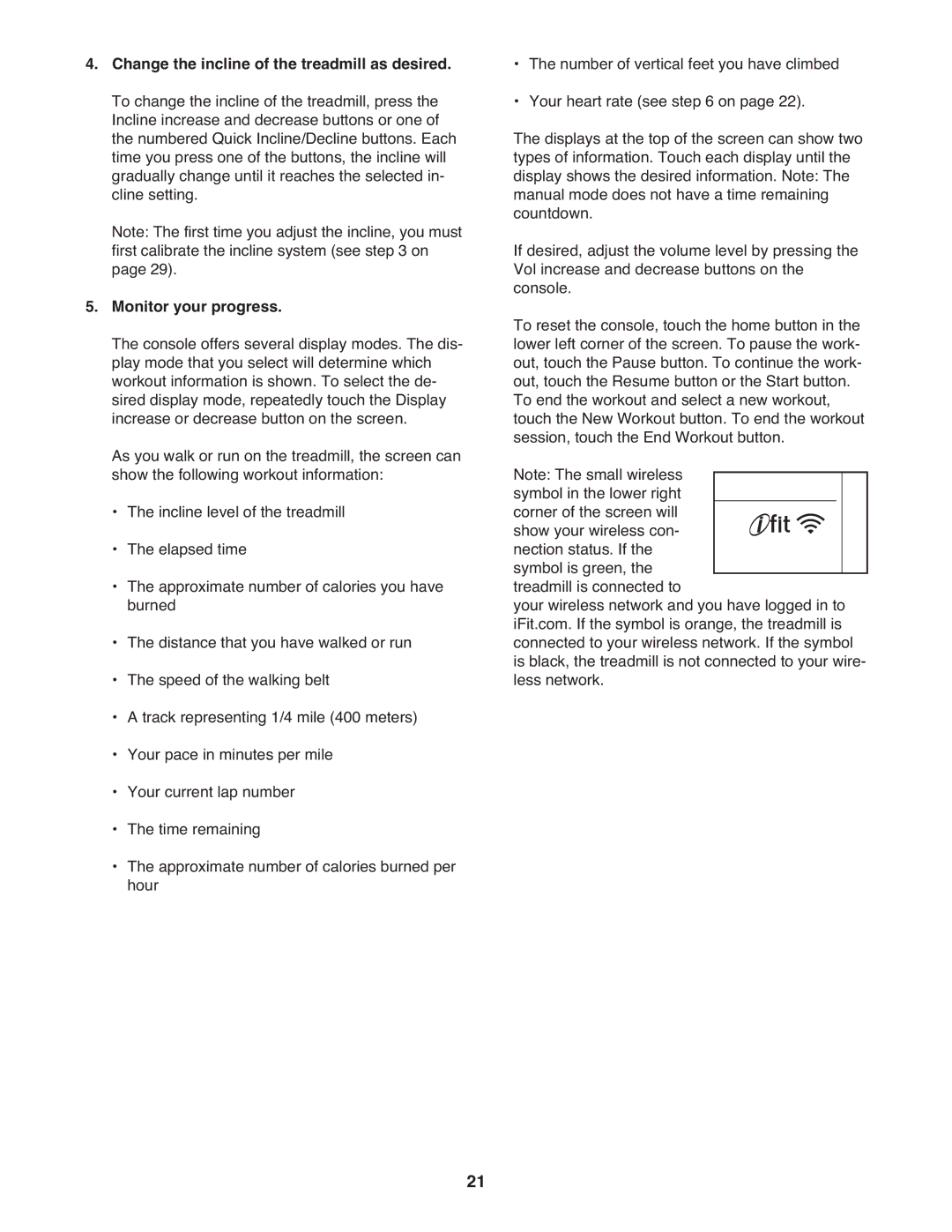4.Change the incline of the treadmill as desired. To change the incline of the treadmill, press the Incline increase and decrease buttons or one of the numbered Quick Incline/Decline buttons. Each time you press one of the buttons, the incline will gradually change until it reaches the selected in- cline setting.
Note: The first time you adjust the incline, you must first calibrate the incline system (see step 3 on page 29).
5.Monitor your progress.
The console offers several display modes. The dis- play mode that you select will determine which workout information is shown. To select the de- sired display mode, repeatedly touch the Display increase or decrease button on the screen.
As you walk or run on the treadmill, the screen can show the following workout information:
•The incline level of the treadmill
•The elapsed time
•The approximate number of calories you have burned
•The distance that you have walked or run
•The speed of the walking belt
•A track representing 1/4 mile (400 meters)
•Your pace in minutes per mile
•Your current lap number
•The time remaining
•The approximate number of calories burned per hour
•The number of vertical feet you have climbed
•Your heart rate (see step 6 on page 22).
The displays at the top of the screen can show two types of information. Touch each display until the display shows the desired information. Note: The manual mode does not have a time remaining countdown.
If desired, adjust the volume level by pressing the Vol increase and decrease buttons on the console.
To reset the console, touch the home button in the lower left corner of the screen. To pause the work- out, touch the Pause button. To continue the work- out, touch the Resume button or the Start button.
To end the workout and select a new workout, touch the New Workout button. To end the workout session, touch the End Workout button.
Note: The small wireless symbol in the lower right corner of the screen will show your wireless con- nection status. If the symbol is green, the treadmill is connected to
your wireless network and you have logged in to iFit.com. If the symbol is orange, the treadmill is connected to your wireless network. If the symbol is black, the treadmill is not connected to your wire- less network.
21