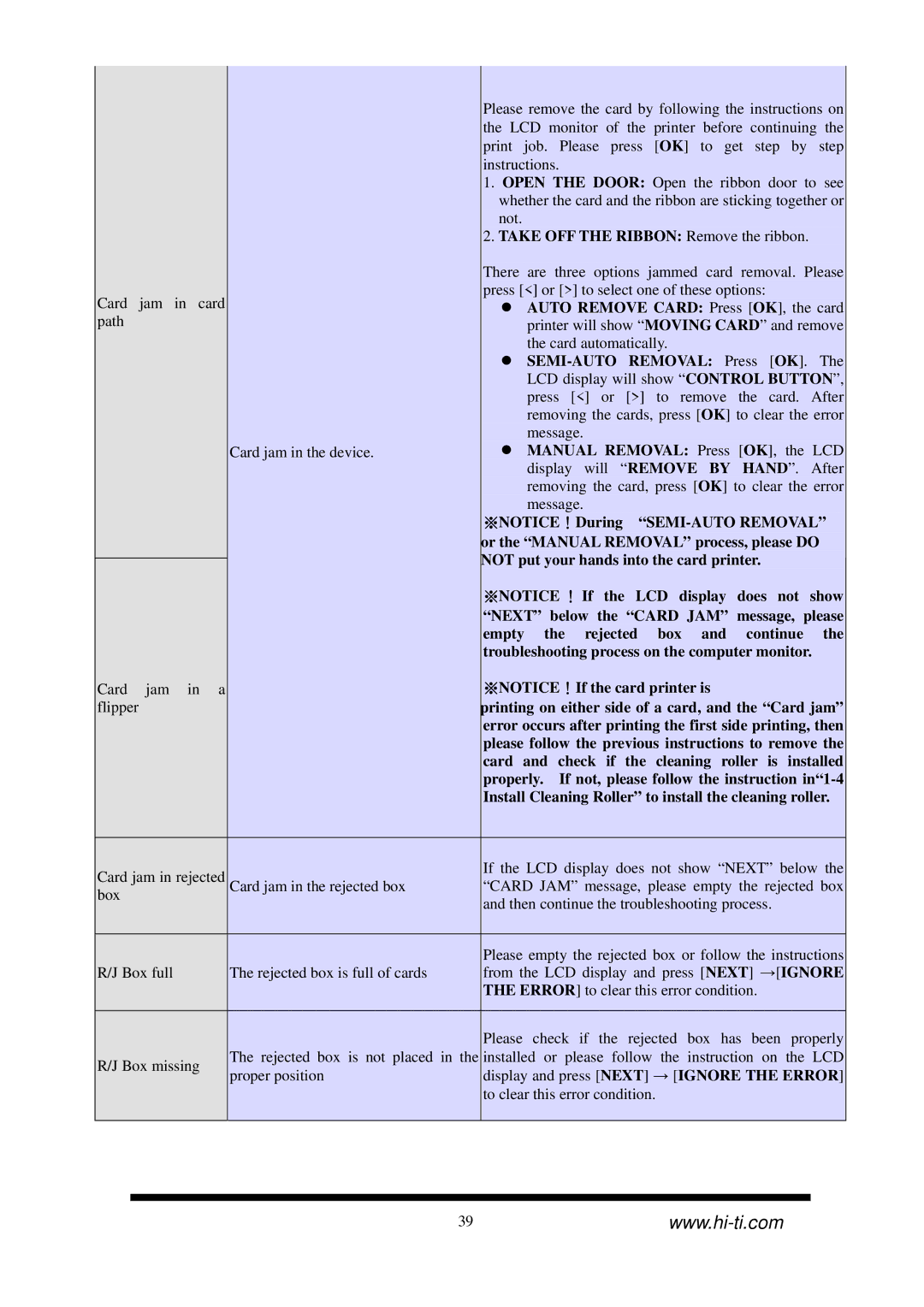CS-300 specifications
Hi-Touch Imaging Technologies has carved out a niche in the evolving world of digital photo printing with its innovative CS-300 model. This compact yet powerful device integrates cutting-edge technologies to deliver high-quality prints, making it a favorite among photography enthusiasts and professionals alike.One of the standout features of the CS-300 is its exceptional printing resolution, reaching up to 300 dots per inch (dpi). This level of detail ensures that images come to life with sharpness and clarity, allowing colors to pop and textures to be vividly rendered. The enhanced resolution is complemented by the printer's capability to produce borderless prints, offering a seamless and professional finish that is ideal for portfolios, exhibitions, or cherished memories.
In addition to its impressive resolution, the CS-300 boasts advanced dye-sublimation technology. This method ensures that colors are not only accurate but also durable, resulting in prints that are resistant to fading, water, and scratches. The dye-sublimation process allows for smooth color transitions and gradients, making the CS-300 particularly suited for vibrant photographic prints.
Another notable characteristic of the CS-300 is its compact design. Weighing in at just a few pounds and featuring a small footprint, this printer is portable enough for on-the-go use. Whether in a studio environment or at an event, users can easily transport the CS-300 without compromising on print quality. This portability is an advantage for photographers who wish to provide instant prints for clients or at special occasions.
User-friendliness is paramount in the CS-300, equipped with an intuitive touchscreen interface that simplifies navigation through printing options and settings. The printer is compatible with various devices, including cameras, smartphones, and tablets, making it versatile for diverse users. Additionally, it supports multiple media types and sizes, providing flexibility for creative projects.
Moreover, the CS-300 is designed with energy efficiency in mind. Its low power consumption not only reduces environmental impact but also costs associated with prolonged usage. This focus on sustainability aligns with the growing demand for eco-friendly technology in the photography industry.
In conclusion, Hi-Touch Imaging Technologies’ CS-300 stands as a testament to the brand's commitment to quality, innovation, and user-centric design. With its high-resolution capability, dye-sublimation technology, portability, and ease of use, the CS-300 is more than just a printer; it’s an essential tool for those seeking to elevate their photographic experience.