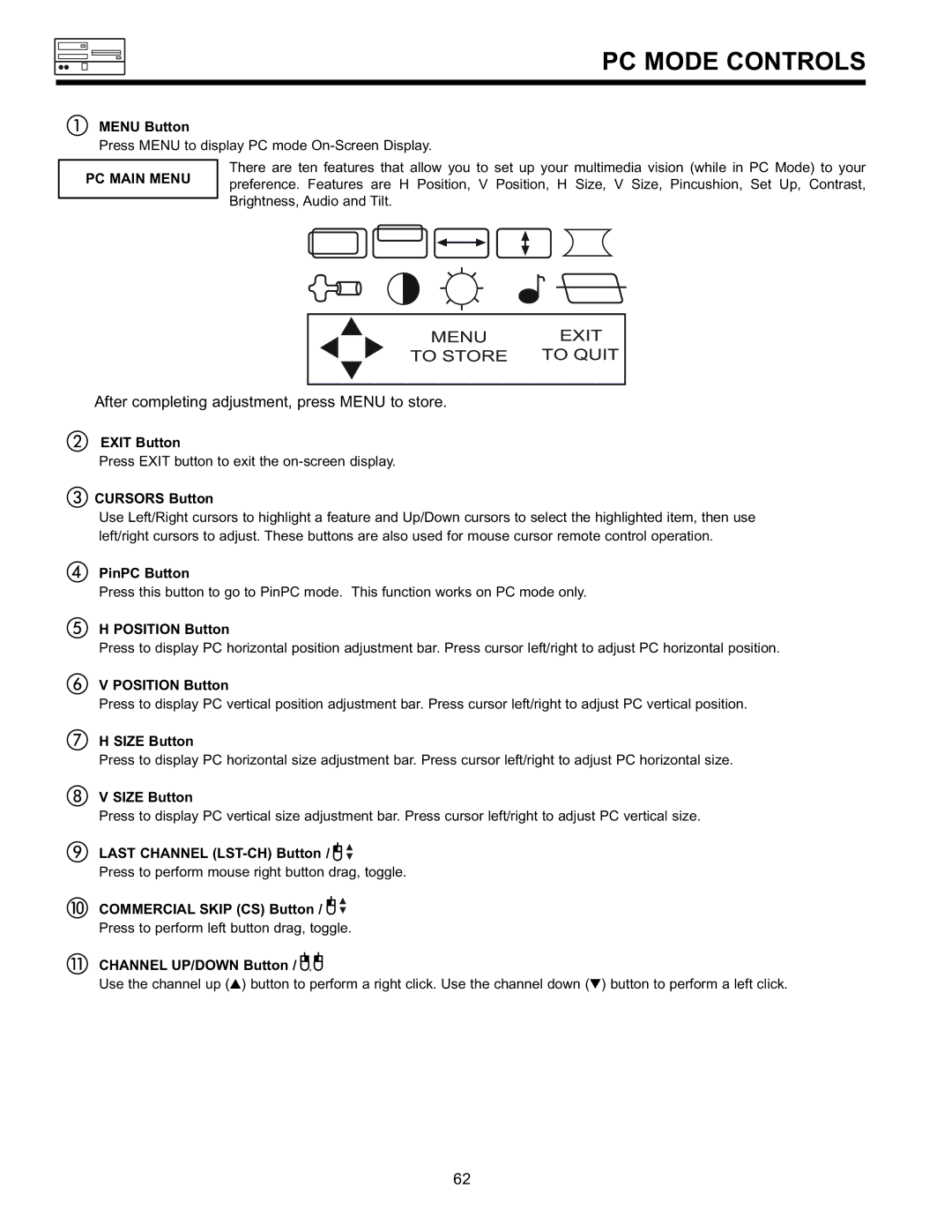PC MODE CONTROLS
MENU Button
Press MENU to display PC mode
PC MAIN MENU
There are ten features that allow you to set up your multimedia vision (while in PC Mode) to your preference. Features are H Position, V Position, H Size, V Size, Pincushion, Set Up, Contrast, Brightness, Audio and Tilt.
MENU | EXIT |
TO STORE | TO QUIT |
After completing adjustment, press MENU to store.
EXIT Button
Press EXIT button to exit the
CURSORS Button
Use Left/Right cursors to highlight a feature and Up/Down cursors to select the highlighted item, then use left/right cursors to adjust. These buttons are also used for mouse cursor remote control operation.
PinPC Button
Press this button to go to PinPC mode. This function works on PC mode only.
H POSITION Button
Press to display PC horizontal position adjustment bar. Press cursor left/right to adjust PC horizontal position.
V POSITION Button
Press to display PC vertical position adjustment bar. Press cursor left/right to adjust PC vertical position.
H SIZE Button
Press to display PC horizontal size adjustment bar. Press cursor left/right to adjust PC horizontal size.
V SIZE Button
Press to display PC vertical size adjustment bar. Press cursor left/right to adjust PC vertical size.
LAST CHANNEL (LST-CH) Button / 
Press to perform mouse right button drag, toggle.
COMMERCIAL SKIP (CS) Button / 
Press to perform left button drag, toggle.
CHANNEL UP/DOWN Button /
,![]()
Use the channel up ( ) button to perform a right click. Use the channel down ( ) button to perform a left click.
62