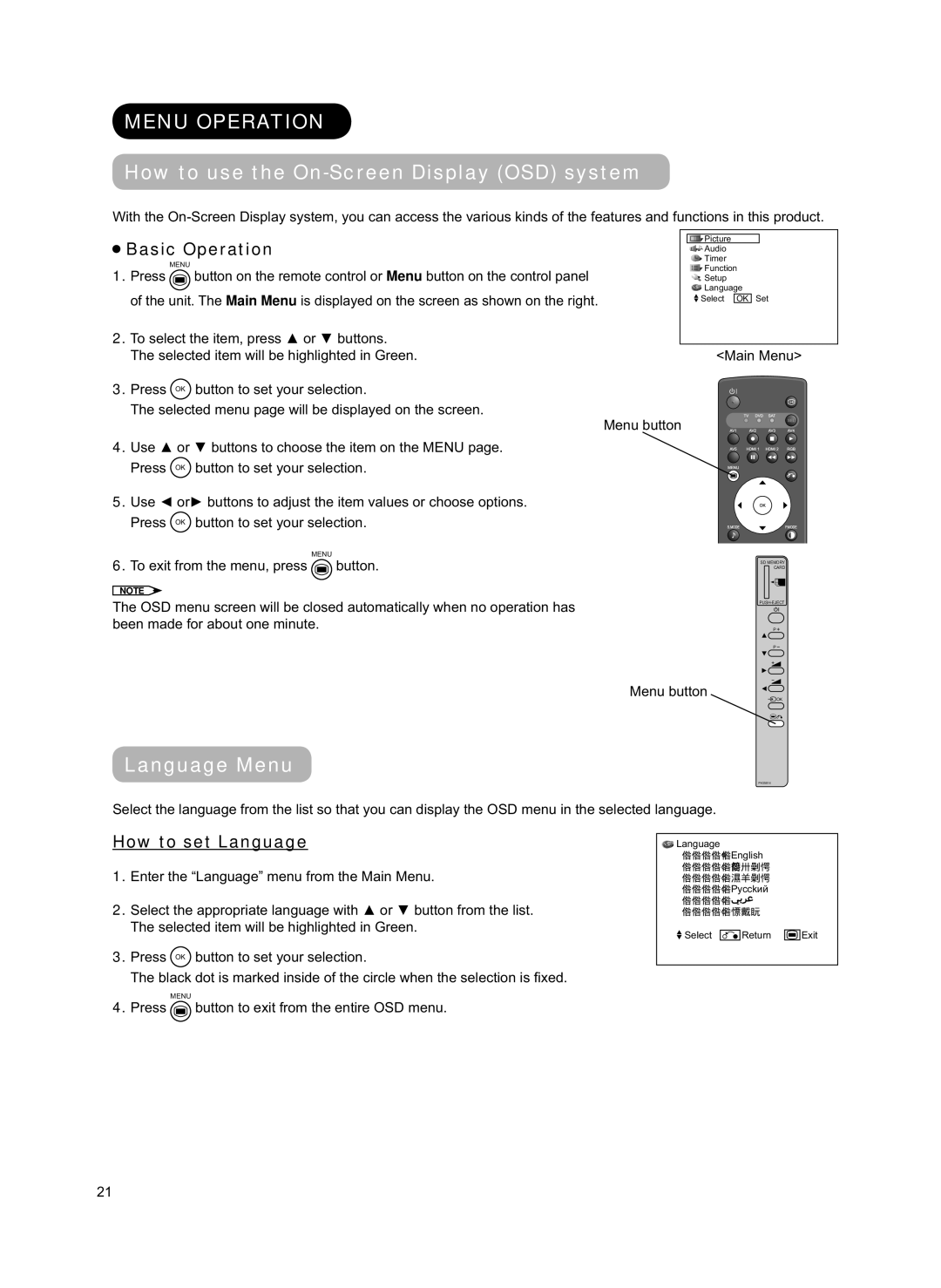MENU OPERATION
How to use the On-Screen Display (OSD) system
With the
 Basic Operation
Basic Operation
MENU
1.Press ![]() button on the remote control or Menu button on the control panel of the unit. The Main Menu is displayed on the screen as shown on the right.
button on the remote control or Menu button on the control panel of the unit. The Main Menu is displayed on the screen as shown on the right.
2.To select the item, press ▲ or ▼ buttons. The selected item will be highlighted in Green.
3.Press OK button to set your selection.
The selected menu page will be displayed on the screen.
4.Use ▲ or ▼ buttons to choose the item on the MENU page. Press OK button to set your selection.
5.Use ◄ or► buttons to adjust the item values or choose options. Press OK button to set your selection.
MENU
6.To exit from the menu, press ![]() button.
button.
NOTE
The OSD menu screen will be closed automatically when no operation has been made for about one minute.
![]()
![]() Picture
Picture
![]() Audio
Audio
![]() Timer
Timer
![]() Function
Function
![]() Setup
Setup
![]() Language
Language
![]() Select OK Set
Select OK Set
<Main Menu>
Menu button
SD MEMORY
CARD
P![]()
Menu button
Language Menu
P
![]() OK
OK
PH35814
Select the language from the list so that you can display the OSD menu in the selected language.
How to set Language
1.Enter the “Language” menu from the Main Menu.
2.Select the appropriate language with ▲ or ▼ button from the list. The selected item will be highlighted in Green.
3.Press OK button to set your selection.
The black dot is marked inside of the circle when the selection is fi xed.
MENU
4.Press ![]() button to exit from the entire OSD menu.
button to exit from the entire OSD menu.
![]() Language
Language
English
Руссkий
![]() Select
Select ![]()
![]()
![]()
![]() Return
Return ![]()
![]() Exit
Exit
21